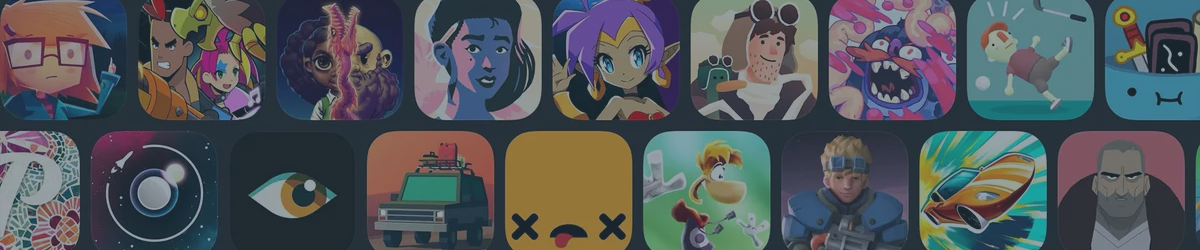If you love gaming, you probably have heard of Apple Arcade. It's a subscription service that gives you unlimited access to over 200 premium games on your iPhone, iPad, Mac, Apple TV, and iPod touch. You can play games from various genres, such as action, adventure, puzzle, strategy, and more. And the best part is, you don't have to worry about ads, in-app purchases, or data tracking. You can also download games and play them offline, or switch devices and resume where you left off.
But wait, there's more! For just $6.99 per month, not only do you unlock this gaming utopia, but you can also share this experience with up to six family members at no additional cost. Thanks to Apple's Family Sharing feature, you can form a family group, inviting your loved ones to join and share Apple Arcade along with other Apple services, while maintaining individual accounts and settings.
In this blog post, we will show you how to share Apple Arcade with your family using Family Sharing. We will also answer some common questions that you might have about this feature. By the end of this post, you will be equipped to enjoy gaming with your family, getting more bang for your buck.
How to Set Up Family Sharing for Apple Arcade
With Family Sharing, you can share your Apple services and content with up to six people in your family. You can all enjoy things like iCloud storage, Apple Music, Apple TV+, Apple News+, and Apple Arcade. You can also access each other’s purchases from the App Store, iTunes Store, and Apple Books. This means you can have more fun and save money with your family.
To set up Family Sharing for Apple Arcade, you need to follow these steps:
Step 1: On your iPhone, iPad, or iPod touch, go to Settings > [your name] > Family Sharing. If you're using iOS 15 or later, you can also go to Settings > Family.
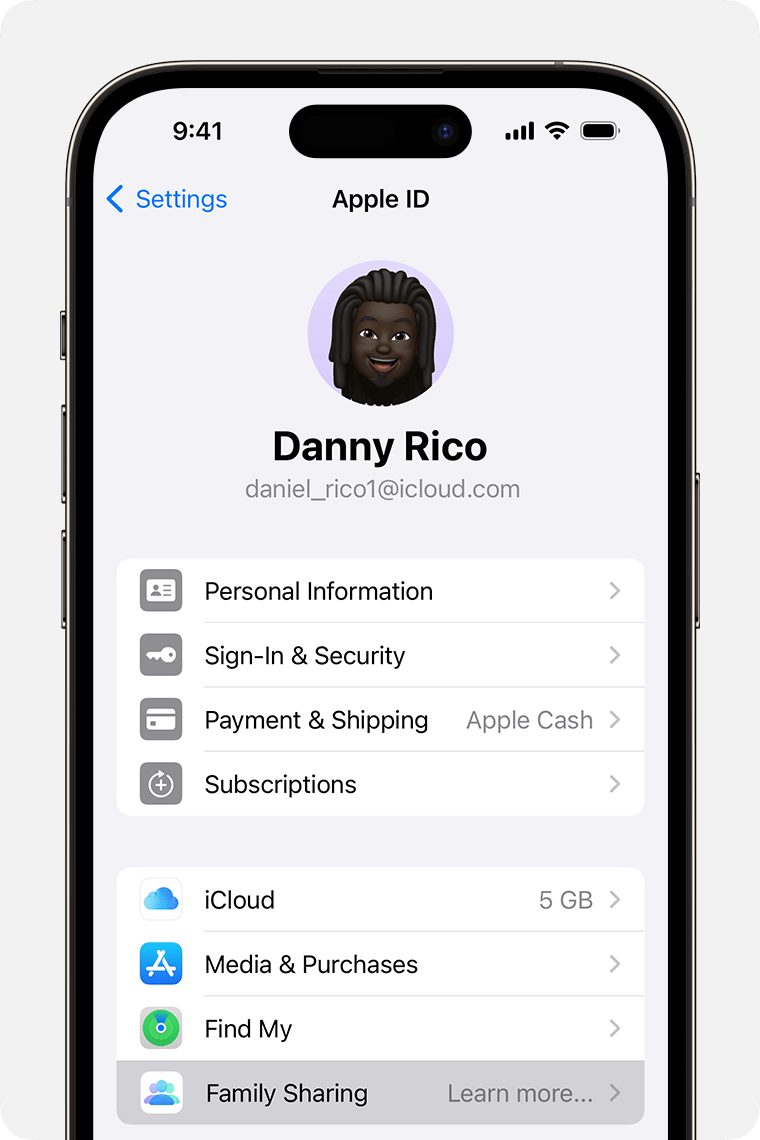
Step 2: Tap Set Up Your Family, then follow the onscreen instructions to create a family group. You will be the family organizer, and you will need to enter your Apple ID and payment information.
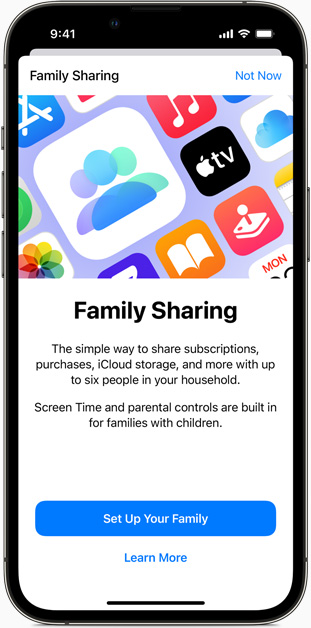
Step 3: To invite family members, tap Add Member, then choose one of these options:
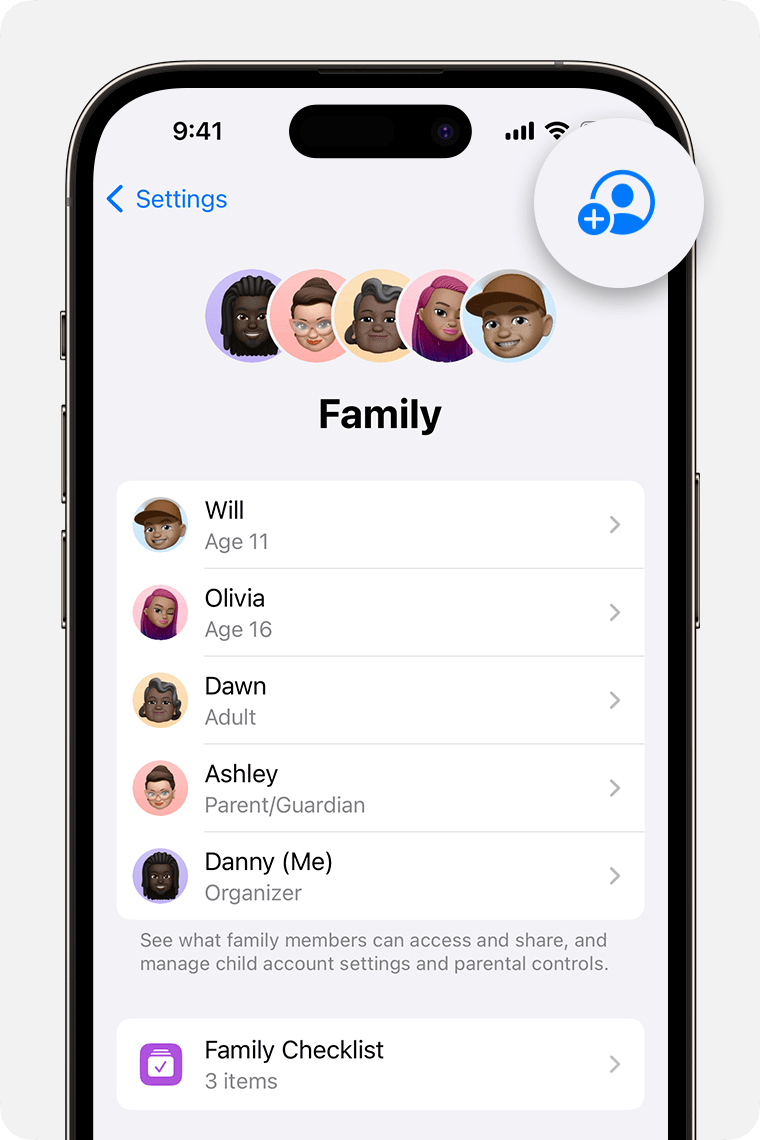 | 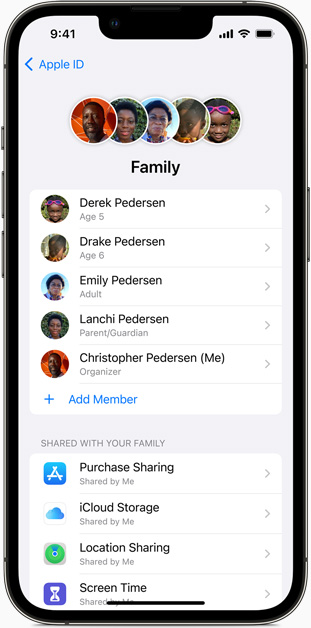 |
- Invite in Person: You can enter your family member's Apple ID and password on your device, or ask them to enter it on their device.
- Invite via iMessage: You can send an invitation link to your family member via iMessage. They will need to accept the invitation on their device.
- Invite via Email: You can send an invitation email to your family member's email address. They will need to accept the invitation on their device.
After your family members join the group, they will be able to access Apple Arcade with their own Apple ID and password.
To enable or disable sharing of Apple Arcade and other subscriptions with your family group, you need to follow these steps:
Step 1: On your iPhone, iPad, or iPod touch, go to Settings > [your name] > Subscriptions. If you're using iOS 15 or later, you can also go to Settings > Family > Subscriptions.
Step 2: Tap on the subscription that you want to share or stop sharing, such as Apple Arcade.
Turn on or off the Share with Family toggle. If you turn it on, your family members will be able to access the subscription without paying extra. If you turn it off, they will lose access to the subscription unless they purchase it themselves.
That's how you can set up Family Sharing for Apple Arcade and enjoy gaming with your family.
How to Access and Play Apple Arcade Games with Family Sharing
After setting up Family Sharing for Apple Arcade, each family member can download and play any game on their own devices with their own Apple ID and password. They can also sync their progress, play offline, and enjoy personalized accounts.
Some Apple Arcade games support multiplayer or co-op modes, so you can play with your family online or locally. For example, you can try Sonic Racing, Lego Brawls, or Butter Royale. To play these games, you need to:
- Download the same game on your devices.
- Launch the game and choose the multiplayer or co-op mode.
- Choose online or local play. Online play requires internet and Game Center. Local play requires Wi-Fi or Bluetooth.
- Invite or join your family members using iMessage, FaceTime, or the game's invitation system.
- Have fun!
Conclusion
We hope you have enjoyed this blog post and learned how to share Apple Arcade with your family using Family Sharing.If you haven't already, we urge you to try out Apple Arcade and Family Sharing for yourself. You can start with a one-month free trial, and then pay only $6.99 per month for unlimited access to over 200 premium games. And you can share this awesome service with up to six family members for free!
So what are you waiting for? Share Apple Arcade today and have fun playing together!