Calling all music enthusiasts and savvy savers! If you're hooked on Tidal's top-notch streaming service but wish there was a budget-friendly way to indulge in premium tunes, you've landed in the right groove. Welcome to "Share Tidal Family Plan Account: The Definitive Guide" – your ultimate key to unlocking the rhythm and rhythm of sharing your Tidal account without missing a beat.
Picture this: Accessing over 100 million tracks, exclusive artist content, and superior audio quality, all while splitting the cost with your family, friends or others. Sharing a Tidal Family Plan account is a brilliant hack that not only lets you embrace your musical passions but also keeps those pennies securely in your pocket. Dive into this comprehensive guide, where we break down the nitty-gritty of how to set up, manage, and maximize your shared Tidal experience.
Whether you're harmonizing with friends or harmonizing your finances, this blog post will be your symphony of knowledge for "share tidal account". Let's hit play and get started on your melodious journey!
What is the Tidal Family Plan?
The Tidal Family Plan is a subscription package that allows multiple family members to access Tidal's vast library of music, videos, and exclusive content. Unlike individual subscriptions, the Family Plan offers a cost-effective way to enjoy Tidal's premium features across different devices and profiles. There are two main options within the Family Plan:
Tidal Family: Priced at $16.99 per month (plus applicable sales tax), this plan is designed for a family with up to 6 members.
It included:
- Access to over 110 million tracks in pristine lossless, HiRes FLAC, and Dolby Atmos quality.
- Kid-friendly playlists and expertly curated content suitable for children.
- Personalized accounts for each family member to cater to individual tastes and preferences.
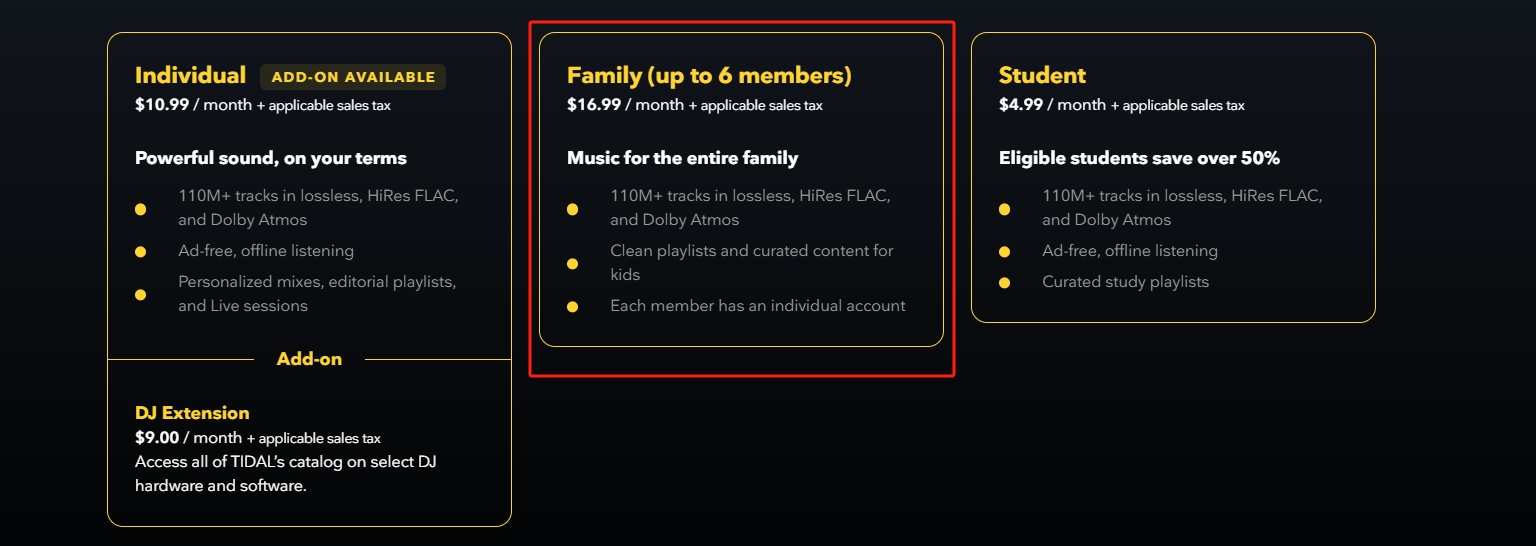
How does the Tidal Family Plan Work?
The Tidal Family Plan works by allowing the primary account holder to add additional family members to their subscription, up to 5 additional accounts. Each family member gets their profile, personalized recommendations, and the ability to stream content independently. The primary account holder manages the subscription, including payments and settings.
How to Share Your Tidal Family Subscription?[Step-by-Step]
Music brings us together, but why let the cost strike a discordant note in our harmony? Ready to ride the musical wave without breaking the bank? Dive into our simple guide on how to share your TIDAL family subscription, and let the symphony of saving money begin!
How can I upgrade to a Family Plan?
If you're already enjoying the Family Plan, simply hop over to the Adding Tidal Family Member section to add more ones to your account. If you're new here, don't worry! Just follow the easy steps below, and you'll be all set.
Step #1: Log into Your Tidal Account
Visit the Tidal website or open the app on your device, and log in with your username or email and password, or with a third-party platform account.
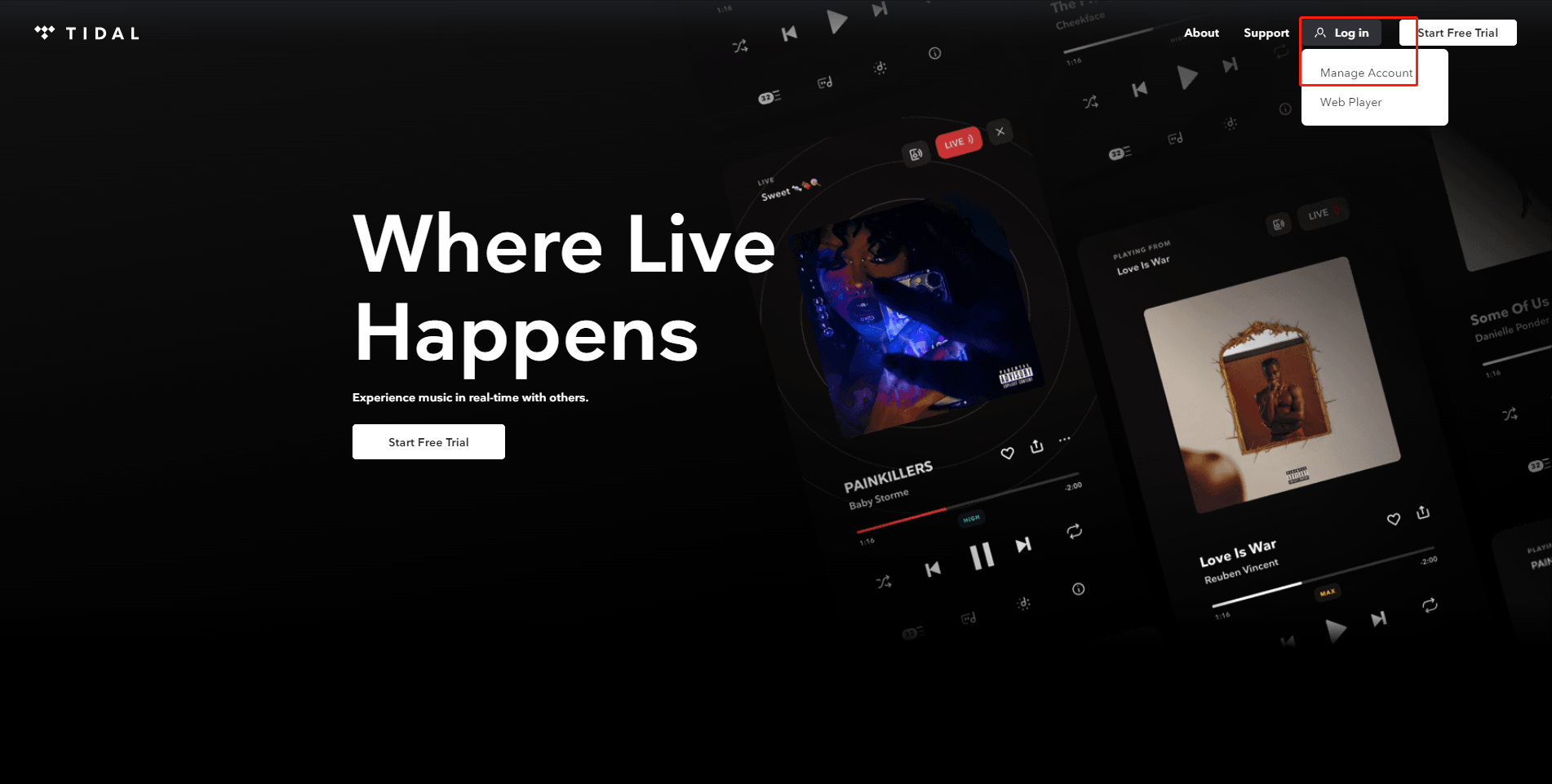
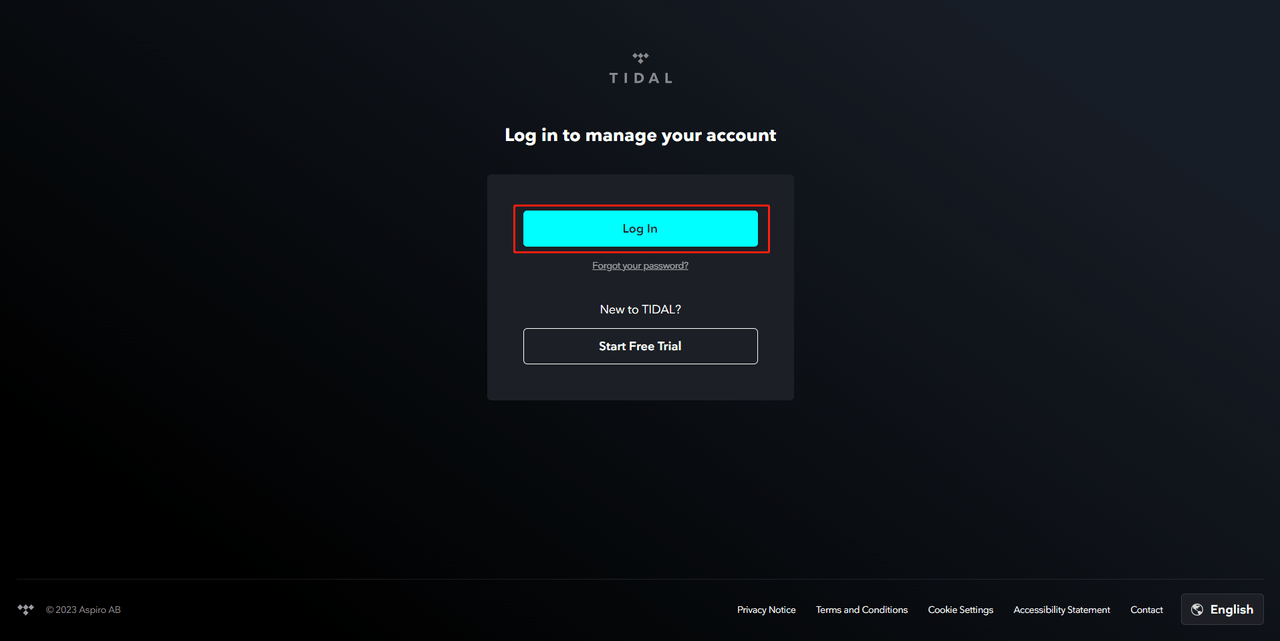
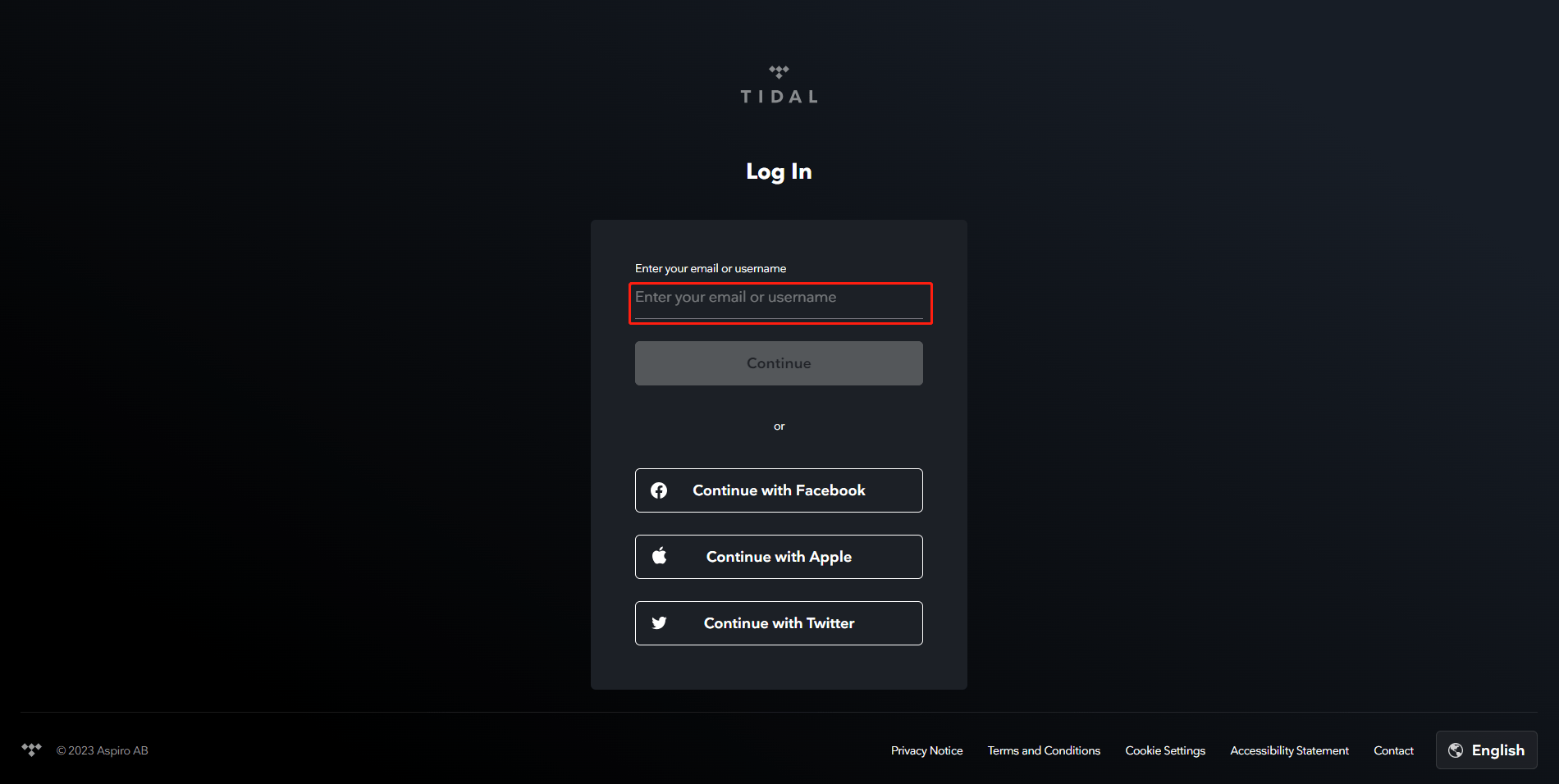
Step #2: Navigate to Subscription Settings
Click on your profile picture or user icon (usually located in the top right corner), after selecting Manage Account, then choose Subscription or Account, depending on your interface.
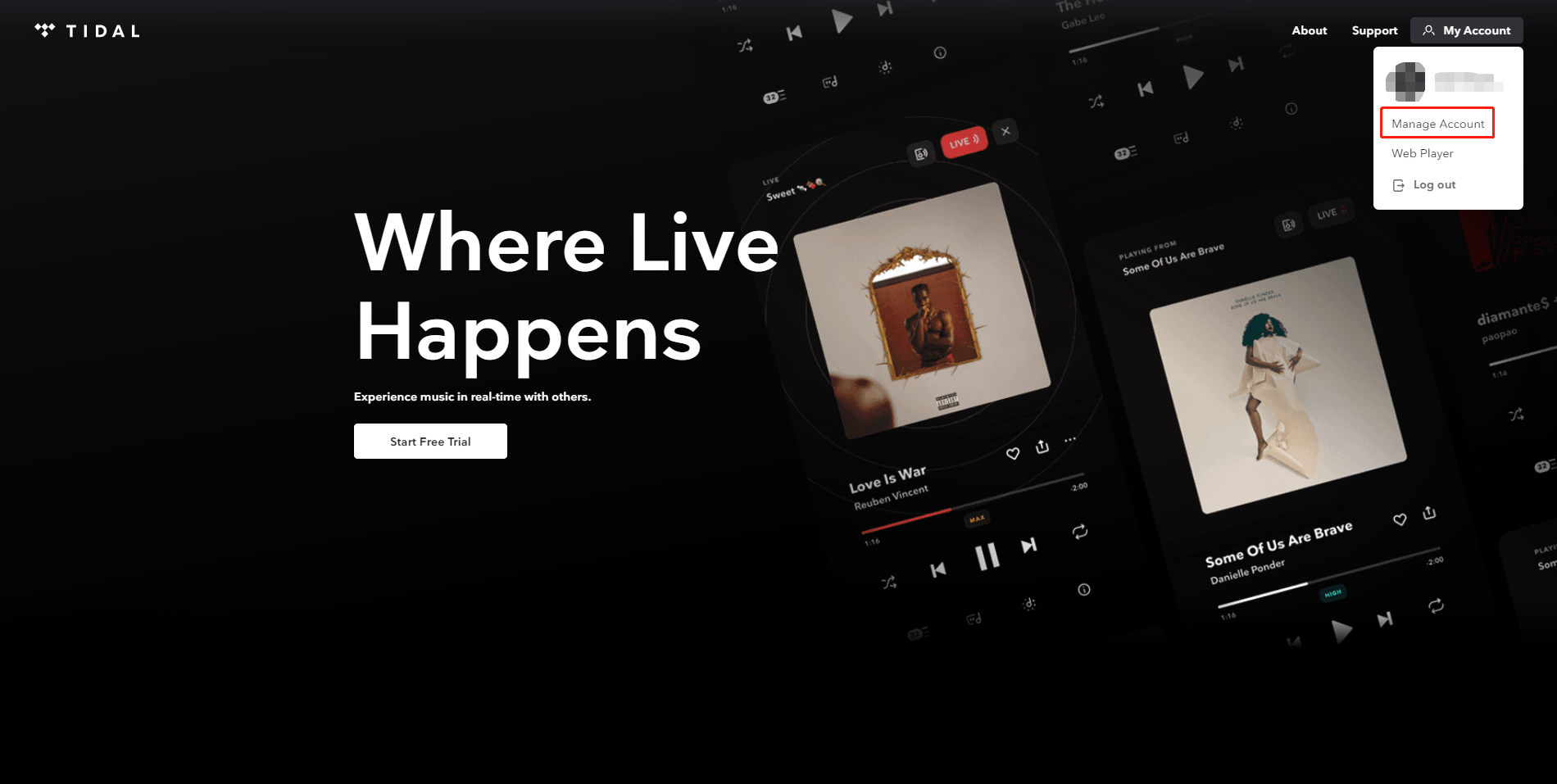
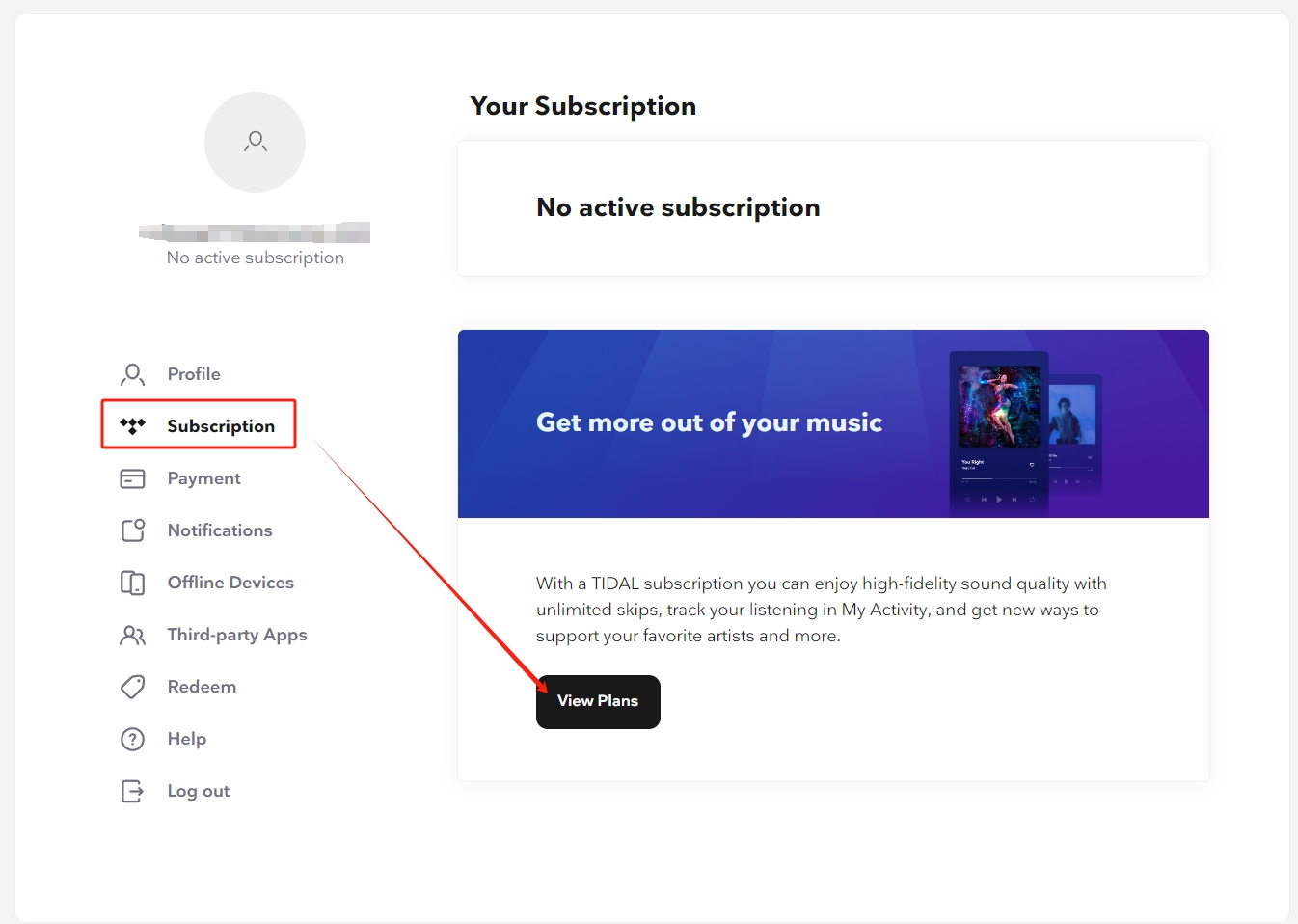
Step #3: Choose the Family Plan
Looking for the Family Plan option under the available subscription plans, and then click on the Continue button or link next to the Family Plan.
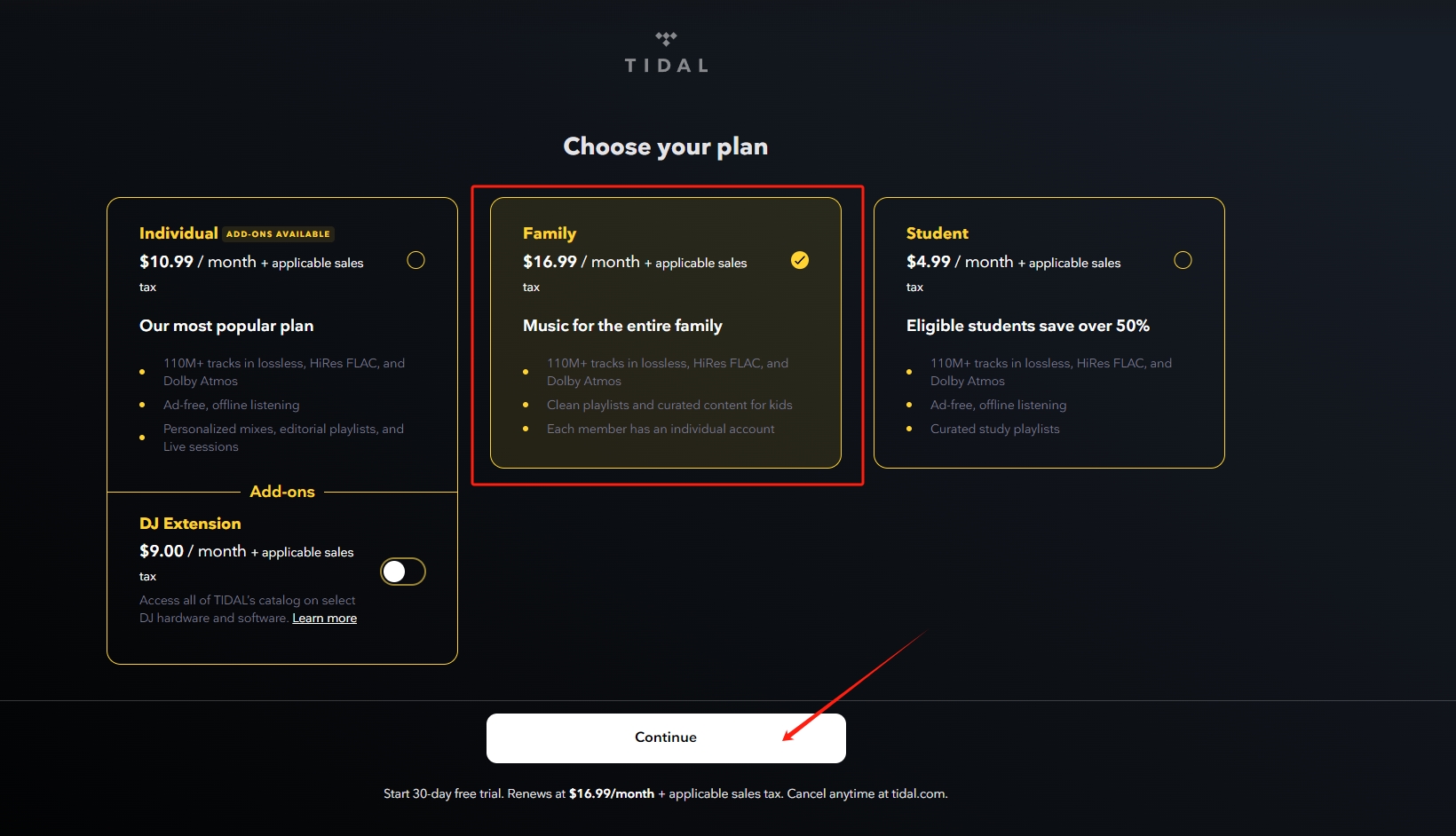
Step #4: Review Your Selection and Payment Information
Now, The total cost for the Family Plan should be displayed. If your tidal update payment information is not already on file, you will need to enter it. Tidal accepts various payment methods, including credit/debit cards, PayPal and some others. Choose the one that's most convenient for you.
📌 Pro Tip: be sure to check all the information and selections are correct.
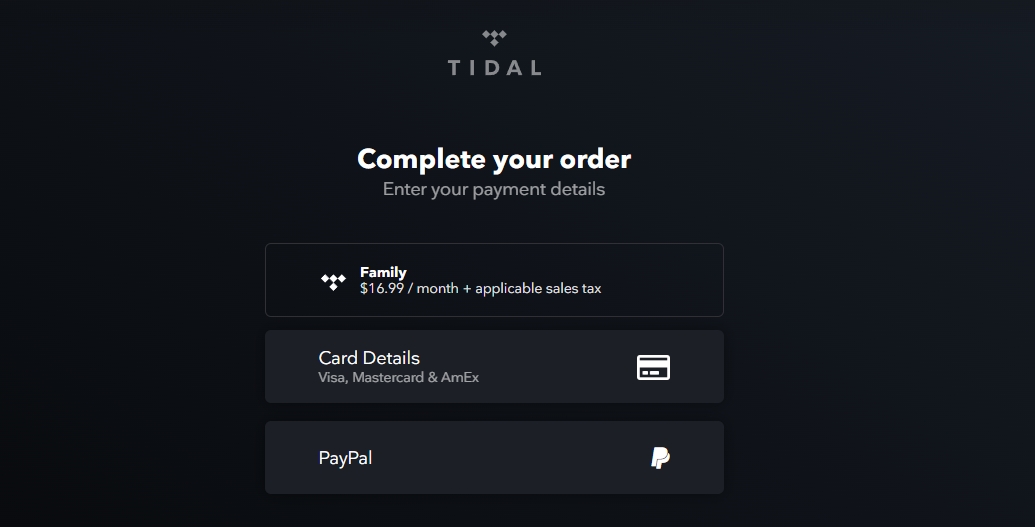
Step #5: Confirm the Upgrade
Review the terms and conditions and make sure you agree with them. Finally, click the Confirm or Purchase button to finalize the upgrade.
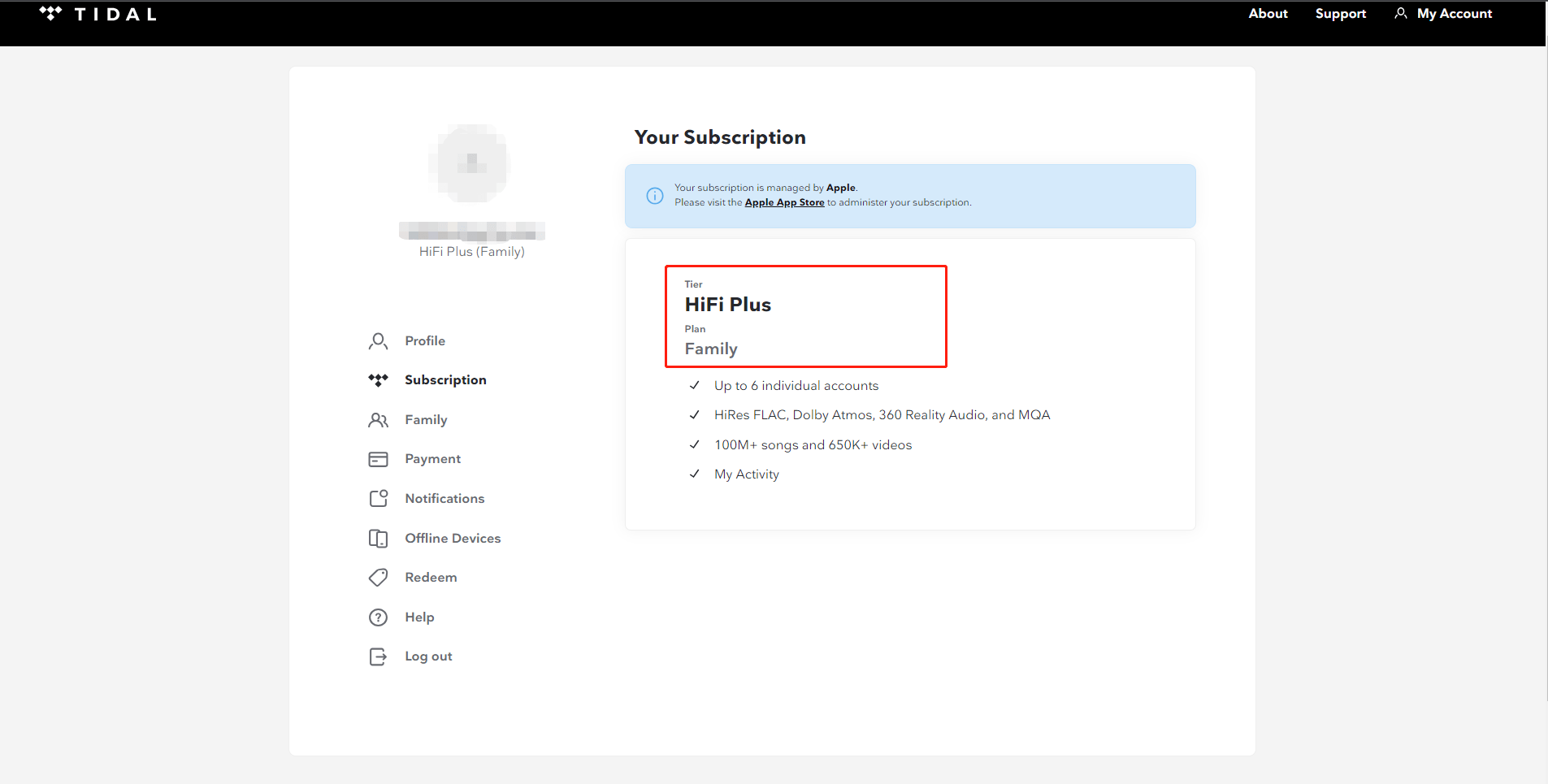
Congratulations! Start enjoying the music and invite family or friends to join.
How to Add a Family Member in Tidal?
Want to share your music experience with more people? Follow our simple guide and let's ride endless musical waves together in just a few clicks!
Step #1: Log into Your Account
Sign in to your Tidal account on the website or app.
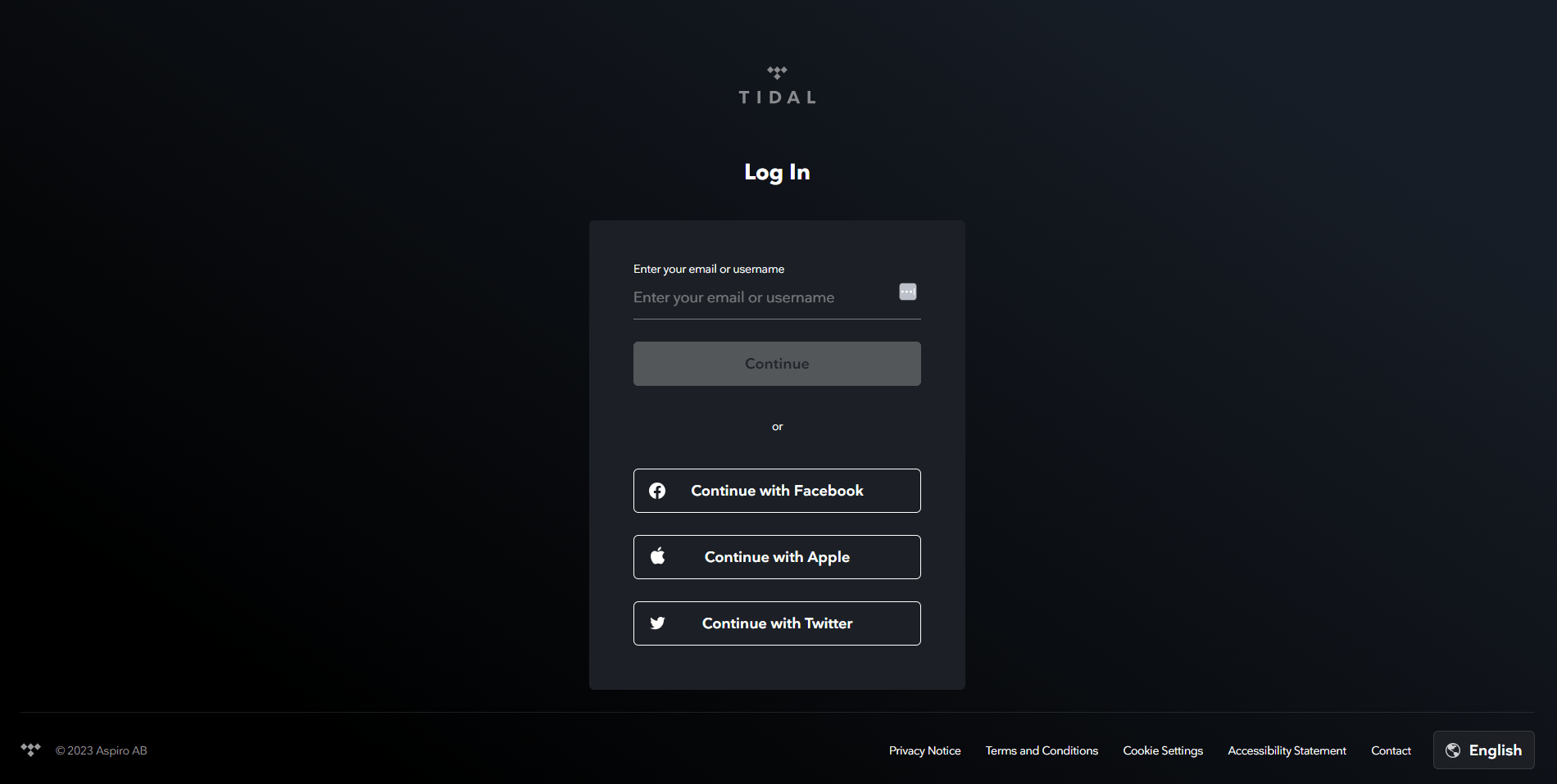
Step #2: Navigate to Family Settings and Add Family Members
Go to the account and select the Family option. Click on Invite family member and enter the email addresses of the family members you want to invite.
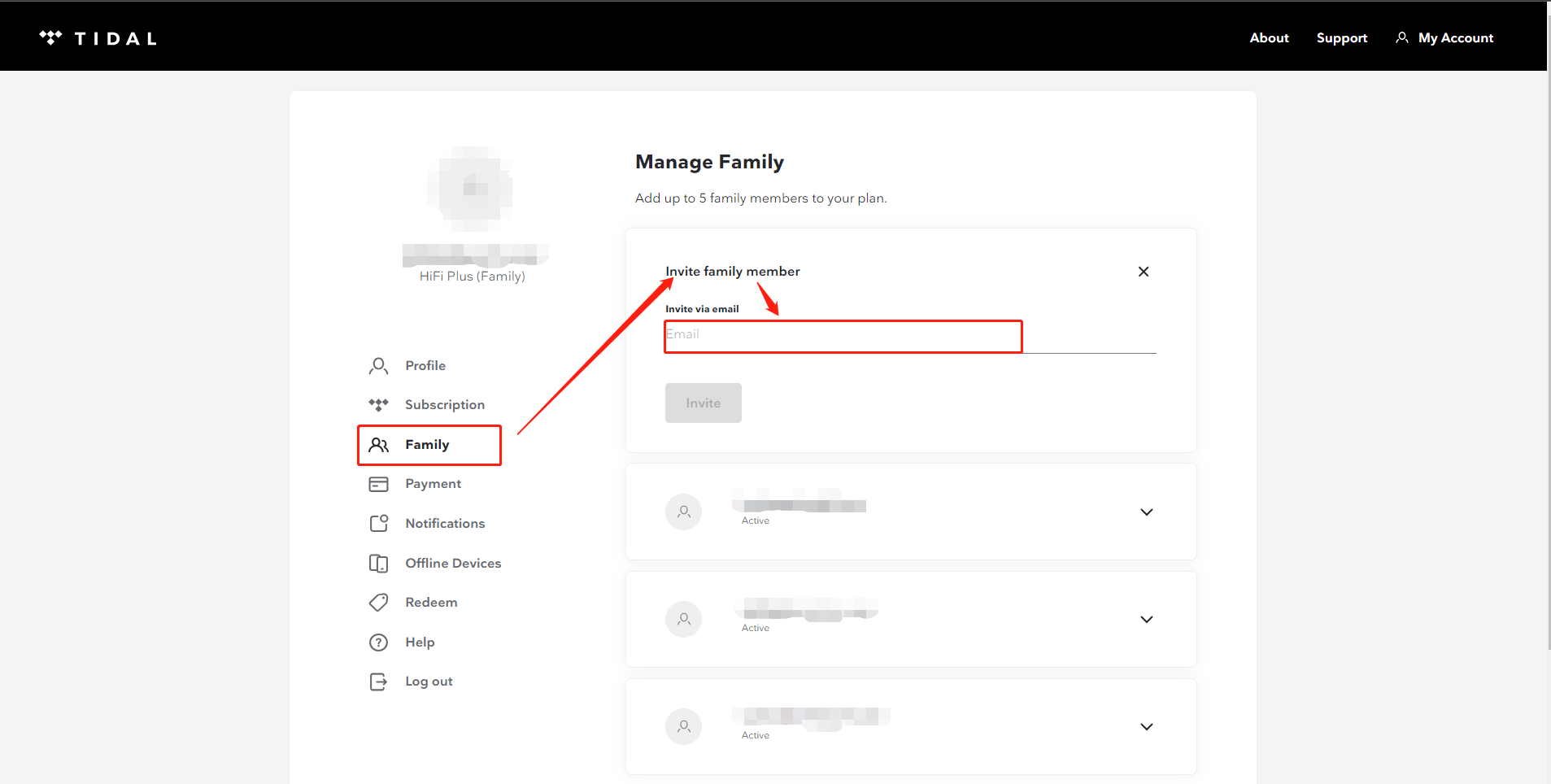
Step #3: Confirm and Enjoy
Confirm the invitations, and your family members can have individual profiles, allowing them to have personalized experiences.
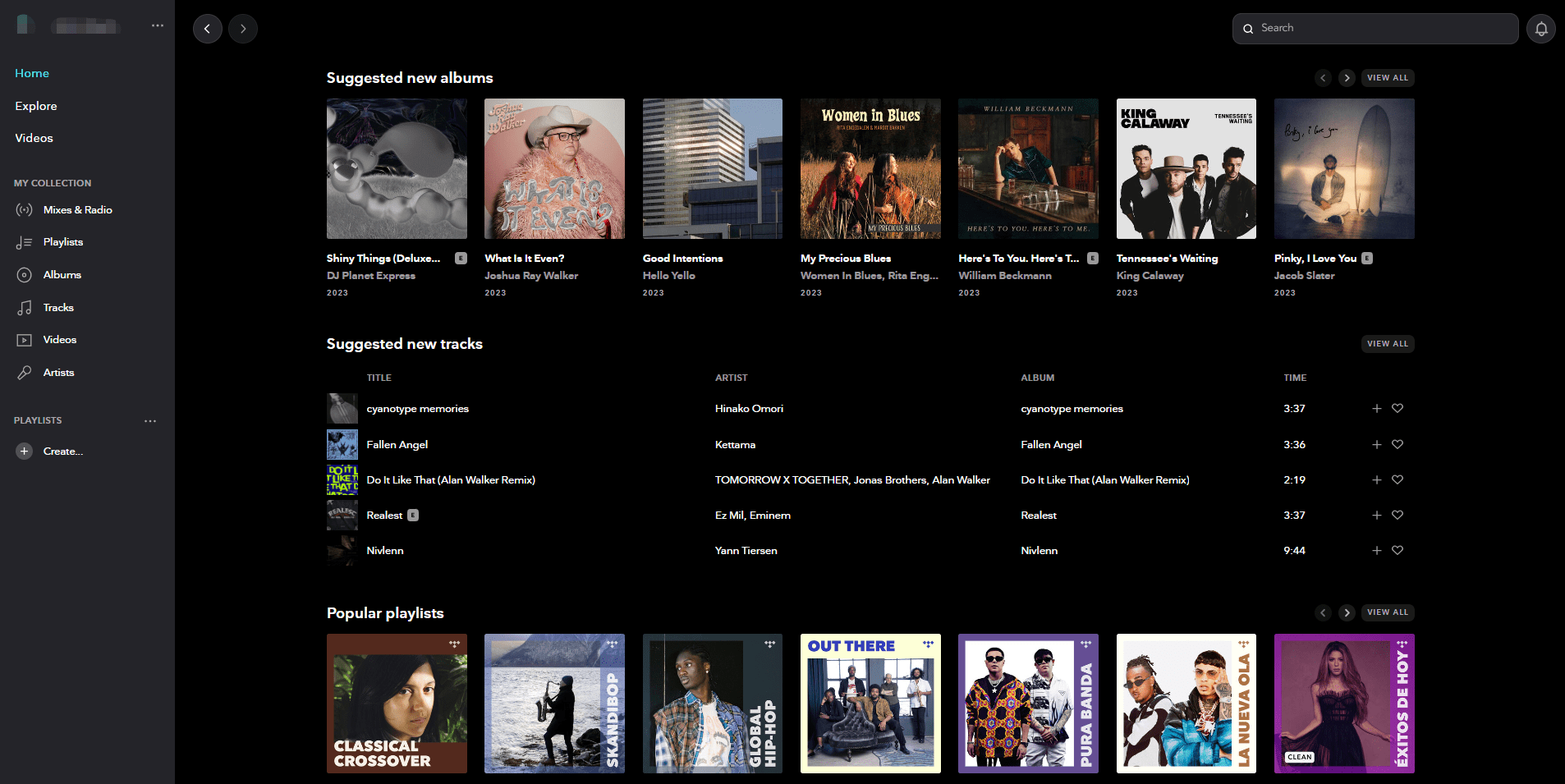
Conclusion
Are you tired of paying full price for your Tidal subscription? Whether you have available spots to share or you're looking to join an existing group, we have the solution for you.
Offer Your Available Spots: Have any seats on your Tidal Family Plan? Don't let them go to waste! Offer them for rent and save money on your subscription. Click here to get started.
Join an Existing Group: If you're searching for a low-cost Tidal subscription, see our comprehensive list of available subscriptions and join a group that fits your needs. Click here to explore the options.
Remember, sharing a Tidal Family Plan Account isn't just about cutting costs; it's about creating a community of music lovers, just like you. Share this post with your friends and family, and let's make music more accessible for everyone.
Together, we can turn the tide in our favor. Join GoSplit now, and let the music play on!
Common FAQs
How to download Tidal on Windows, iPhone or Android?
For Windows:
- Visit the Tidal Download Page: Tidal for Windows
- Install the App: Open the downloaded file to start the installation process, and follow the on-screen instructions.
- Login or Sign Up: Open the Tidal app, and either log in with your existing account or sign up to create a new one.
For iPhone:
- Open the App Store Link: Tidal on the App Store
- Download the App: Tap the download icon, and you may be prompted to enter your Apple ID password or use Touch ID/Face ID.
- Open Tidal: Once downloaded, tap to open the Tidal app, then log in or sign up as needed.
For Android:
- Open Google Play Store Link: Tidal on Google Play
- Download the App: Tap the “Install” button next to the Tidal app.
- Open Tidal: Once downloaded, tap to open the Tidal app, and either log in or sign up as required.
Please ensure that your device meets the required specifications for the app, and remember to download only from these official sources to maintain the security of your device.
What access do family members have?
Family members typically have access equivalent to the parent subscription. If the parent user has a HiFi Plus subscription, all family members included in the plan will also receive HiFi Plus access. The exact terms and any limitations may vary by service provider, so it's advisable to check their specific policies.
How many devices can play Tidal simultaneously?
Tidal allows users to play music on multiple devices simultaneously, but the number of devices and the way they can be used depends on the subscription and mode:
- Online Mode: You can use Tidal in online mode on 1 device at a time.
- Offline Mode: You can use Tidal in offline mode on up to 5 devices simultaneously. This requires downloading the music in advance and a Tidal HiFi/HiFi Plus membership.
- Family Plan: By upgrading to the Tidal Family Plan, you can use Tidal on up to 3 different devices at the same time online, and you can add up to 5 family members to your account.
Can children have an account on Tidal?
Yes, children can have profiles under the Family Plan, but parental controls and content restrictions can be set by the primary account holder.
Can you share tidal playlists with family and friends?
The Tidal Family Plan allows you to create specialized children's accounts, ensuring access to only clean and child-friendly content. Let your children explore the world of music in a safe and engaging environment, all under the trusted umbrella of TIDAL.
Feel free to let GoSplit know if you need any adjustments or further assistance!
How do you cancel your Tidal subscription?
The cancellation process of TIDAL subscription can vary depending on the device and method of subscription. Here's a summary of the ways to cancel your TIDAL subscription:
Through the Tidal Website:
- Log into your Tidal account, click Manage Account.
- Select Subscription, then select Your Subscription.
- Click Cancel Subscription.
On Android Devices:
- Open the Tidal app on your Android phone and log into your music account.
- Tap My Collection,and click the Setting icon in the upper right.
- Click your profile picture to get into your account page.
- Then click Manage Subscription.
- Click Subscription, then Cancel my subscription.
On iOS Devices:
- Go to Setting on your iPhone, and tap your account picture.
- Tap Subscriptions from the list.
- Find out Tidal Subscription, and click Cancel Subscription.










