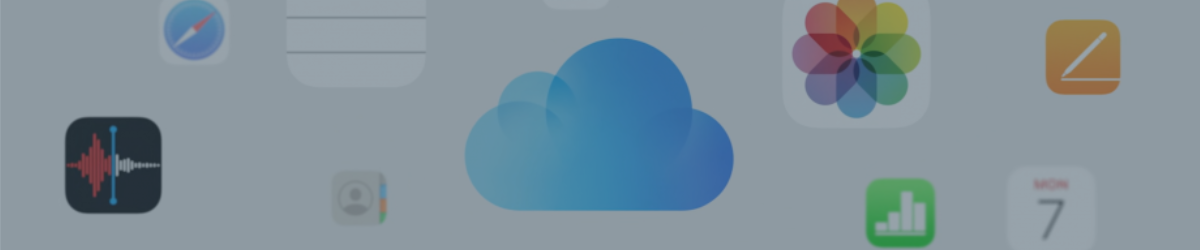If you're an Apple aficionado, you're likely familiar with iCloud – that nifty cloud service where your photos, videos, and important documents float securely in Apple's digital sky. But wait, there's something new on the horizon: iCloud+! This isn't just your regular cloud; it's iCloud on a whole new level. Picture unlocking a treasure trove of features like Private Relay, Hide My Email, and HomeKit Secure Video. It's all about taking your privacy, security, and convenience to new heights while navigating the Apple universe.
But here's the juicy part: what if you could enjoy these premium features without emptying your wallet? Or better yet, what if your entire Apple-loving family could join in on the fun without paying extra? That's where we sprinkle a bit of magic – sharing a family iCloud subscription. In this blog post, we're rolling out the red carpet to show you how to share iCloud storage with your family in a few easy steps. You'll learn about setting up family sharing, picking the right iCloud storage plan, and adding family members to your iCloud storage. By the end of this post, you'll be a wizard at sharing the wonders of iCloud+ with your family, making every byte of iCloud storage count.
How to Set Up Family Sharing
Family Sharing is an innovative feature from Apple that transforms the way families interact with Apple services. It's a digital hub where up to six family members can come together to share not just iCloud storage but also subscriptions to Apple Music, Apple TV+, Apple Arcade, and more. This integration means one subscription can cover everyone, from music to movies to games. By setting up Family Sharing, you're not just sharing services; you're crafting a shared digital experience that keeps everyone connected.
Step-by-Step Guide to Setting Up Family Sharing
On iOS and iPadOS Devices:
- Navigate to 'Settings' and tap your Apple ID at the top.
- Select 'Family Sharing' then choose 'Set Up Your Family'.
Follow the onscreen instructions to add family members by entering their Apple IDs.
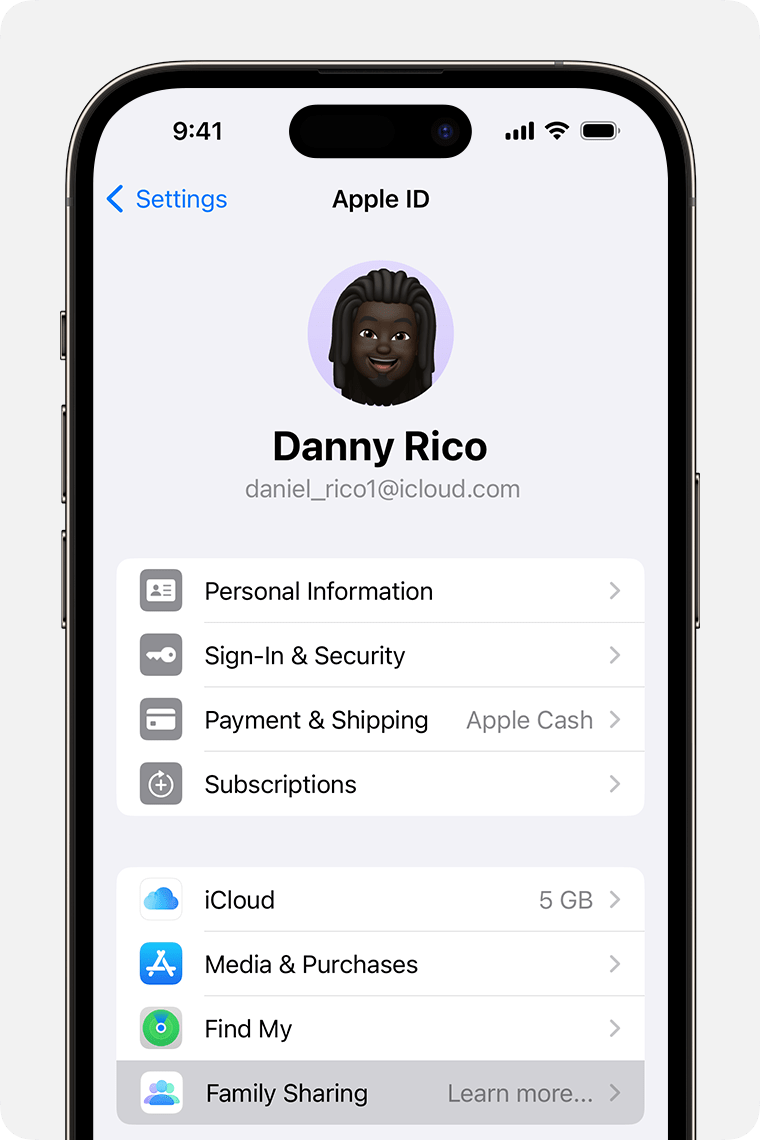
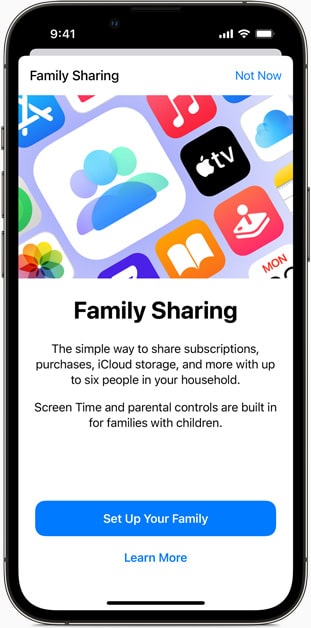
On macOS:
- Click the Apple menu, then 'System Settings'.
Choose 'Family Sharing' and follow the prompts to invite family members using their Apple IDs.
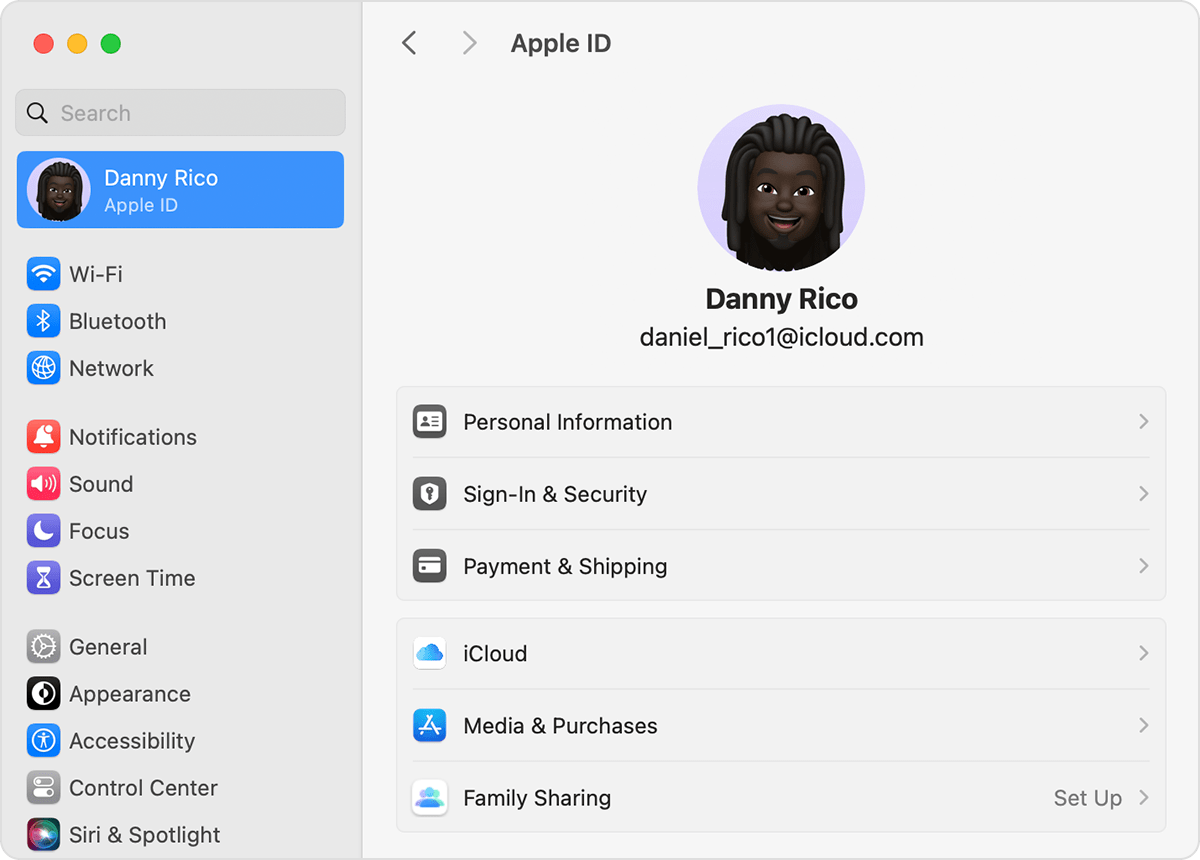
On Windows Devices:
While you can't directly set up Family Sharing on a Windows device, you can manage it through iCloud for Windows.
- First, ensure you have iCloud for Windows installed and are signed in with your Apple ID.
- Open iCloud for Windows and select 'Account Details'.
- From here, go to the 'Manage Family' section to add or remove family members.
- For actions that require an iOS or macOS device (like initiating Family Sharing), you'll need to use an Apple device.
To get more detailed instructions, including visual guides, check out the Apple Family Sharing Support Page.
Advantages of Family Sharing
Family Sharing isn't just about sharing subscriptions, it's about enhancing family connectivity:
- Parental Controls: Monitor your children's device usage, approve their app purchases, and manage content restrictions to ensure a safe online experience.
- Shared Calendars and Reminders: Sync your family's schedules seamlessly. Shared calendars and reminders help in keeping track of events, appointments, and daily tasks.
- Shared Photos: Create a collective family album where everyone can contribute and view memories. It's a digital space for family moments to be stored and relived.
In essence, Family Sharing is more than a feature. It's a gateway to a more integrated, organized, and connected digital family life.
How to Share iCloud Storage with Family Members
When selecting an iCloud storage plan for family sharing, consider the following options:
- 50GB Plan: Best for small families or minimal storage requirements. It's the most budget-friendly choice.
- 200GB Plan: A great middle ground, offering sufficient space for the average family's storage needs.
- 2TB Plan: Ideal for families with extensive storage needs, such as large photo libraries and numerous backups.
- 6TB Plan: This plan is perfect for families with significant data storage demands, providing ample space for all members.
- 12TB Plan: Tailored for families requiring the maximum storage capacity, suitable for professional use or extensive multimedia files.
The pricing structure typically follows this pattern:
- 50GB: Approximately $0.99/month
- 200GB: Around $2.99/month
- 2TB: About $9.99/month
- 6TB: Priced higher, $29.99/month, offering extensive storage for larger families.
- 12TB: The most expensive option, $59.99/month, providing vast storage space.
By sharing a larger plan, families can enjoy substantial savings compared to individual subscriptions for each member.
Step-by-Step Guide to Sharing iCloud Storage
On iOS and iPadOS Devices:
- Open 'Settings' and tap your Apple ID.
- Select 'Family > Subscriptions' and then 'iCloud+'.
- Follow the prompts to share your current plan or upgrade as needed.
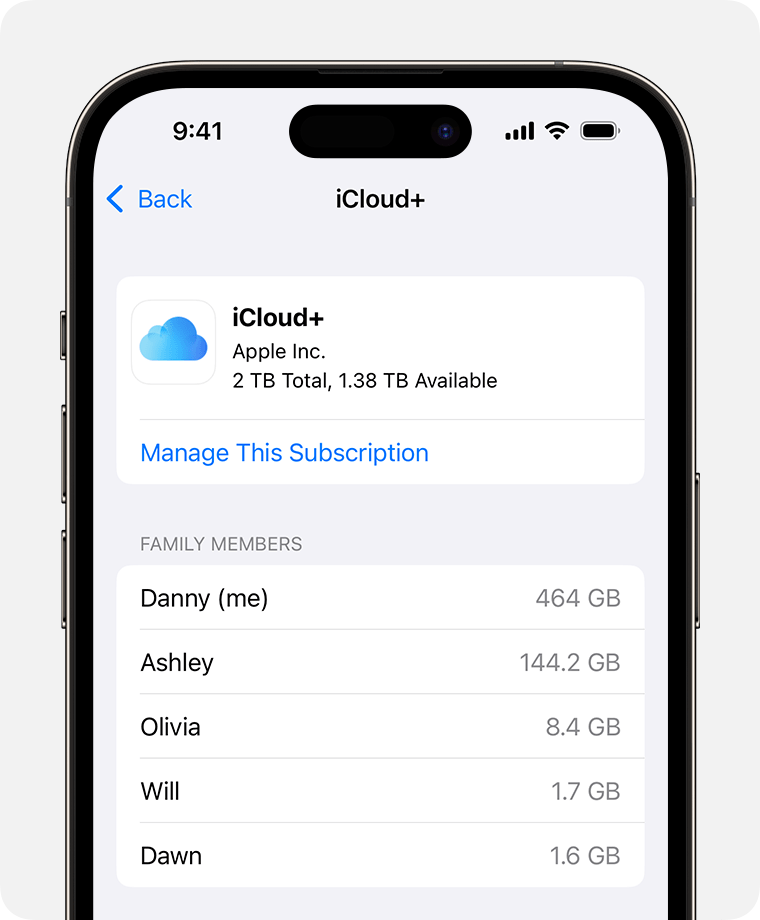
On macOS:
- Click the Apple menu, then 'System Settings'.
- Choose 'Subscriptions' and then 'iCloud+'.
- Manage and share your storage plan with family members from here.
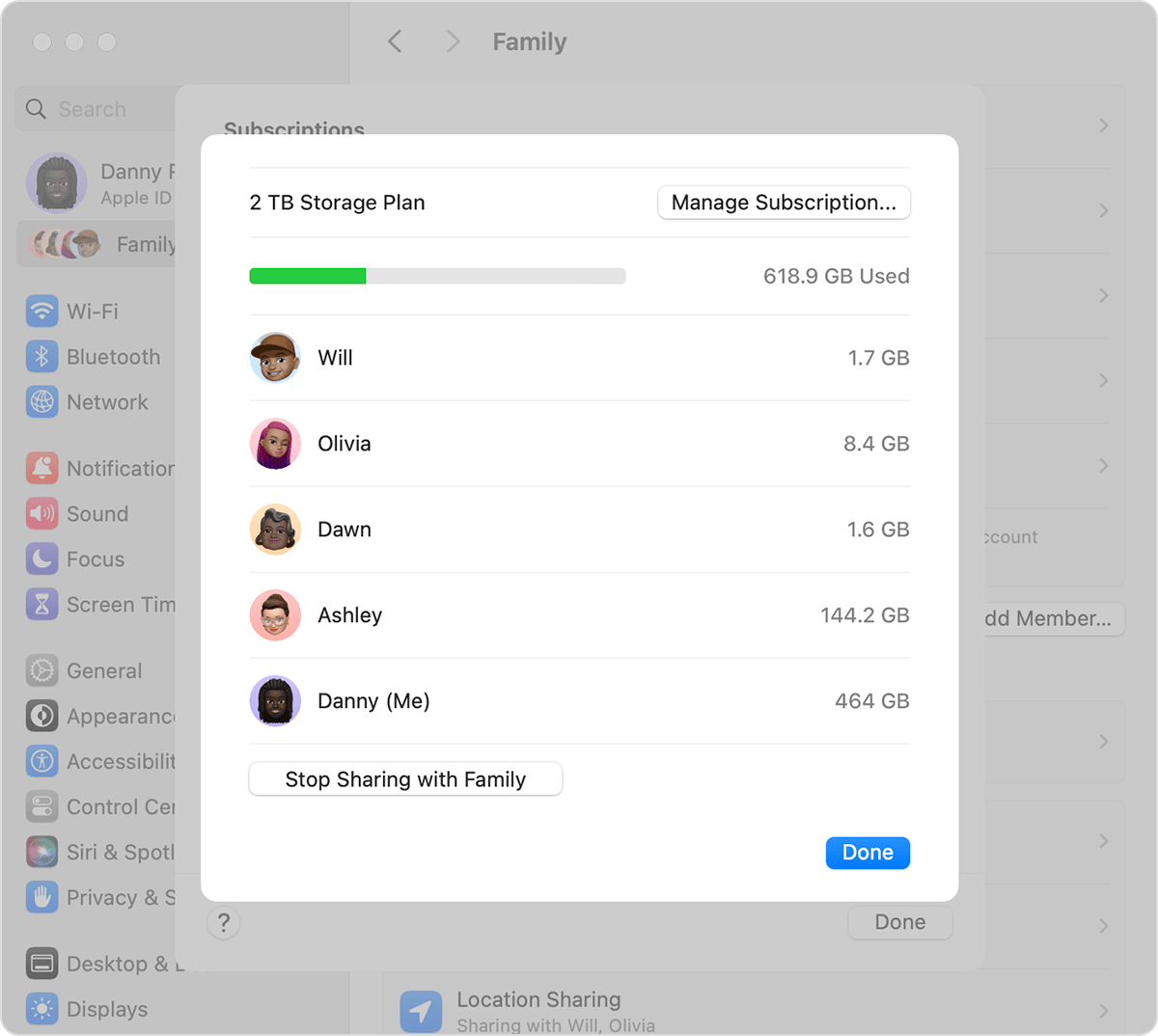
On Windows Devices:
- Start iCloud for Windows.
- Sign in using your Apple ID and go to 'Account Details'.
- Under 'Manage Family', you can manage iCloud+ storage sharing.
For more comprehensive instructions and visual guides, visit the Apple iCloud Storage Support Page.
Features and Management of Shared iCloud Storage
The shared iCloud storage offers several key benefits:
- Visibility of Individual Usage: Family members can monitor their own storage usage, aiding in efficient management.
- Flexible Plan Upgrades: The family organizer can upgrade the storage plan at any time to accommodate growing storage needs.
- Integration Across Apple Services: Shared storage is available across all Apple services, allowing family members to store their content without worrying about individual limits.
How to Add Another Family Member to iCloud Storage
To extend the benefits of iCloud storage to another family member, start by inviting them to your Family Sharing group.
For the Family Organizer (to send an invitation):
On iOS and iPadOS Devices:
- Open 'Settings', tap your Apple ID, then select 'Family Sharing > Set Up Your Family'.
- Choose 'Add Member' and enter their Apple ID email.
- Follow the on-screen instructions to send an invitation.
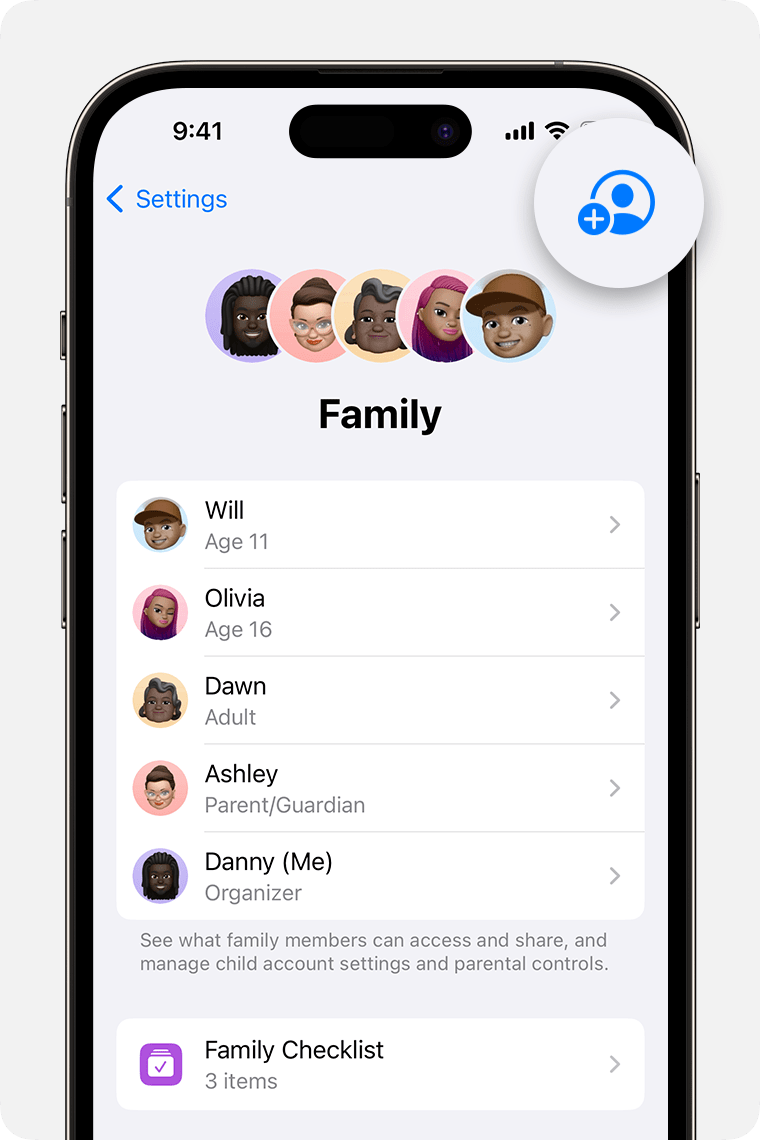
On macOS:
- Click the Apple menu, go to 'System Settings', and select 'Family Sharing'.
- Click 'Add Member' and input their Apple ID email.
- Complete the invitation process as prompted.
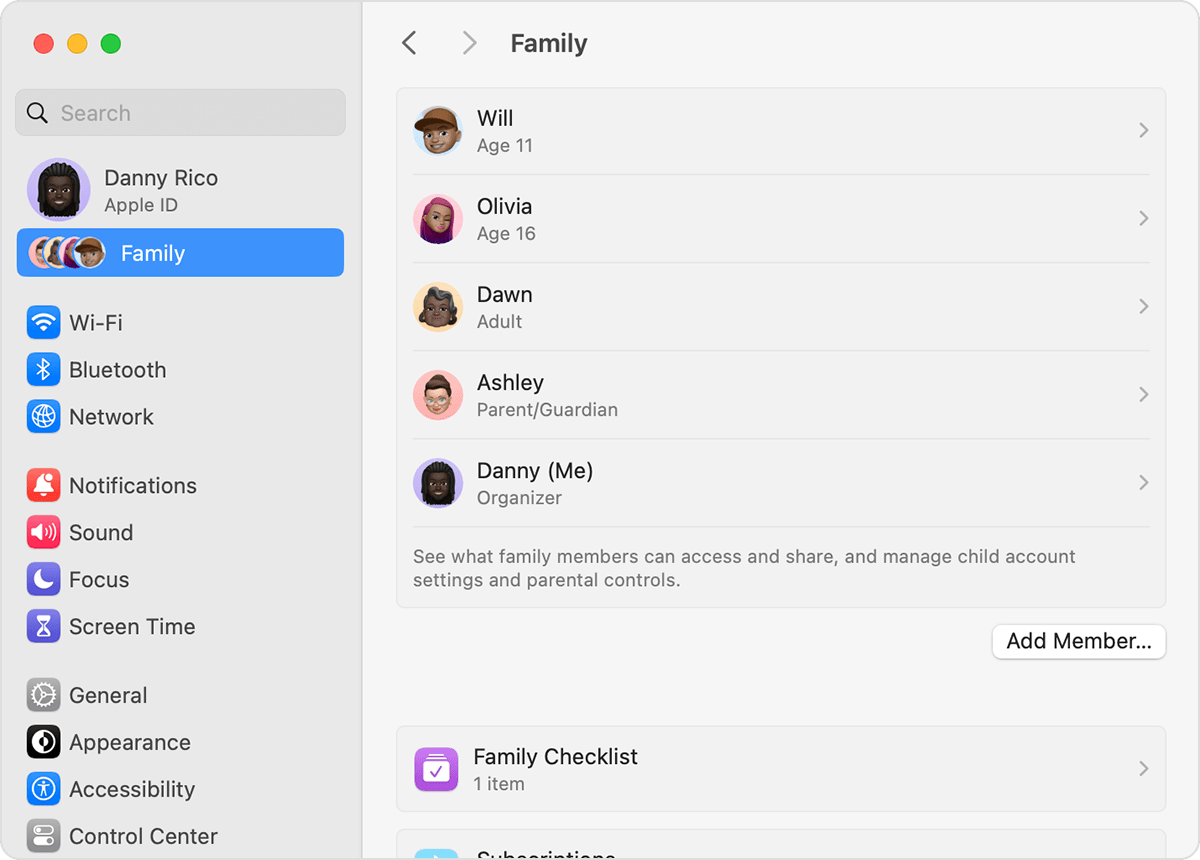
For the Invitee (to accept an invitation):
On iOS and iPadOS Devices:
- The invitee will receive an invitation by email.
- They should tap the invitation and follow the prompts to join.
On macOS:
- The invitation will appear in System Settings under 'Family Sharing'.
- Click 'Accept' and follow the instructions to join the group.
On Windows Devices:
Invitation acceptance can't be done directly on Windows. The invitee will need to use an iOS or macOS device to accept the invitation.
Conclusion
In conclusion, our journey through the ins and outs of iCloud subscription storage sharing highlights its significant benefits. This approach is not just cost-effective, but it also simplifies digital storage management, allowing you to enjoy more space and features like iCloud+ at a shared cost.
Why not give iCloud storage sharing a try? Embrace this opportunity to streamline your digital life. Share the perks of iCloud+ with those important to you, and revel in the ease and efficiency it brings to your digital world. Start sharing iCloud+ today and elevate your digital storage experience!