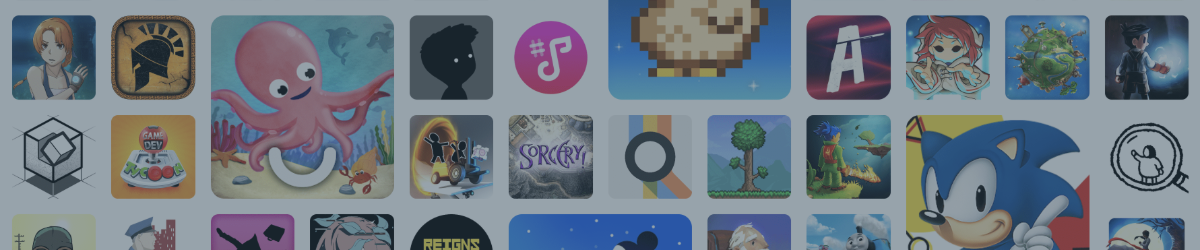Subscribe to Google Play Pass
When you subscribe to Google Play Pass, you’ll get hundreds of games and apps, without ads or in-app purchases. Play Pass won’t give you access to all of Google Play, just a selection of apps and games. Availability of games and apps on Play may vary by country.
Price(The prices vary in different countries)
For example, Google Play Pass costs €4.99 per month and €29.99 per year in Spain . Admins can share access with up to five family members.
What you need
To buy a subscription to Google Play Pass, you’ll need to:
- Use a device with Android version 4.4 and above. Learn how to check your Android version.
- Have Google Play Store app version 16.6.25 and above.
- Be located in a country where Play Pass is available. Learn where Play Pass is available.
- Have a valid payment method. Learn how to add a payment method to Google Play.
- Have the same billing country and Google Play country. Learn how to change your Google Play country.
- Use a Google account. You can't subscribe to Play Pass with an account set up through your work or school.
- Be a family manager or able to create a family if you’d like to share Play Pass with your family.
- Important: If you’re a family manager, make sure to check all apps before you let any child in your family group install them.
For owners:
Google Play Pass is shared by invitation.This means you don’t need to submit your account credentials to public your share on Gosplit.
You can also refer to this article in Help Center.
How do I share a subscription of which I am the owner?
After the co-subscribers join your group on Gosplit, you need to invite them to your Google Play Family by the email address they sent you through group talk.
Method of inviting new family members:
Add family members
You can add family members who:
- Live in the same country as you.
- Are at least 13 years old (or the applicable age in your country). Kids under 13 can only be added if the family manager created their gmail account.
🎯 Tip: When someone joins your family group, you'll get an email notification.
Play Store app
- Open the Google Play app.
- At the top right, tap the profile icon.
- Tap Settings -Family - Manage family members.
- Tap Invite family members - Send.
Family Link app
Important: Family Link availability may be limited in some countries. Download the Family Link app.
- On your Android phone or tablet, open Family Link .
- At the top left, tap Menu - Manage family - Send invitations.
Google One app
Anyone in a family group can purchase a Google One membership and share it with their whole family, up to 6 members total, at no extra cost.
- On your Android phone or tablet, open the Google One app .
- At the top, tap Menu - Settings.
- Tap Manage family settings.
- Turn on Share Google One with your family. To confirm, on the next screen, tap Share.
- Tap Manage family group - Invite family members.
- Follow the instructions to finish setup.
Google Assistant app
- On your Android phone or tablet, say "Hey Google, open Assistant settings" or go to Assistant settings.
- Tap You - Your people - Add person.
- Choose the contact you want to add.
- Turn on Family group.
- Confirm their email address and tap Use this email - Save.
For co-subscribers
After you complete your purchase and join the group, remember to send your email address to the owner.
You can also refer to this article in Help Center.
Once you have received the link, open it and accept the invitation.
If this is your first time using Google Account, please register; if your account already exists, please log in to your account.
Join a family group
If someone invited you to join their family, you'll get an email or text message with your invitation. Follow the instructions on the invitation to join the family group.
What information family members see about one another
When you join a family, your family members may see your name, photo, and email address.
Because your family manager is responsible for the family payment method, they'll get receipts for anything you purchased using the family payment method.
Your family members can find content added to your Family Library.
If your family shares a Google One membership, your family members will be able to see how much shared storage you've used. Your files aren't shared with your family. Learn how to start or stop sharing with your family on Google One.
Requirements for joining a family
To join a family group, you must:
- Have a Google Account. You can't join a family with a Google Account from your work, school, or other organization.
- Live in the same country as the family manager.
- Not be part of another family group.
- Not have switched family groups in the last 12 months.