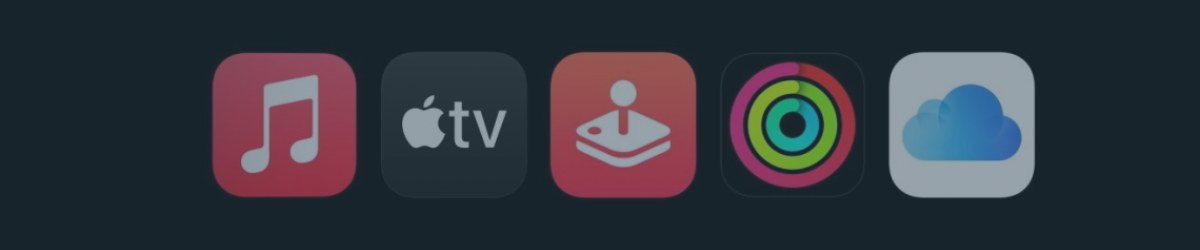Are you an Apple user who wants to get the most out of your devices and services? If so, you might have heard of Apple One, the ultimate bundle that combines all the best Apple services into one convenient and affordable subscription. Whether you want to enjoy music, movies, games, news, fitness, or cloud storage, Apple One has something for everyone.
But did you know that you can also share your Apple One subscription with your family members and save even more money? That’s right, with the Family and Premier tiers of Apple One, you can invite up to five other people to join your subscription and access all the amazing Apple services on their own devices. This way, you can not only enjoy the benefits of Apple One yourself, but also share them with your loved ones.
In this blog post, we will show you how to share your Apple One subscription with your family members in a few easy steps. You will learn how to set up Family Sharing, invite your family members, manage your shared services, and more. By the end of this post, you will be able to share your Apple One subscription with confidence and convenience.
How Apple One Works?
Apple one is a subscription service that aggregates various Apple services into a single monthly payment, thereby offering a streamlined and value-packed proposition for Apple aficionados. It offers three plans:
- Individual Plan ($16.95/month): Includes Apple Music, Apple TV+, Apple Arcade, and 50GB of iCloud storage for one user.
- Family Plan ($22.95/month): Extends the Individual plan services with 200GB of iCloud storage, shareable among up to five family members.
- Premier Plan ($32.95/month): Adds Apple News+ and Apple Fitness+ to the Family plan services, with 2TB of iCloud storage, also shareable among up to five family members.
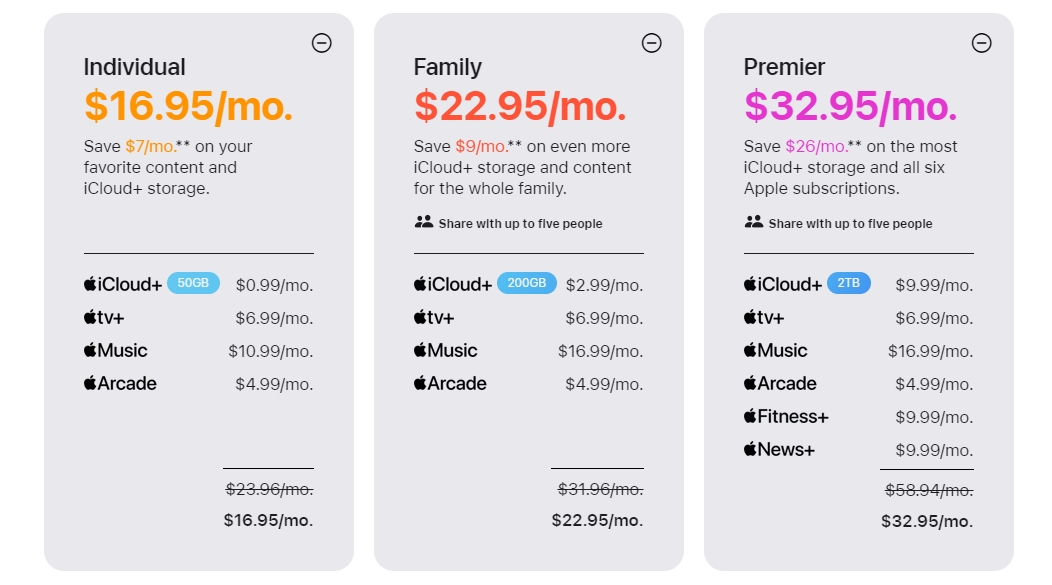
What Do You Need to Share Apple One Subscription?
Before you can share your Apple One subscription with your family members, you need to meet some basic requirements.
Apple ID & iCloud Family Sharing
Ensure you have an Apple ID before activating iCloud Family Sharing, a feature that allows you to create a family group with up to six members for effortless sharing of Apple purchases and subscriptions. Detailed steps can be viewed here.
Device & Software Compatibility
Devices that are compatible include the iPhone, iPad, iPod touch, Mac, Apple TV, and HomePod. It's essential that these devices are updated and running the latest software versions, such as iOS 14 or later for the iPhone.
Payment & Billing
To ensure a seamless transaction experience on your local App Store, it is essential to have a valid payment method on file. The accepted payment methods include credit cards, debit cards, Apple Pay, or utilizing your Apple ID balance. Additionally, it's crucial to ensure that the billing address associated with your payment method matches the country/region specified in your Apple ID settings. You can verify or update this information by navigating to: Settings > Account > Payment & Shipping on your device.
Once requirements are met, opt for an Apple One plans that allow family sharing: Family or Premier. These plans provides:
- iCloud+ storage: Up to 2TB based on the plan. Features include iCloud Private Relay, Hide My Email, and HomeKit Secure Video.
- Apple Music: Access to over 100 million songs and playlists. Includes Spatial Audio with Dolby Atmos.
- Apple TV+: Original shows and movies from acclaimed storytellers.
- Apple Arcade: Over 200 ad-free games, playable across devices, with offline download option.
- Apple News+: Access to numerous magazines and newspapers from trusted sources.
- Apple Fitness+: Personalized workouts, health metrics, and on-screen progress tracking with motivating music.
How to Share Apple One Subscription with Family Members?
If you have an Apple One subscription that supports family sharing, you can share the benefits of your plan with up to five other people in your Family Sharing group. This way, you can save money and enjoy the Apple services together. Here are the steps to share your Apple One subscription.
For Subscription Owner
Step 1: Sign up for an Apple One Plan that supports family sharing
You can choose between the Family plan or the Premier plan, depending on your needs and preferences. To sign up, go to Settings > Account > Subscriptions > Apple One on your iPhone, iPad, or iPod touch, or go to System Preferences > Account > Media & Purchases > Manage Subscriptions > Apple One on your Mac.
Step 2: Invite Family Members to Join Family Sharing Group
You can invite up to five other people who have an Apple ID and use iCloud. To invite them on your device:
On your iPhone or iPad:
- Open the Settings.
- Tap on your name at the top.
Select Family Sharing and then tap on Set Up Your Family.
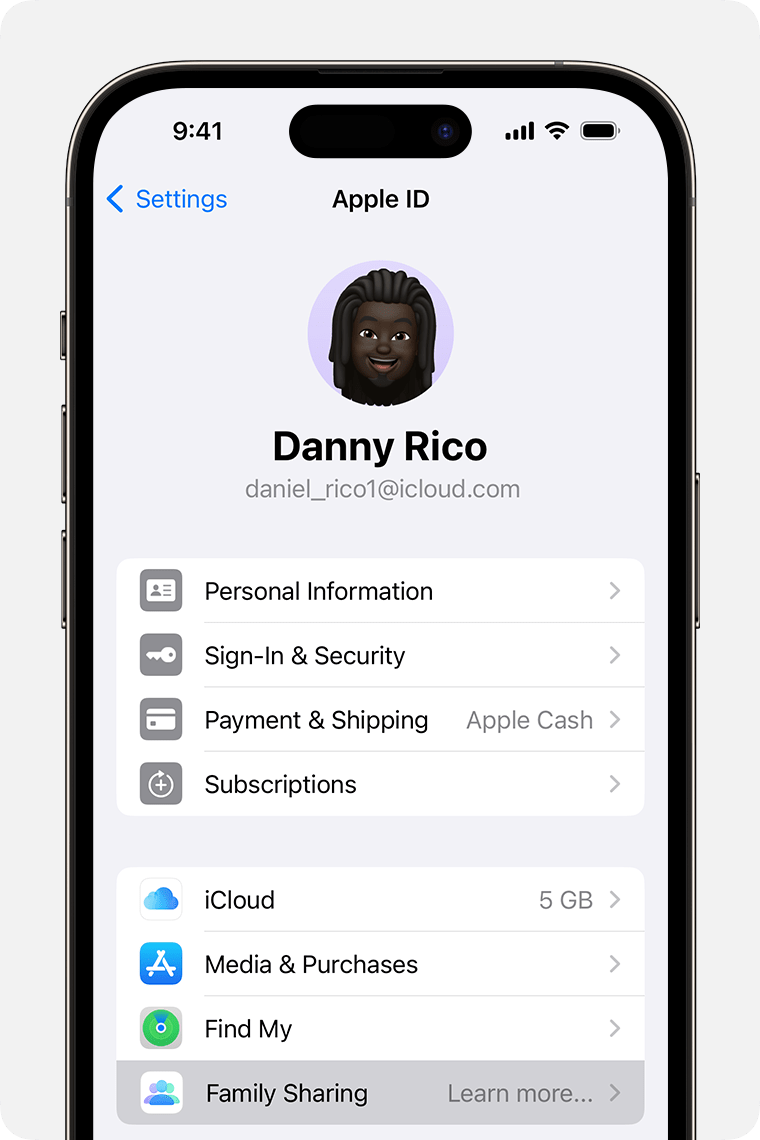
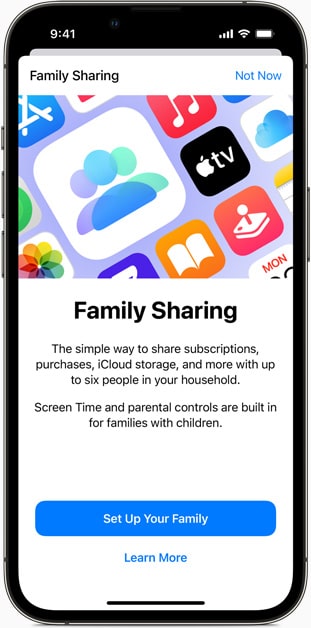
Click on the Add Member button or + Add Member and follow the instructions to send an invitation via iMessage and email.
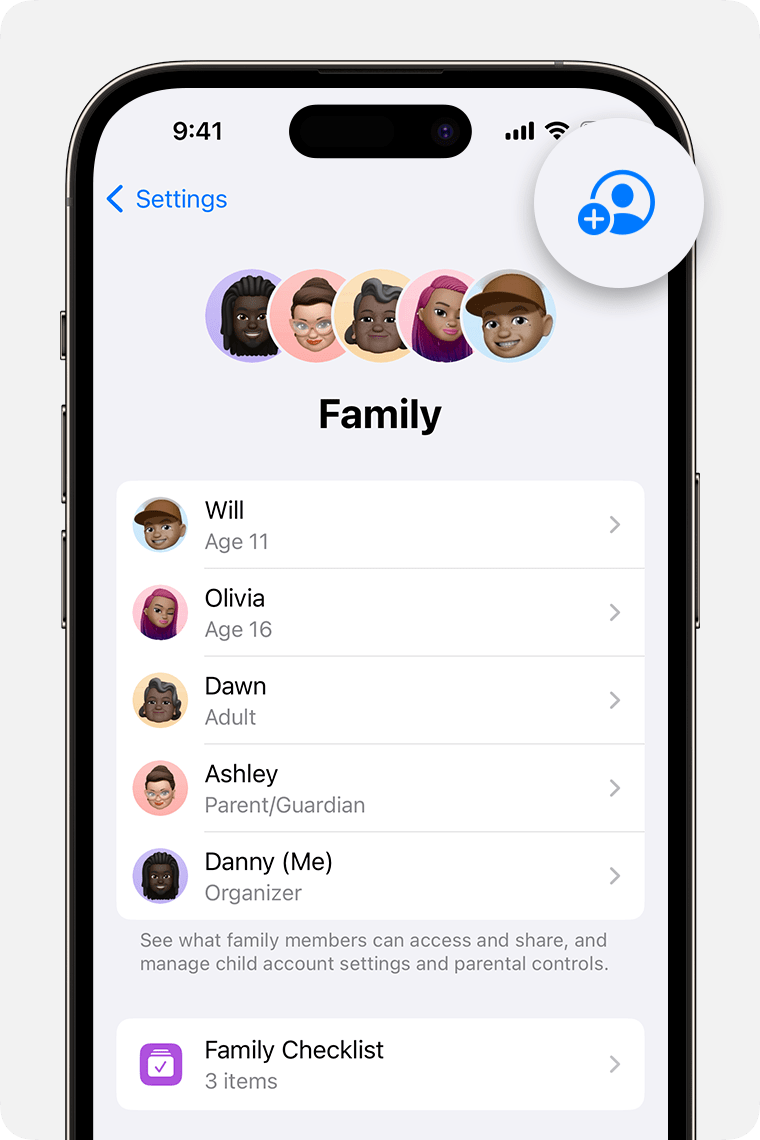
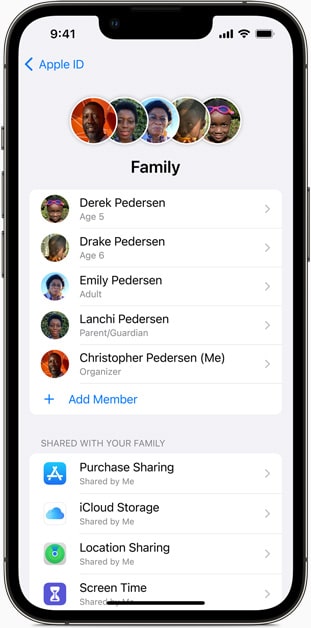
On your Mac with macOS Ventura or later:
- Go to the Apple menu and select System Settings. Then, click on your name and choose Family Sharing.
Click on Set Up Family.
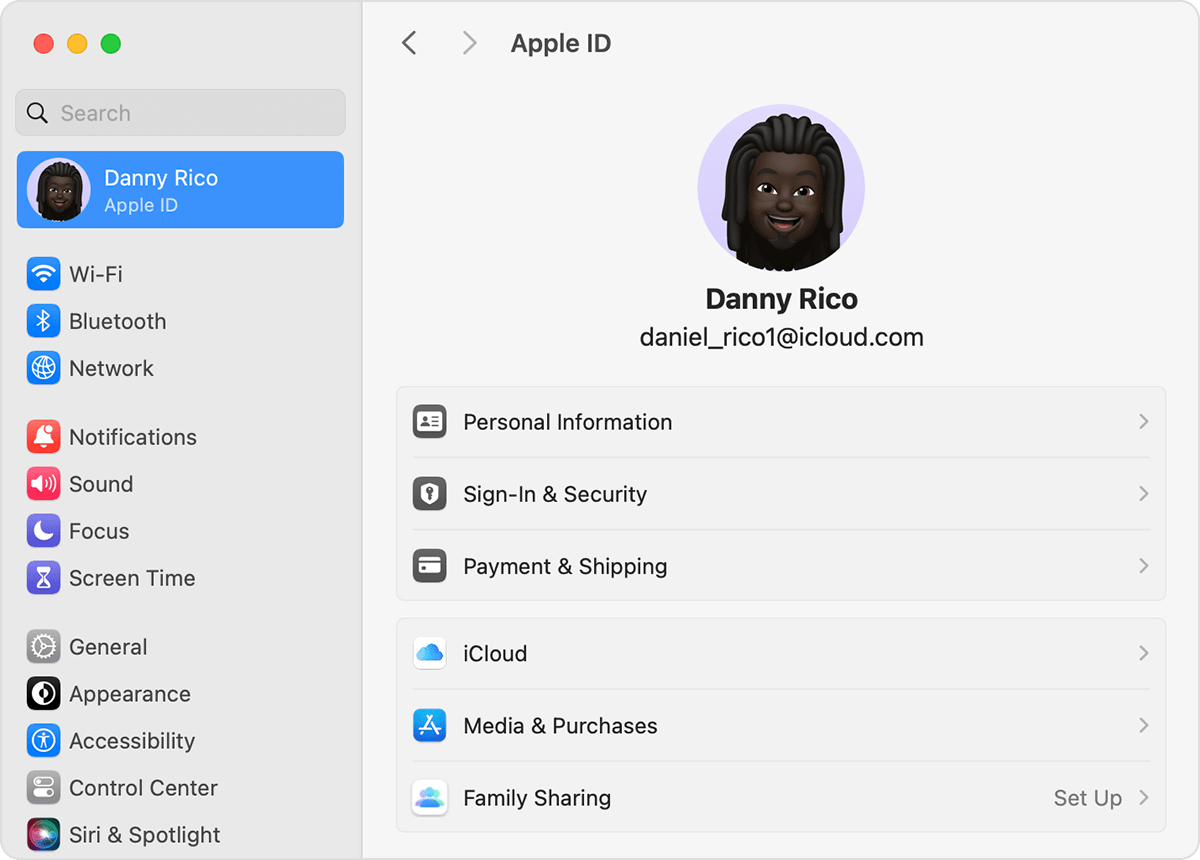
Tap Add Member, then follow the onscreen instructions.
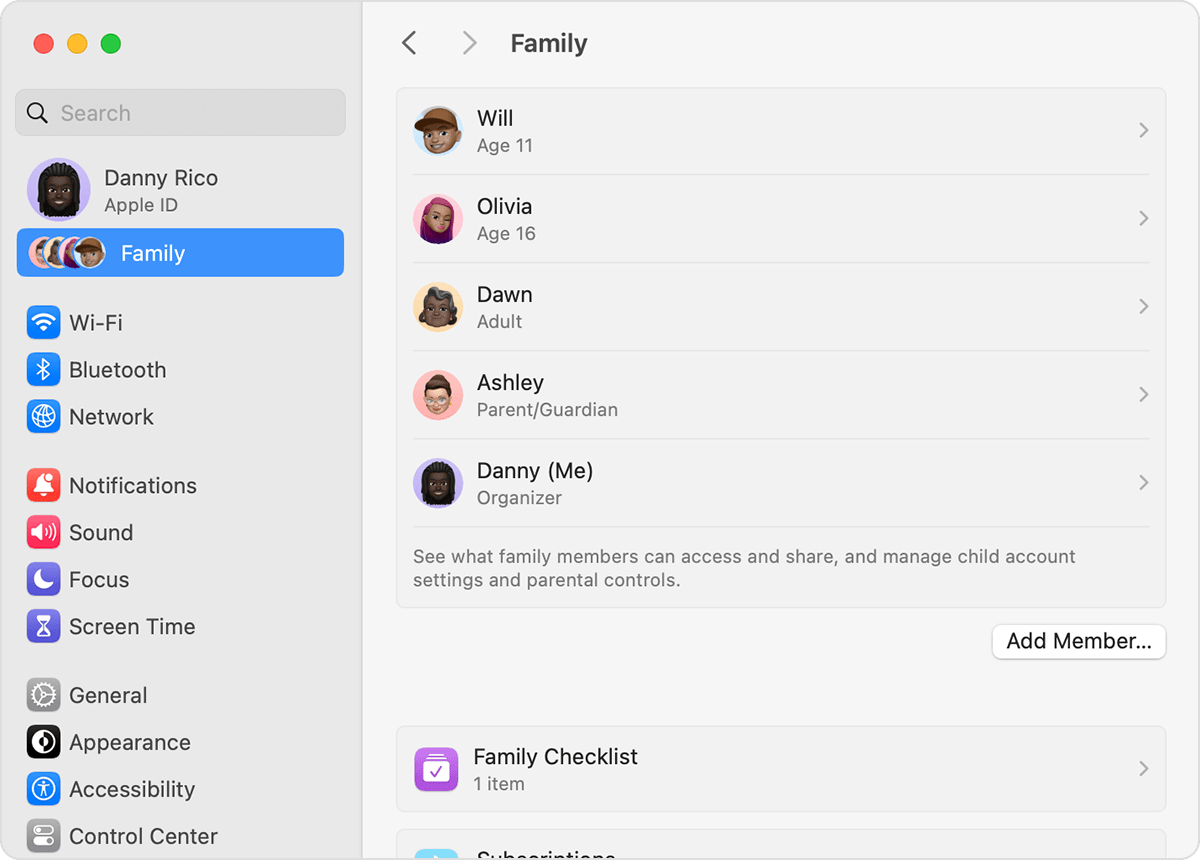
On your Mac with macOS Monterey or earlier:
- Go to the Apple menu and navigate to System Preferences. From there, select Family Sharing.
- Ensure the correct Apple ID is chosen for Family Sharing and that Share My Purchases is checked.
- Click on Add Family Members, then proceed with the onscreen instructions to finalize the setup.
For Co-subscribers
Respond to a family invitation effortlessly from your device. You'll receive the invitation via email or text message, allowing you to RSVP directly from the invitation itself.
Conclusion
In this post, you discovered how to share your Apple One subscription with up to five household members. However, if you don’t have five members or wish to share outside your family, GoSplit provides a solution. We allow you to share and split the cost of digital subscriptions with others. You can either join or create a group for sharing, with GoSplit handling the payments and account details. This enables you to save money and extend your Apple One subscription sharing to anyone, anywhere. Go Split!