Do you love listening to music with your family members? Do you want to enjoy unlimited access to millions of songs, playlists, radio stations, and podcasts for a fraction of the cost? Do you want to personalize your music experience and share it with your loved ones? If you answered yes to any of these questions, then you need to know how to share Apple Music Family Subscription.
Apple Music Family Subscription is a plan that allows you to share your Apple Music account with up to six family members. You can all listen to your favorite music, discover new artists, create and collaborate on playlists, and more. You can also access lossless and spatial audio for enhanced sound quality and immersive experience. And the best part is, you only pay $16.99 per month for the whole family.
Apple Music Family Subscription is one of the most popular and valuable music streaming services in the world. According to Statista, Apple Music had over 101 million subscribers as of 2023, and it is expected to grow even more in the future. Apple Music Family Subscription is also available in over 167 countries and regions, so you can enjoy your music wherever you are.
In this blog post, I will show you how to share Apple Music Family Subscription with your family members in easy steps. By the end of this blog post, you will be able to share Apple Music Family Subscription with your family members and have more fun with music.
What is Apple Music Family Subscription and Why You Need It
Apple Music Family Subscription opens up a realm of musical exploration for you and up to five other family members, offering unlimited access to a vast music library and more. Here's why it's a noteworthy choice:
It offers personalized music recommendations and libraries for each family member based on their preferences and listening history. You can discover new music, artists, and genres that suit your taste and mood.
If you are an audiophile, you will love access to lossless and spatial audio on Apple Music Family Subscription. Spatial audio creates a three-dimensional sound field that makes you feel like you are in the middle of the music.
Apple Music Family Subscription also makes it easy to share music with your family members. You can share songs, albums, playlists, and lyrics with them via Messages, Mail, or AirDrop.
And last but not least, Apple Music Family Subscription integrates seamlessly with other Apple services and devices, such as Siri, CarPlay, HomePod, Apple TV, Apple Watch, etc. You can also enjoy music on your car stereo with CarPlay, on your smart speaker with HomePod, on your big screen with Apple TV, or on your wrist with Apple Watch.
How to Set Up Family Sharing and Invite Family Members
Family Sharing is a feature that lets you share your Apple Music Family Subscription, as well as other Apple services and purchases, with up to five other family members. You can create a family group and invite your family members to join it. Then, you can all enjoy the benefits of Apple Music Family Subscription without having to pay for separate subscriptions.
To set up Family Sharing and invite family members , you need to do the following:
On your iPhone, iPad, or iPod touch, go to Settings > [your name] > Family Sharing. Tap Set Up Your Family, then click Add Member, and enter their name or email address to send an invitation.
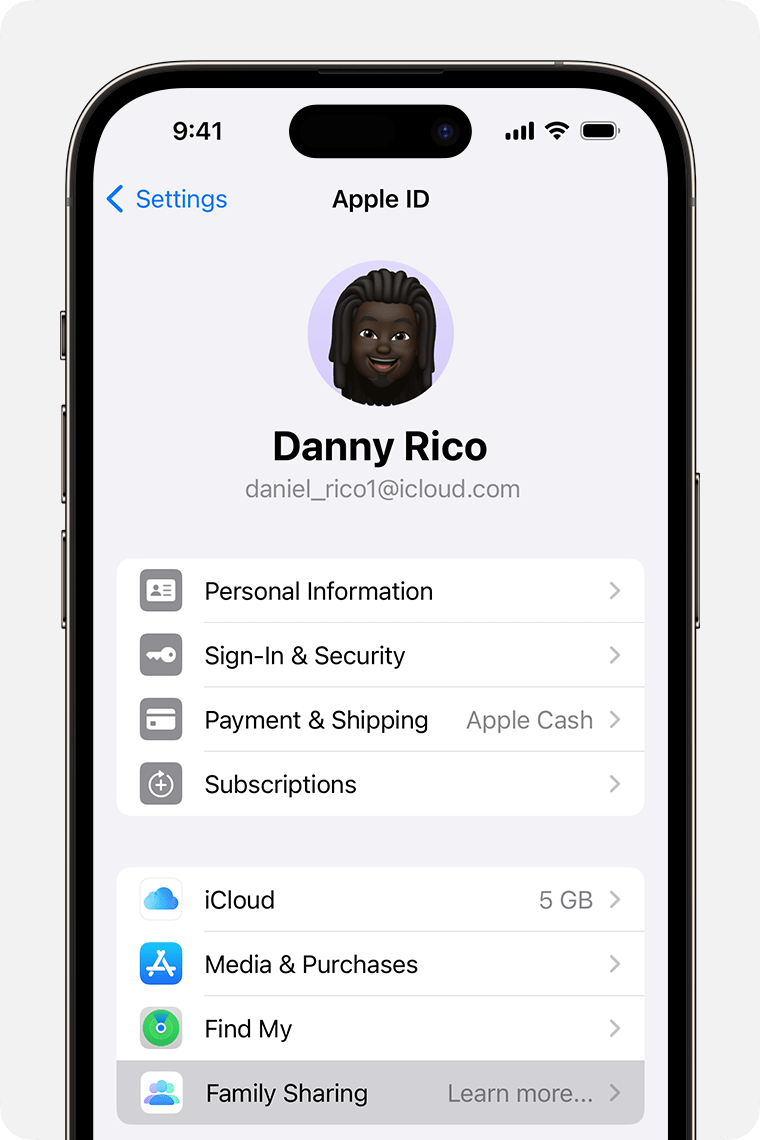
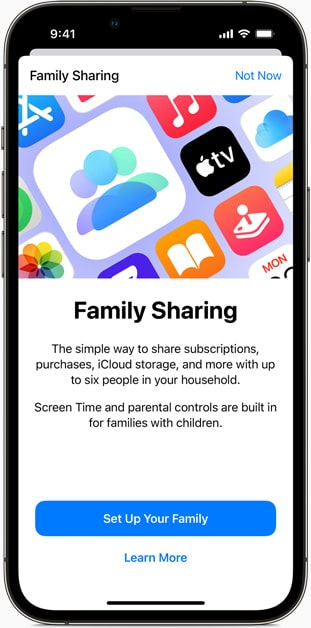
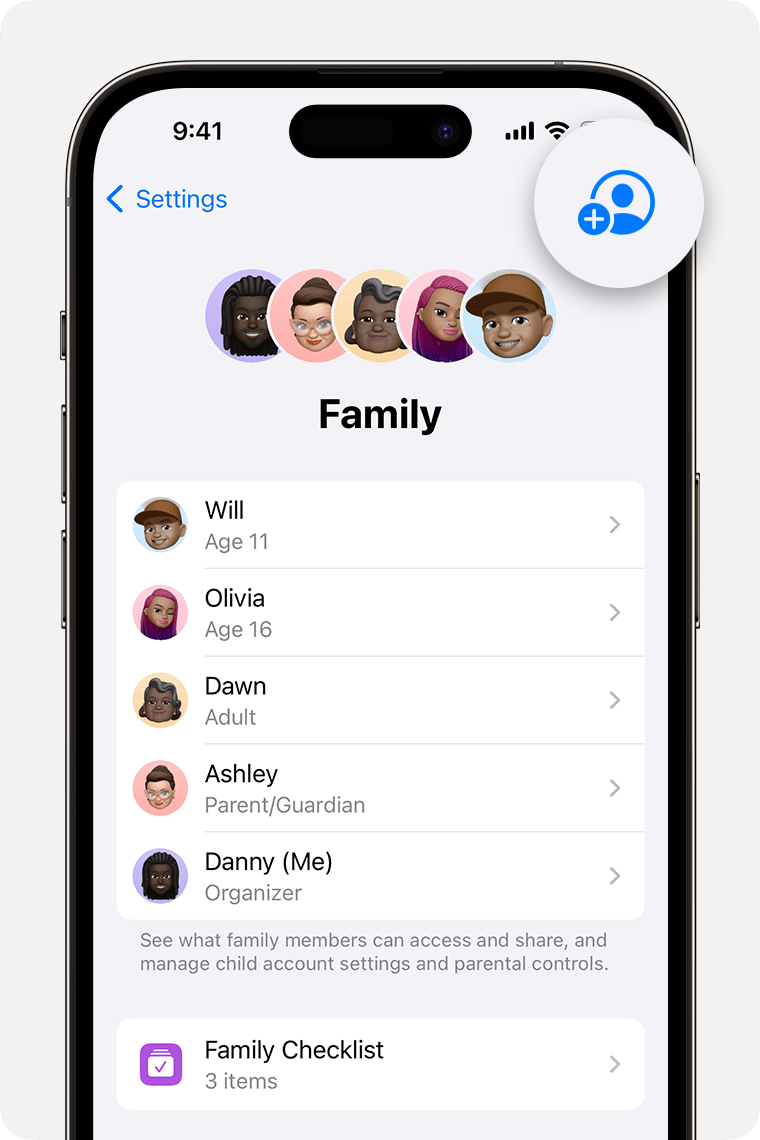
On your Mac, choose Apple menu > System Preferences, then click Family Sharing. Click Add Member, then enter their name or email address. You can also send them an invitation via Messages or in person.
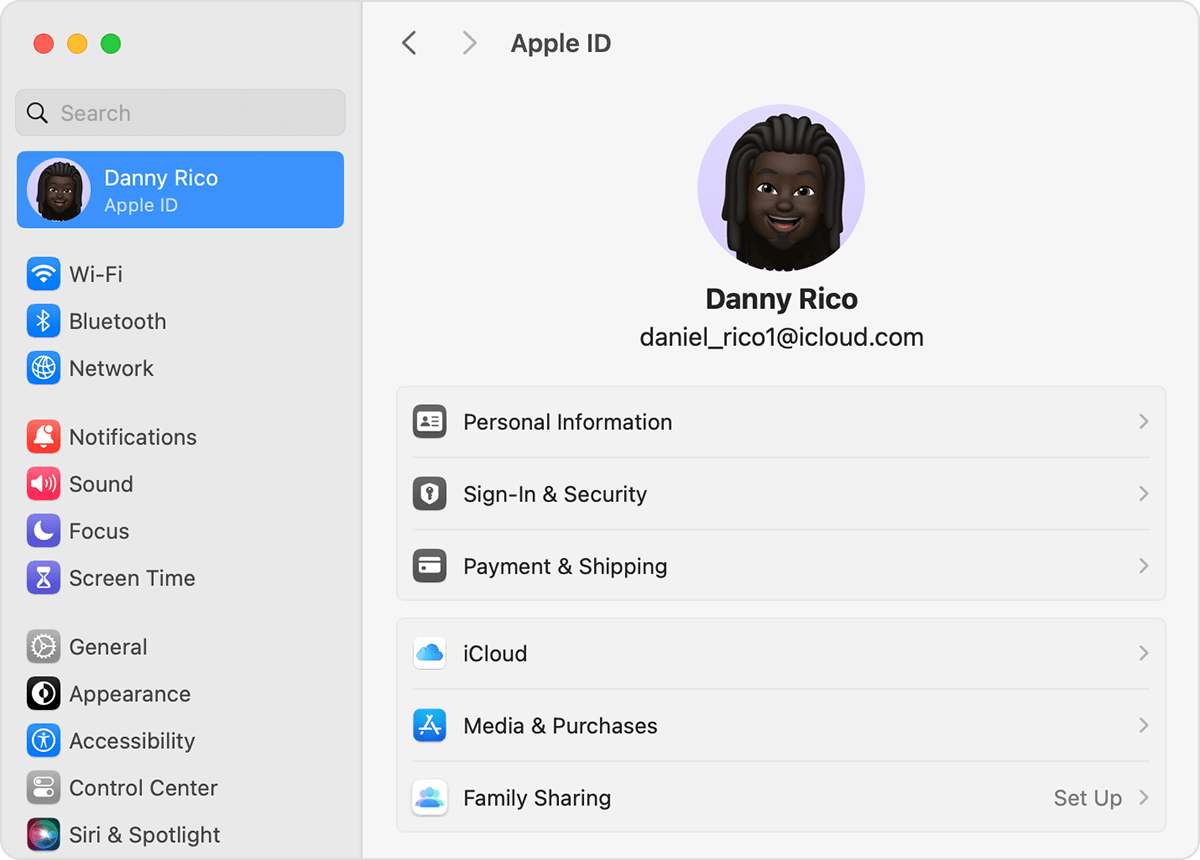
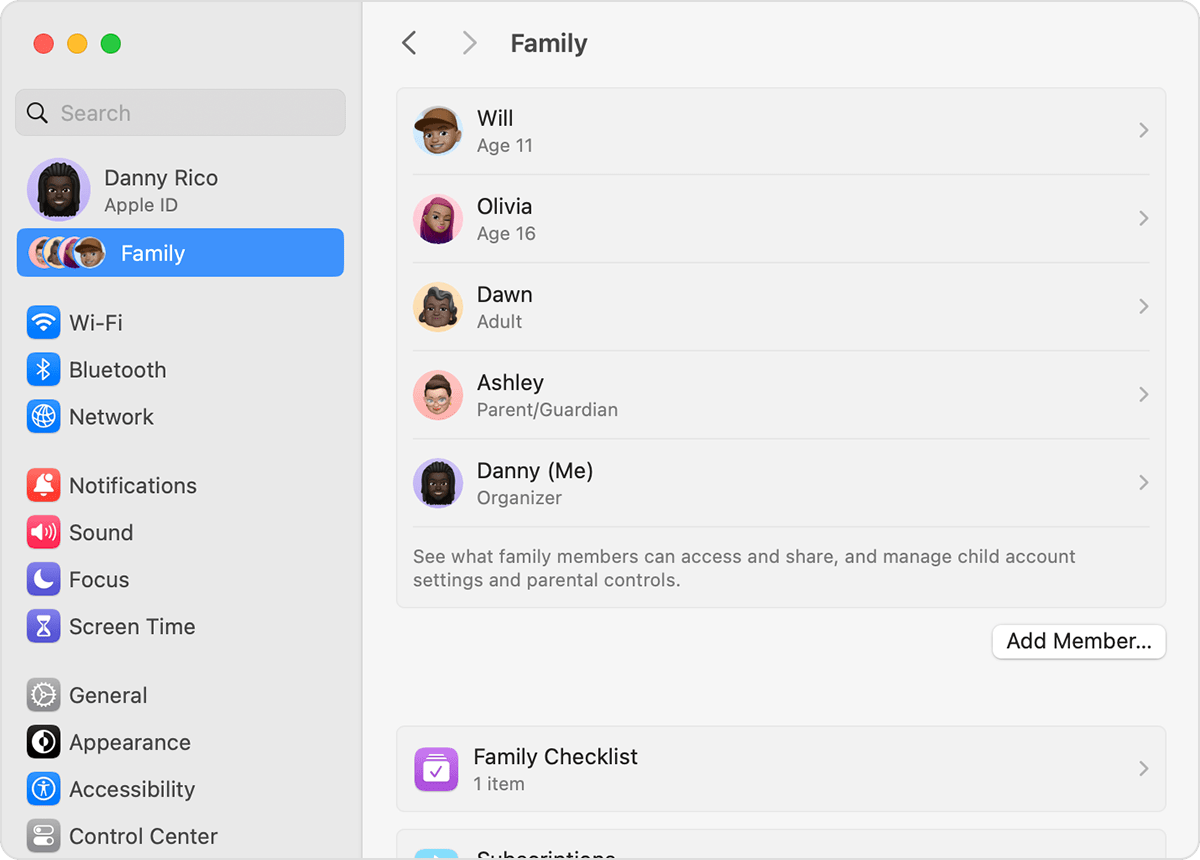
- On your Apple Music app, open the app to click the More button. Tap Account > Manage Family > Add Family Member, and enter their name or email address, then click Send.
- On your PC, open iTunes and sign in with your Apple ID. Choose Account > Family Purchases. Click Manage Family, then click Add Family Member. Enter their email address, then click Continue.
Once your family members accept your invitation, they will be added to your family group and will be able to access Apple Music Family Subscription on their devices.
It's Your Turn
Sharing is over! If you are ready to share Apple Music Family Subscription, seize this opportunity with GoSplit. It's a win-win situation for everyone. Start sharing Apple Music and discovering the world of music together!









