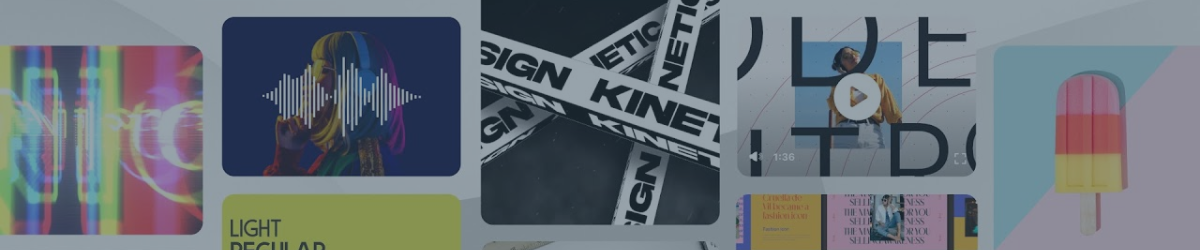Have you ever wondered how to share Dropbox account with your team members and clients without compromising your security and privacy? If you are a creative professional who works on multiple projects with different collaborators, you might have faced this challenge before. Luckily, there is a better solution for you: Envato Elements teams account.
Envato Elements is a subscription service that gives you unlimited access to thousands of creative assets, such as graphics, fonts, templates, photos, videos, music, and more. You can use these assets in your personal and commercial projects without any restrictions or extra fees.
But Envato Elements is not just for individual users. It also offers a teams account option that allows you to invite up to 5 team members to access and download unlimited assets from Envato Elements. You can also create and manage multiple projects and assign assets to them. This way, you can easily share your work with your collaborators and clients without using Dropbox or any other third-party tool.
In this blog post, we will show you how to share Envato Elements teams account with your team members and clients. We will also provide some tips and tricks for using Envato Elements teams account effectively and efficiently. By the end of this blog post, you will be able to save time, money, and hassle when working on creative projects with Envato Elements teams account.
What is Envato Elements Teams Account?
Envato Elements offers a plethora of digital assets crucial for creatives looking to elevate their projects. Among its offerings, the Teams Account allows a maximum of five team members to view, download, and license assets under a single license, unlike an individual subscription where assets are licensed to a single user.
| Plan | Members | Unit Price |
|---|---|---|
| Individual | 1 member | $16.50 per member / month |
| Teams | 2 members | $14.50 per member / month |
| 3 members | $12.42 per member / month | |
| 4 members | $11.38 per member / month | |
| 5 members | $10.75 per member / month |
The glaring features and advantages of the Teams Account include:
- One License for Multiple Members: All team members can license items under one shared license.
- Consolidated billing: one subscription with multiple seats, equivalent to splitting the bill and reducing the unit price.
- Team Account Management: A designated team owner has control over membership and team size, with the ability to invite, modify, or replace members.
- Unlimited Downloads: Teams can download an unlimited number of assets from the Envato Elements library.
- Simple Commercial License: The commercial license is straightforward, allowing teams to use the assets across various projects.
- Access to Millions of Creative Assets: A vast library of creative assets is available for teams to utilize.
The Project Utility includes:
- Graphic Design: Teams can share and collaborate on graphic design projects, utilizing a vast range of graphic assets available on Envato Elements.
- Web Design: Web design projects can be enhanced with the shared use of themes, templates, and other web design assets.
- Video Production: Video projects benefit from shared access to video templates, stock footage, and other related assets.
- Music Production: Teams can collaborate on music projects using the extensive library of sound effects, music tracks, and more.
- WordPress Development: With a shared account, WordPress development teams can access a plethora of themes and plugins to streamline their projects.
The Shared Teams Account facilitates seamless collaboration among team members, who can share collections with multiple users. Through this arrangement, Envato Elements significantly broadens the scope and ease of collaborative creative endeavors across a multitude of project domains.
How to Share Envato Elements Teams Account?
Sharing your Envato Elements teams account with your team members and clients is easy and convenient. You just need to follow these simple steps.
Sign-Up or Upgrade
- Navigate to the Envato Elements website.
If you are new, click on “Create an Envato account”. If you already have an account, just "Sign in".
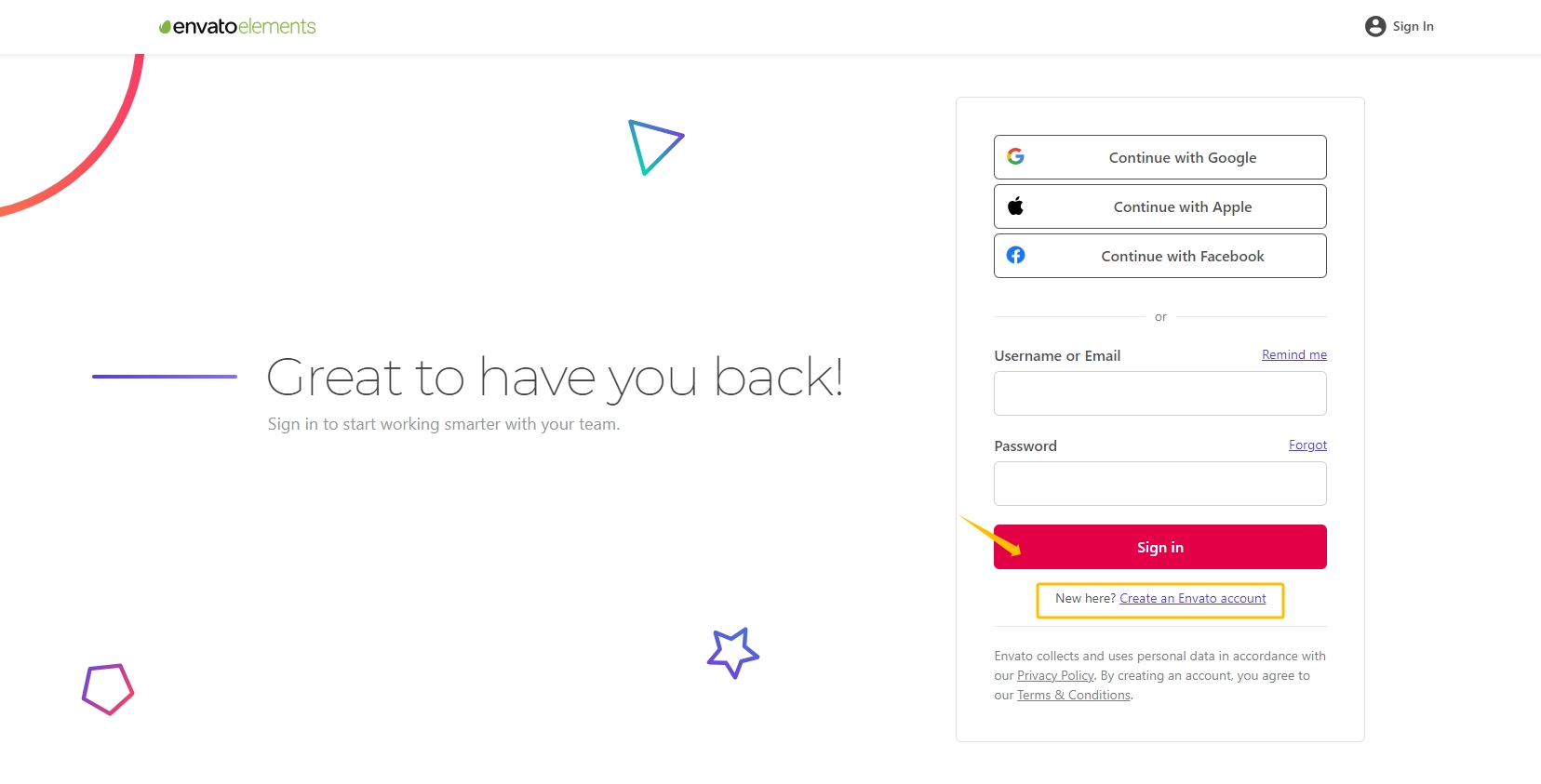
Choose "How many team members" and "Select licensee" options, enter other requested details, and finalize your payment to successfully create a teams account.
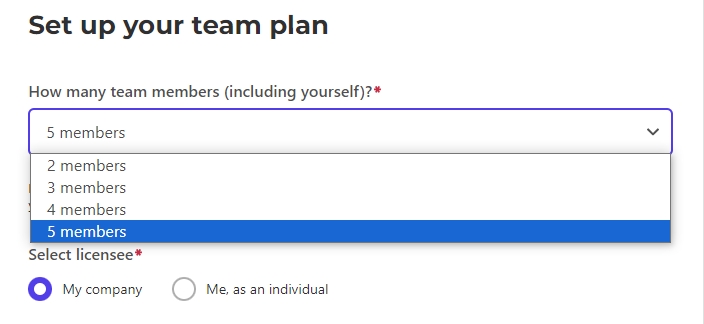
Inviting Team Members
- Once logged in, go to the "My Account → Manage Team" tab on the Envato Elements dashboard.
Click on “Invite Members” and enter the email addresses of your team members then "Send Invites".
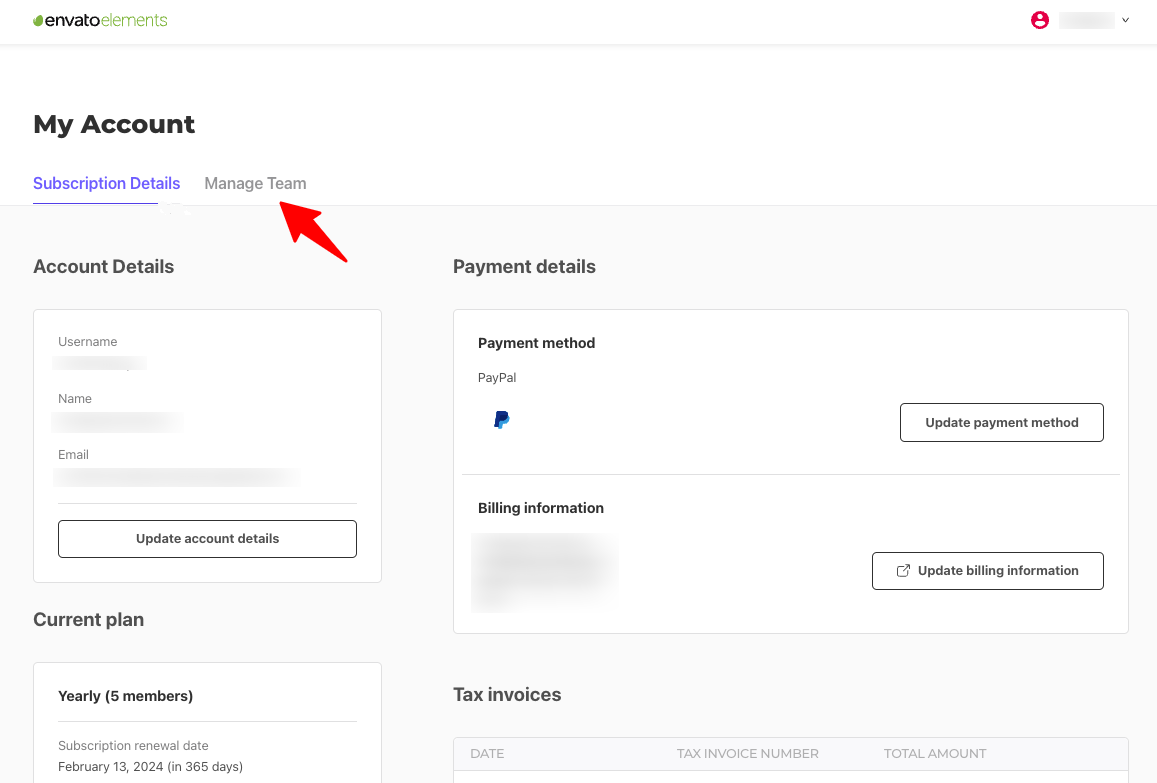
Creating and Managing Project
- In the dashboard, click on “Management → My Project”.
- Hit “New Project”, fill in the project details and assign assets as needed.
You can also manage existing projects and reassign assets through this tab.
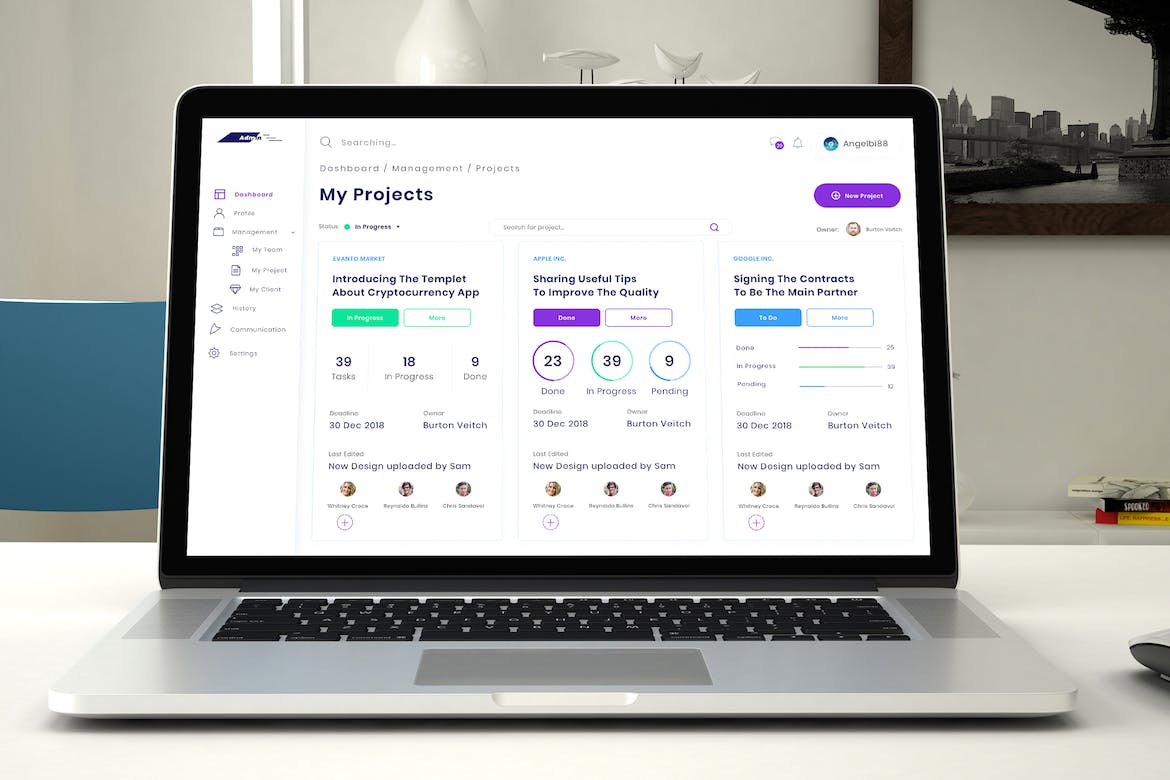
Downloading and Using Assets
- Browse through the vast library of assets and click on the ones you wish to use.
- Click “Download Item” and select the project you want to associate the asset with.
- Once downloaded, integrate the assets into your projects as needed.
Sharing Projects and Assets with Clients
- Once your projects are ready, you can share them directly from the Envato Elements dashboard or use a third-party tool like Dropbox or Google Drive.
- Simply upload your projects and assets to the chosen platform and share the link with your clients.
By following these steps, sharing your Envato Elements Teams Account, projects, and assets becomes a breeze, allowing for a more collaborative and efficient working environment.
To Sum Up
As you can see, using the Envato Elements teams account is a smart and convenient way to share creative assets with your team members. You can access thousands of high-quality items for a single subscription fee, avoid license issues, collaborate more easily, and enhance your creativity and quality of work.
If you are ready to take your projects to the next level, don't wait any longer. Sign up for a teams account today and share Envato Elements account on GoSplit. GoSplit is a platform that allows you to split the cost of Envato Elements subscription with your team members and manage your account easily. You can save money, time, and hassle with GoSplit.