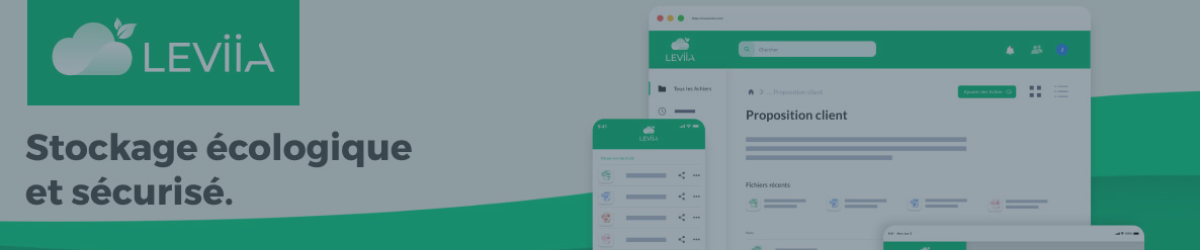Do you want to enjoy the benefits of Leviia Cloud without paying the full price? If you have a Leviia Cloud subscription plan, you can share it with other users and split the cost. This way, you can store, access, and share your files online with your friends or family, while saving money and hassle.
In this blog post, we will show you how to share your Leviia Cloud subscription with ease and convenience. Read on to find out how to share your Leviia Cloud subscription in a few simple steps. You will be surprised by how much you can do with Leviia Cloud.
What is Leviia Cloud
Leviia is a French cloud storage service solution provider that emphasizes security, privacy and environmental protection.
Leviia features include:
- Fast and secure servers located in France
- Using military-grade security technology, 100% RGPD compliant
- Lightning fast: Upload and download 30 4K resolution photos in 2 seconds, upload and download an HD movie in 5.5 seconds
- Environmentally friendly: Use renewable energy and offset 100% of carbon dioxide emissions
- Integrate with Microsoft Office
- Access and edit documents anytime, anywhere
How Much Does a Leviia Cloud Subscription Cost
Leviaa offers a range of subscription plans with varying features to cater to different user needs.
Solo Plan
- Ideal for individuals and independent workers.
- Storage options: 100 GB to 1 PB (1024 TB).
- For 1 user.
- Features: Unrestricted file sharing, file recovery for 30 days, integrated office suite.
Tribu Plan
- Ideal for families, small businesses, and local actors.
- 6 TB of storage for the team.
- For up to 6 users.
- Features: Collaborative online file editing, internal sharing control, file recovery for 30 days, user and folder access management.
Pro Plan
- Ideal for Teamworkers.
- Customized storage and user options.
- complete professional cloud solution, also available in ISO 27001 and HDS version.
Below is a detailed comparison of these plan section options in a tabular format:
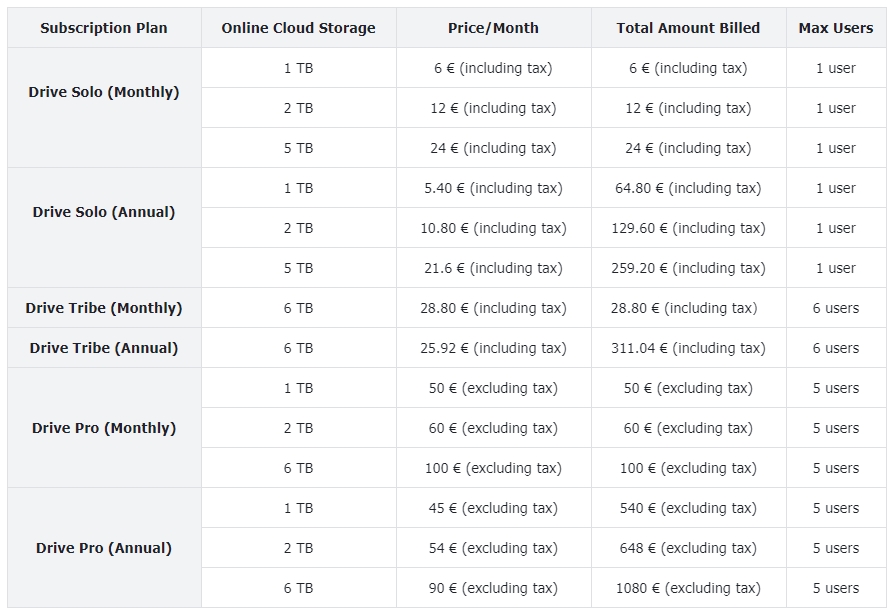
How to Add a User Account
Adding a user account to your Leviia Cloud subscription is very simple. Just follow these steps:
Go to your professional space in Leviia. Click on the "My Account" icon and select "Users".
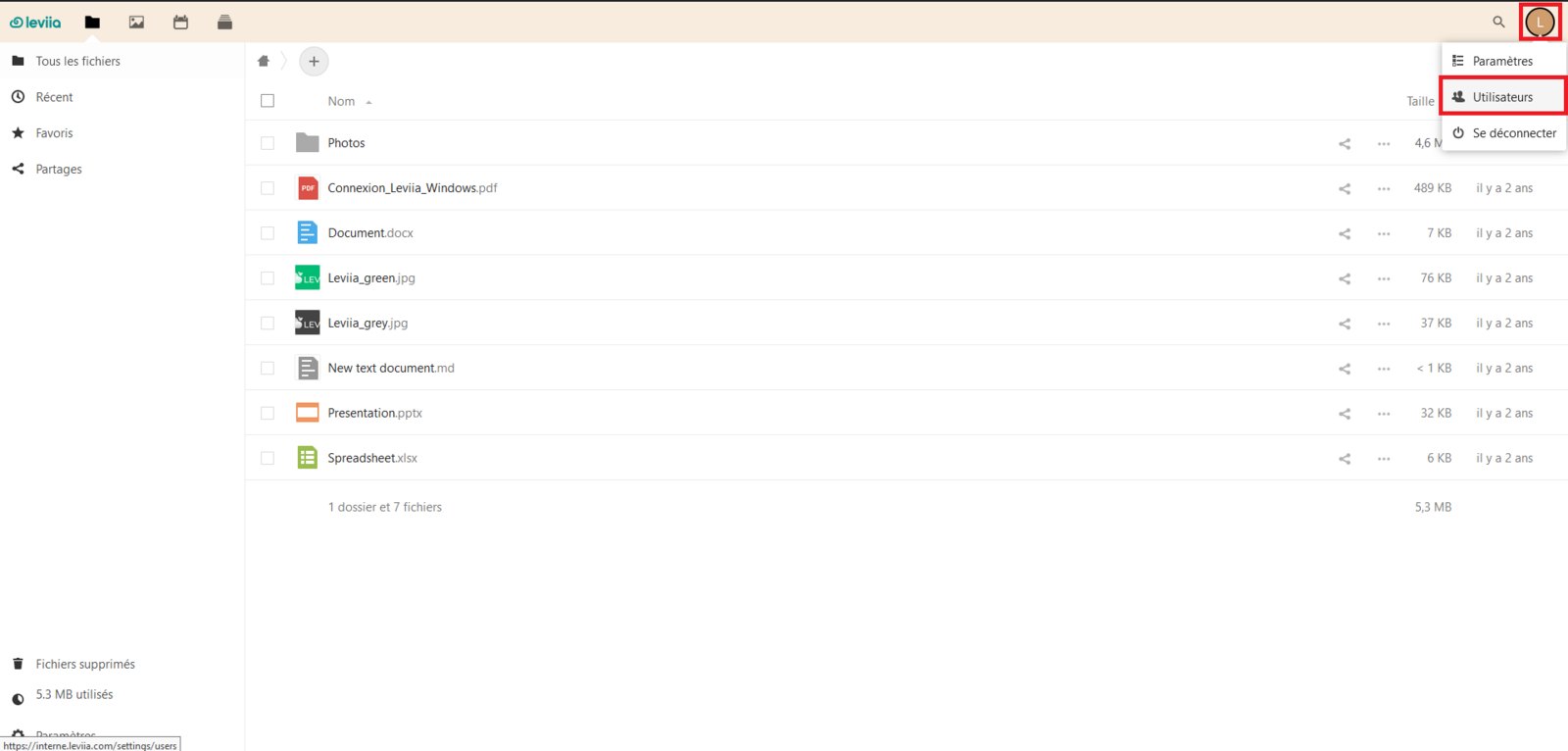
In "Settings", enable "Show languages" and "Show last connection".
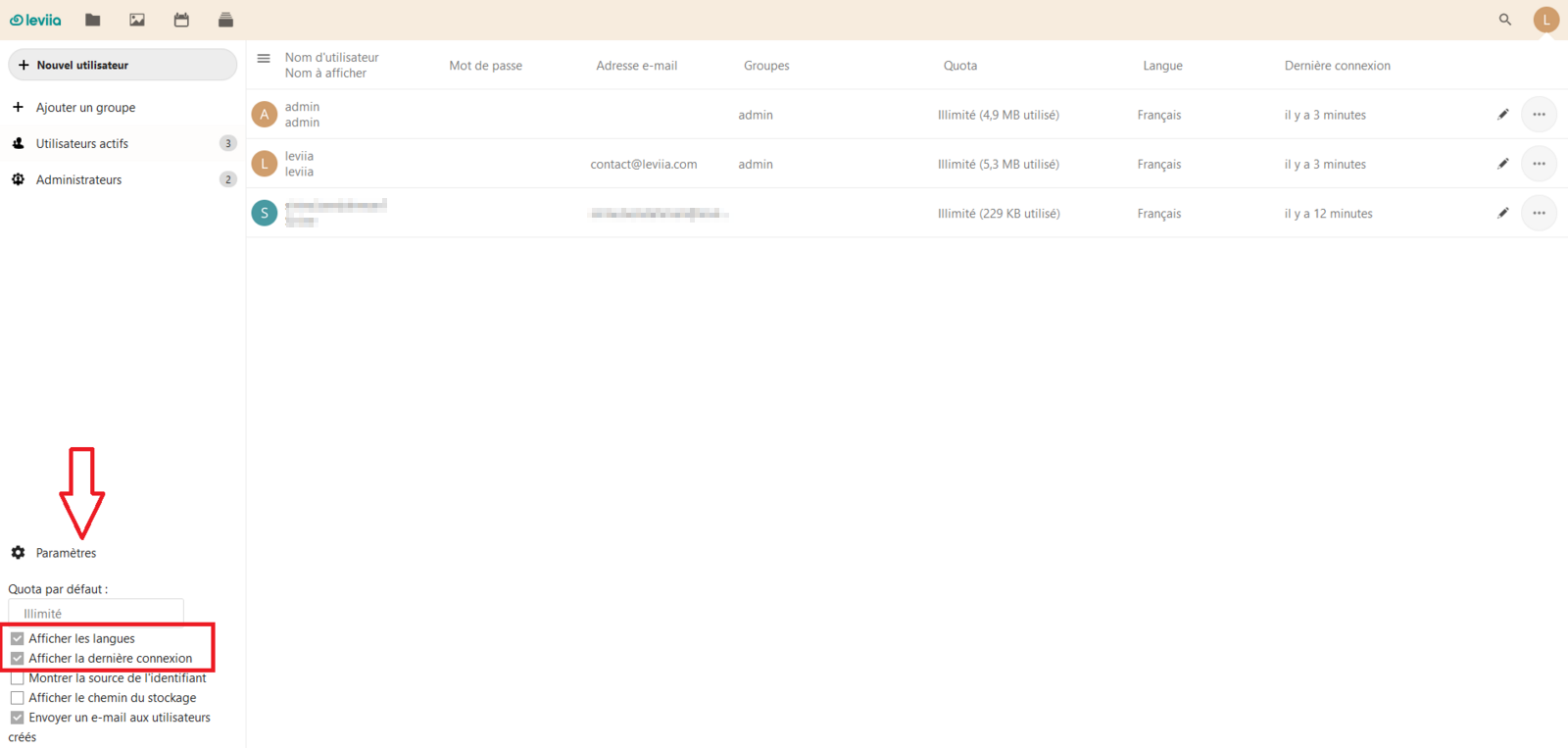
Click on "New User".
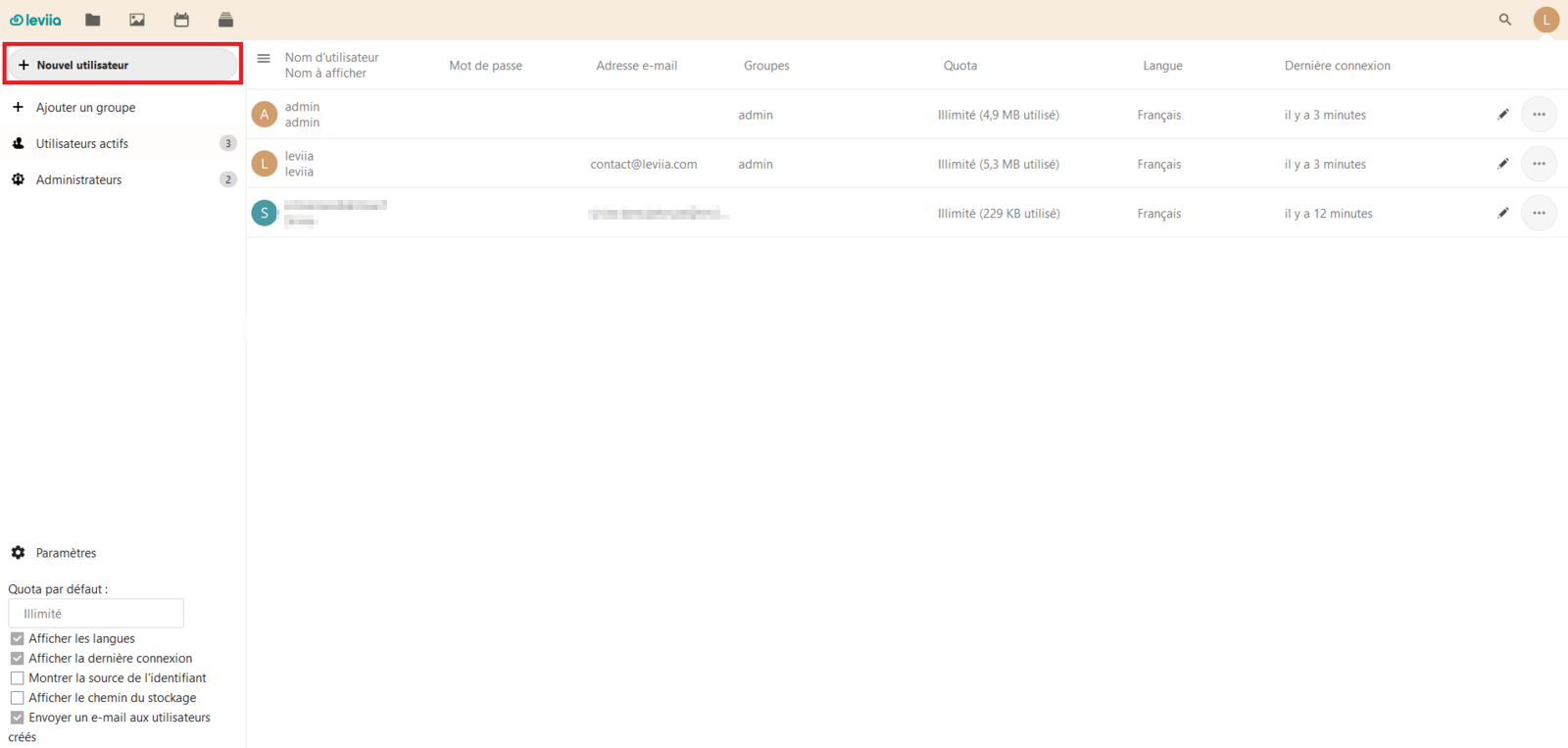
Fill in the user's information including username, display name, password, email, group assignment, and data quota. Click "Add a new user" to complete the process. The user will now be listed among your users.
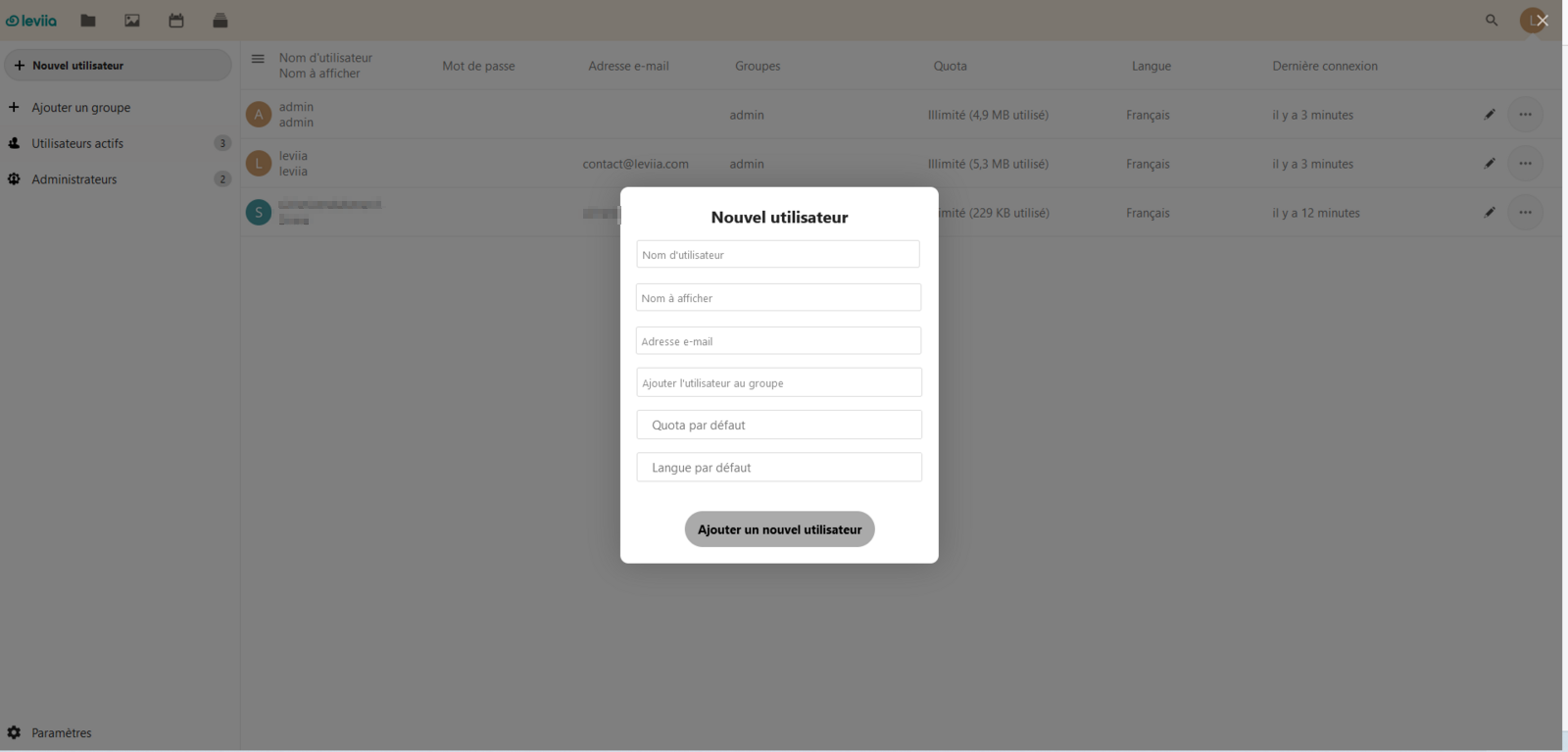
How to Edit a User Account
Managing your user account in Leviia Cloud is essential for maintaining a secure and efficient cloud experience. Here’s a simple guide to help you edit your account details:
Access Account Settings: Begin by logging into your Leviia Cloud account. Go to your professional area and select the "My Account" icon, followed by the "Users" option.
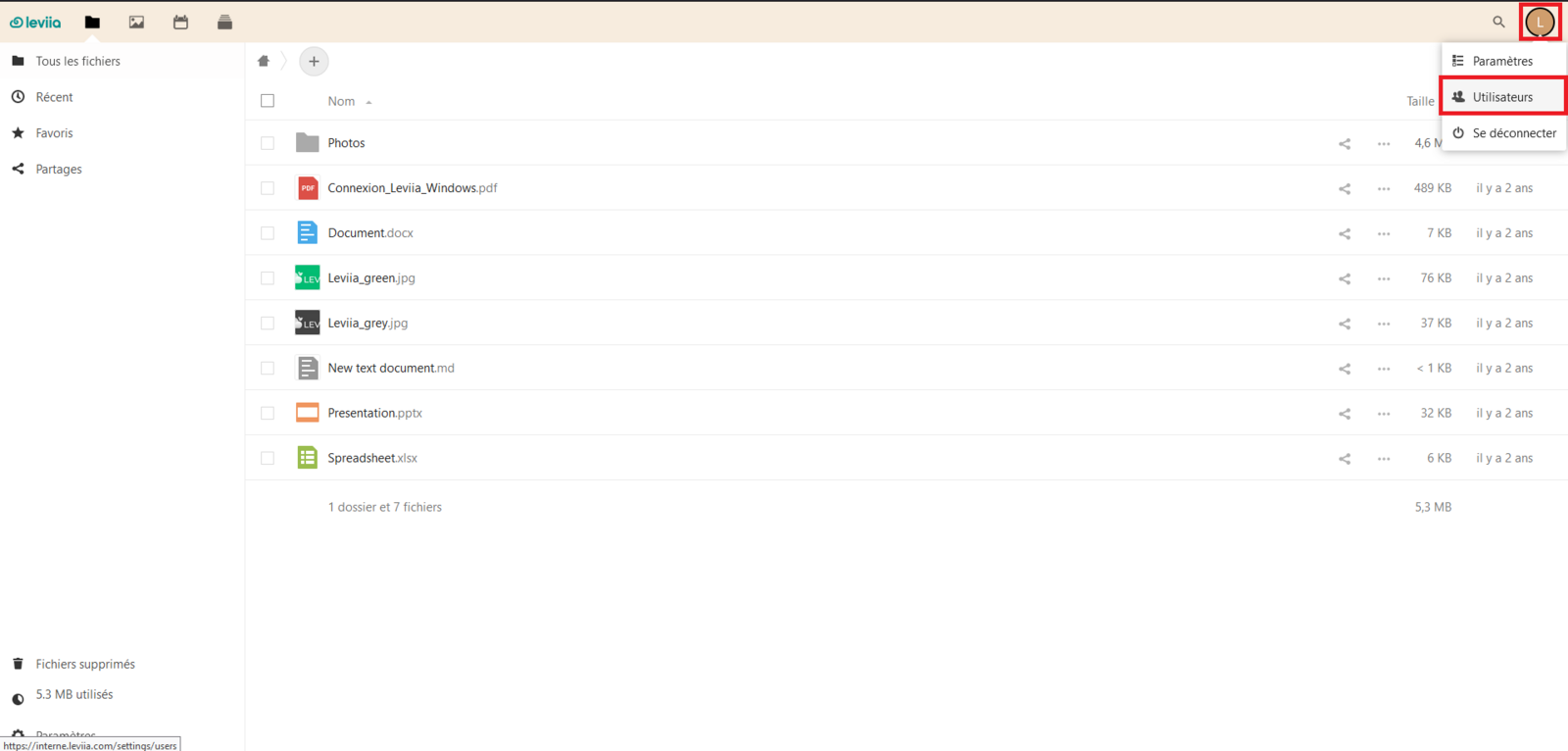
Adjust Settings: In the settings menu, enable options to view languages (Show languages) and last login details (Show last connection).
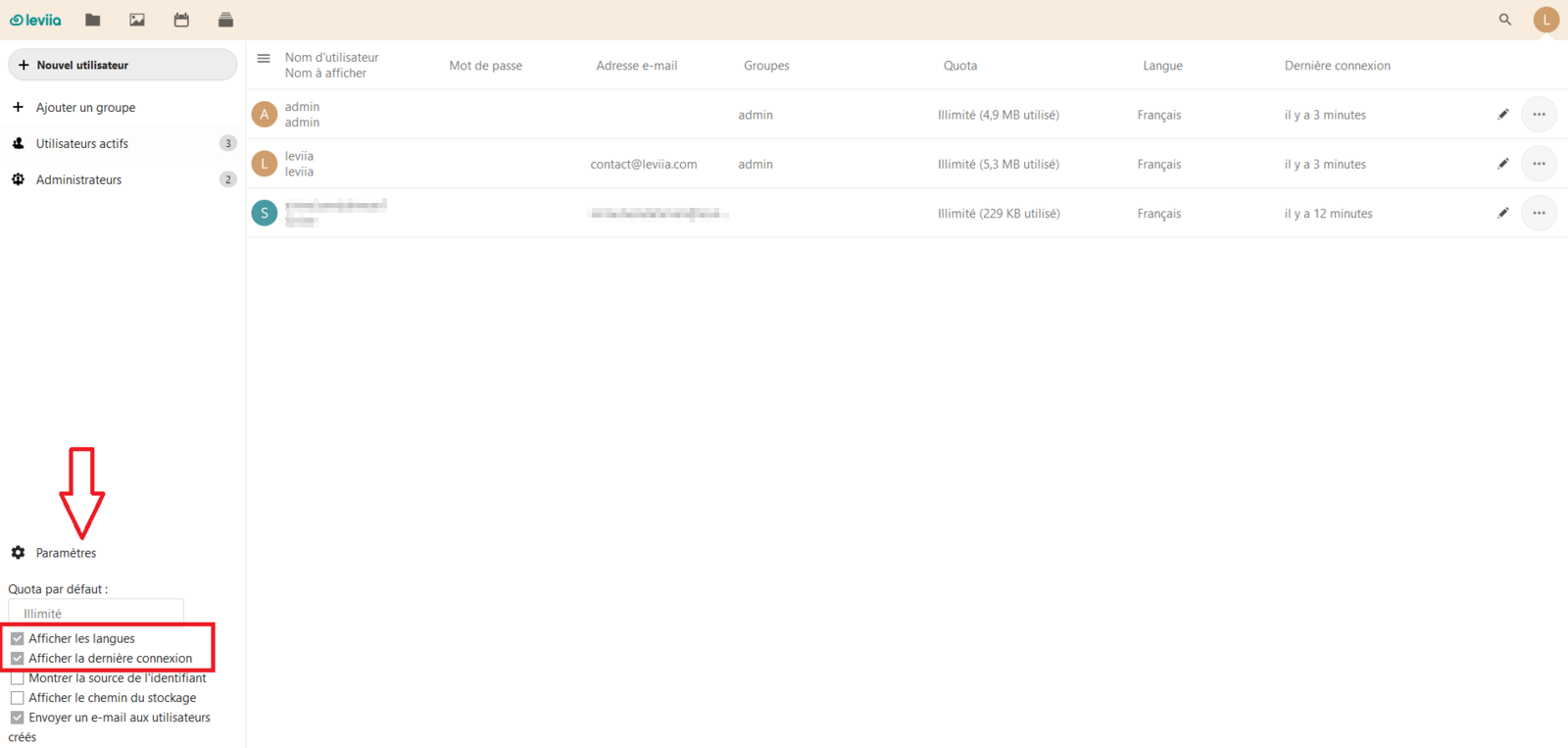
Edit User Details: Use the "Edit User" feature, represented by a pencil icon, to modify user information.
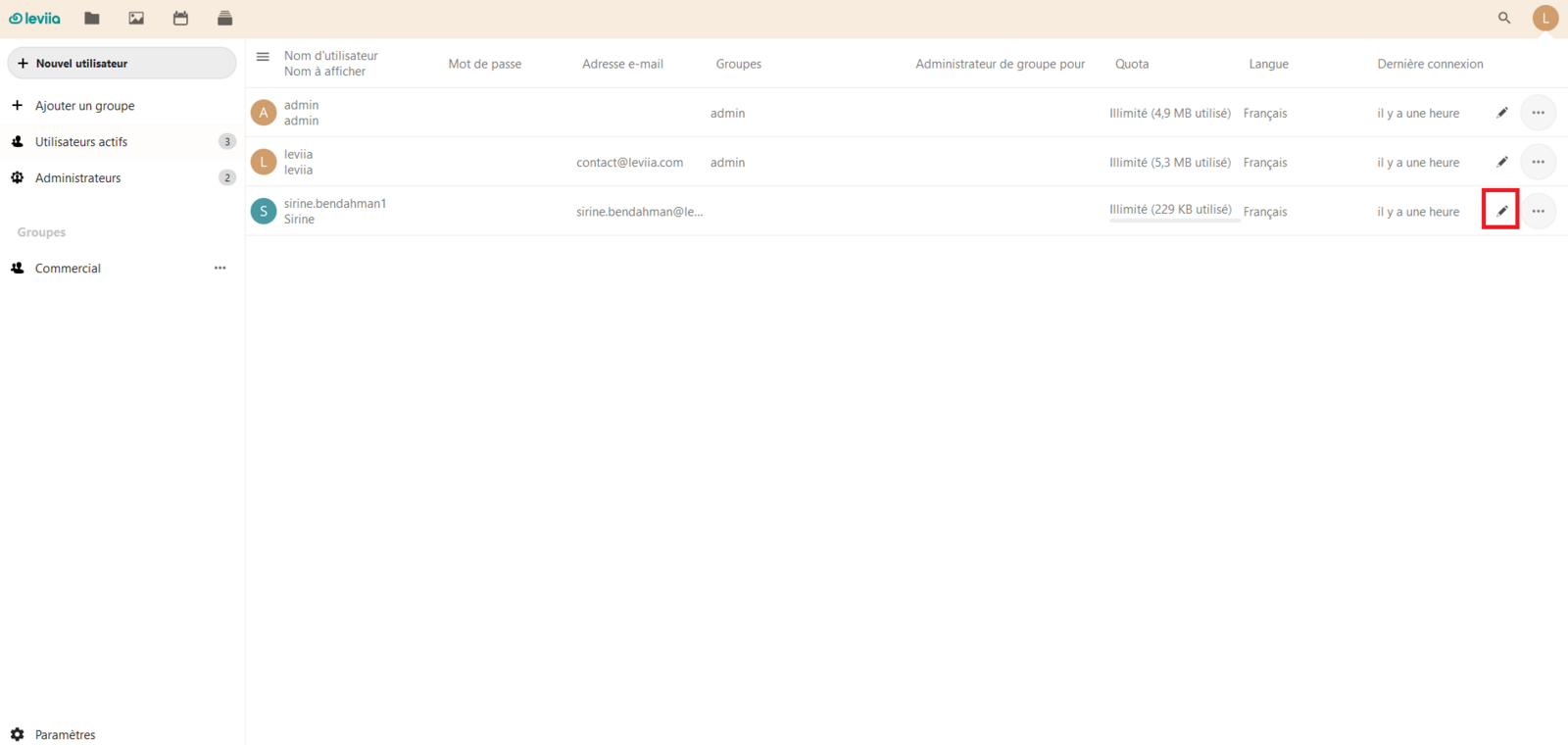
Save Changes: After making changes, click "Validate" to update the account with the new settings.
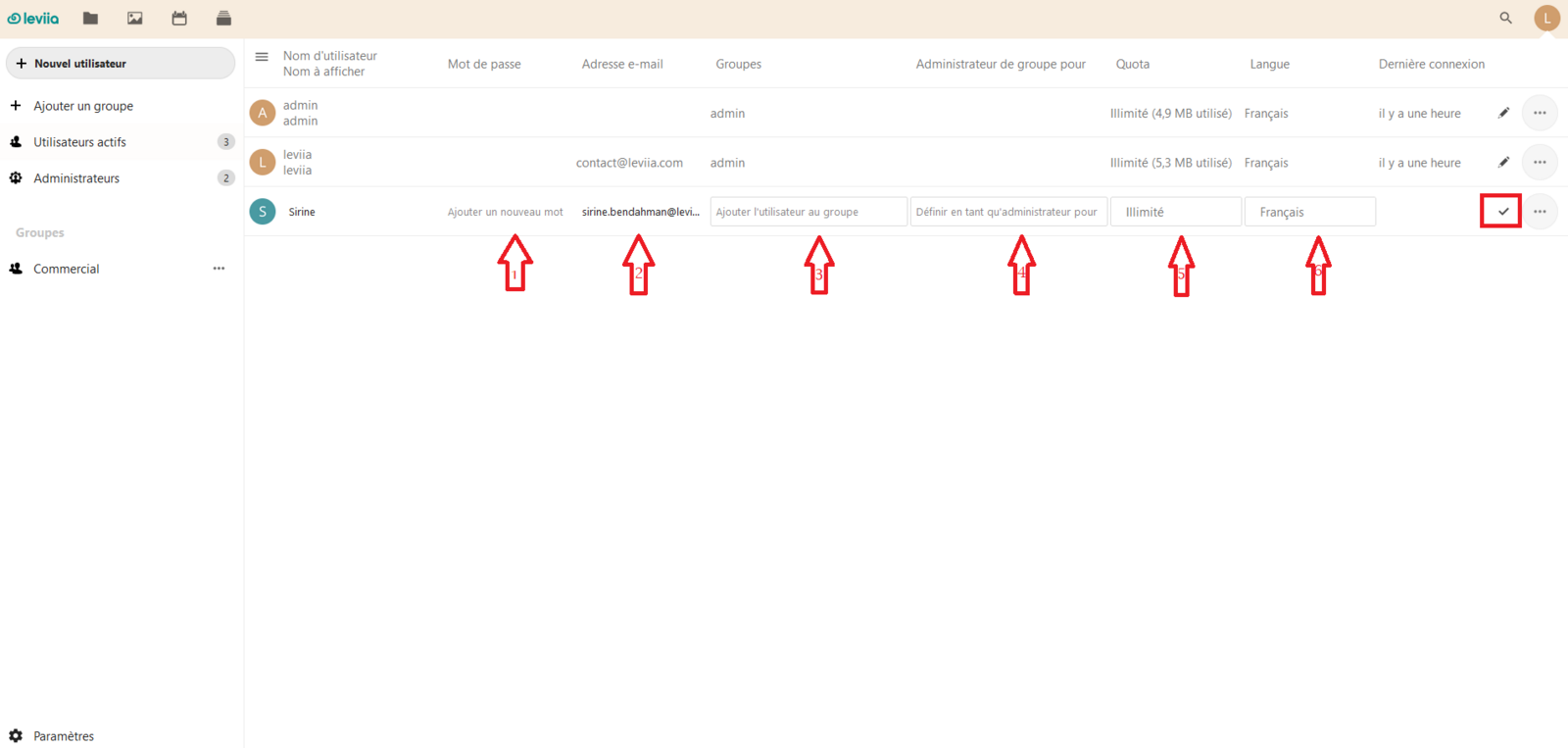
How to Delete or Deactivate a User
When managing your Leviia Cloud subscription, you might need to either delete or deactivate a user account for various reasons. As detailed below:
Access your professional space and locate the "My Account" section. Within this section, find and click on the "Users" option.
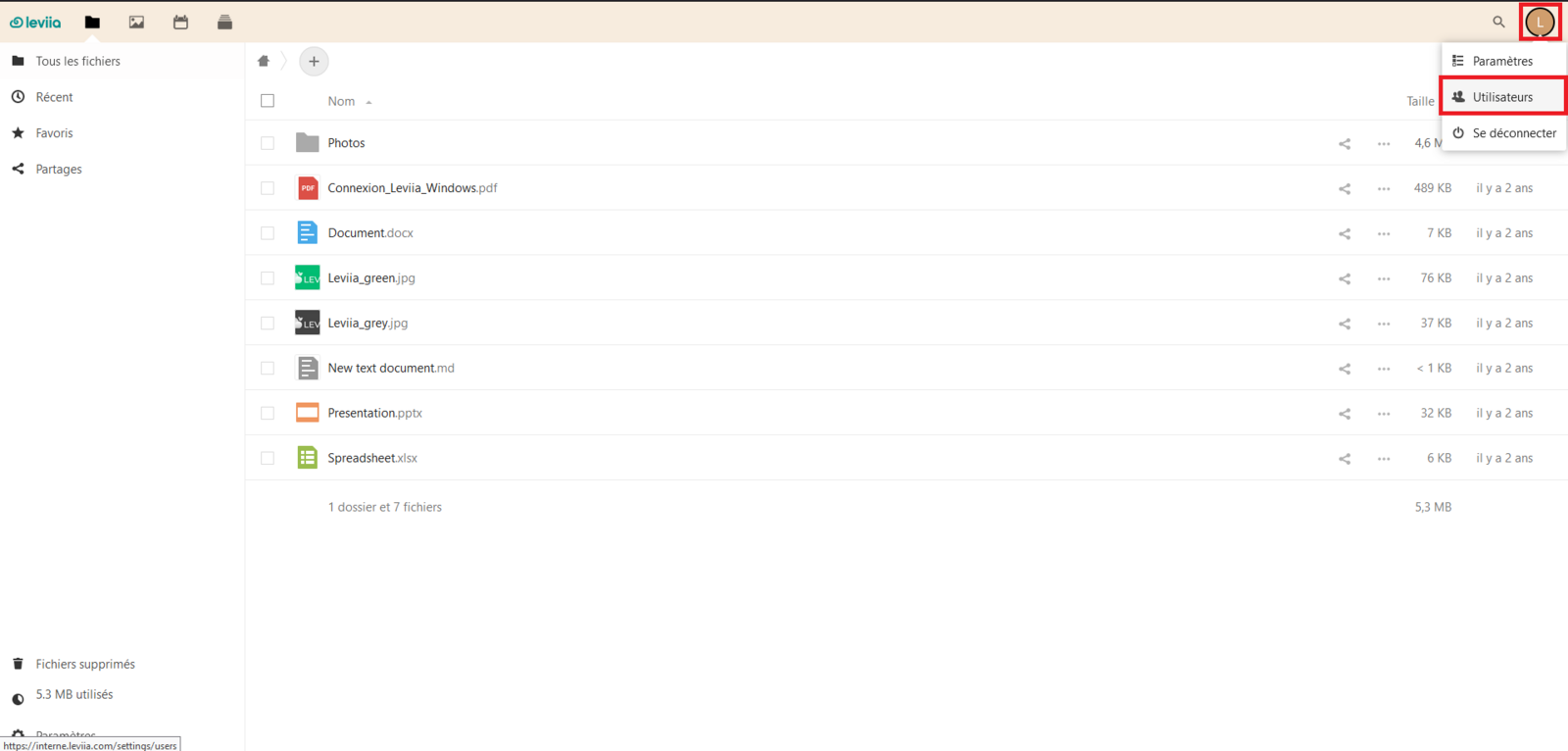
Look for the specific user and click the "..." icon next to their details.
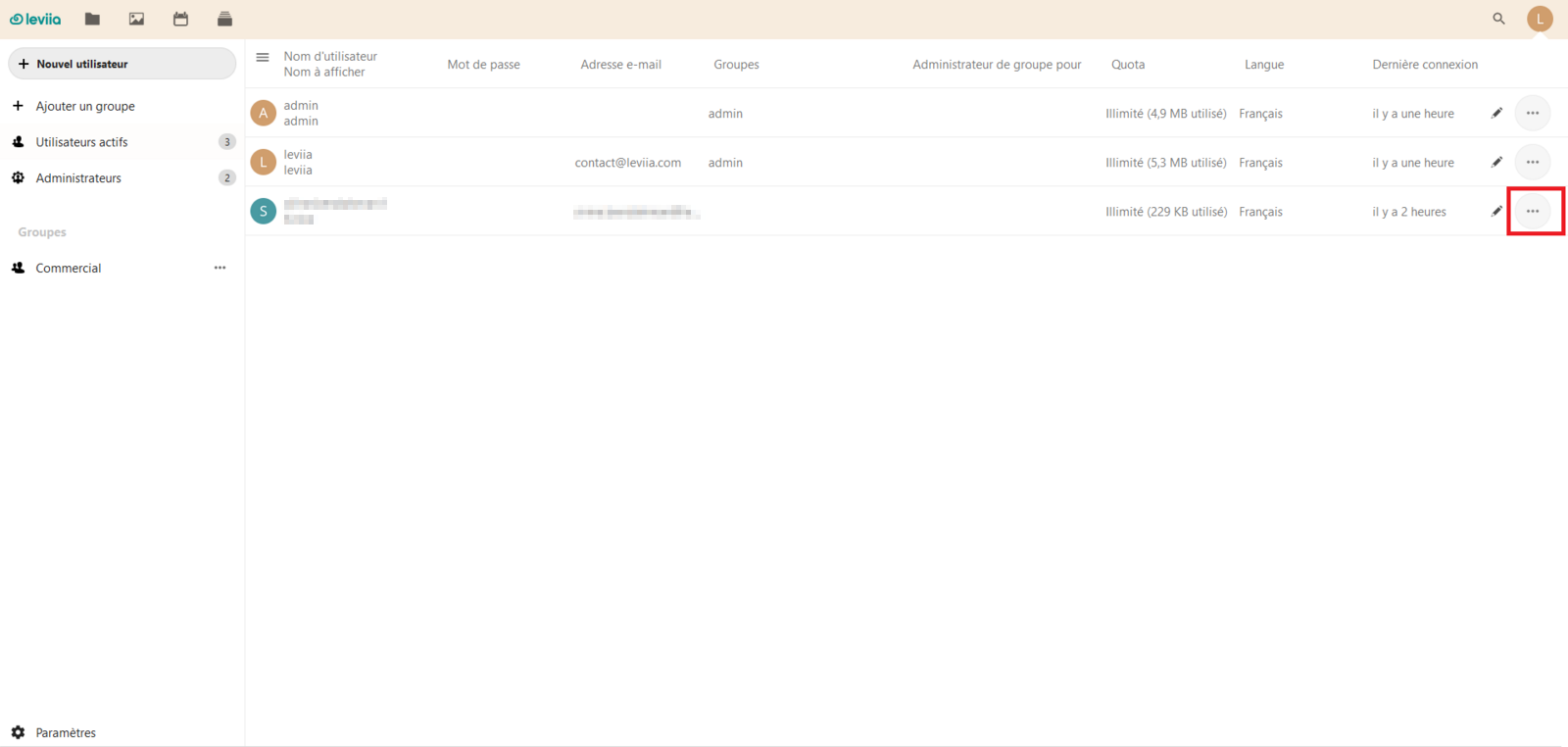
Choose the appropriate action: delete, deactivate, erase device data, or resend the welcome email.
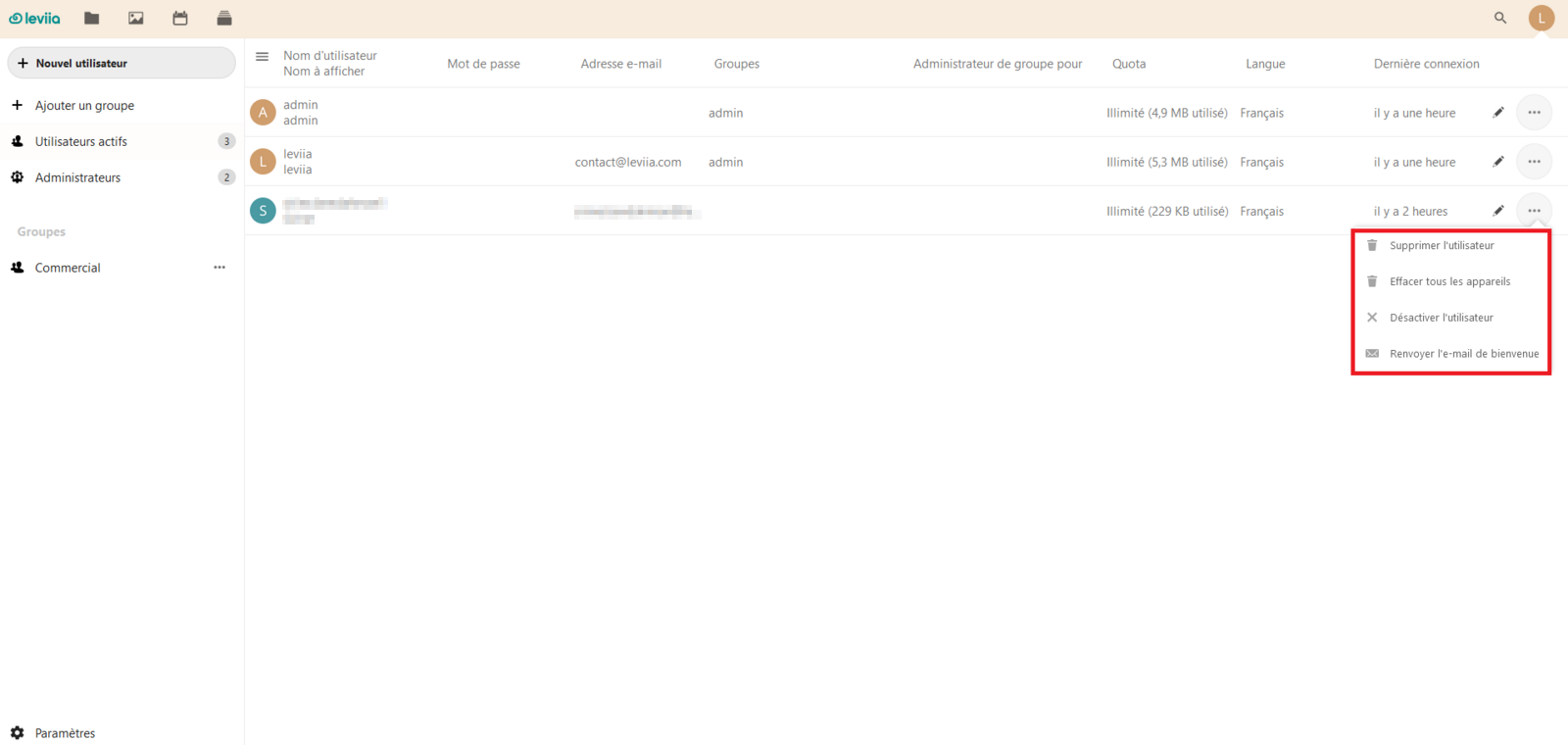
How to Share your Files with Your Users
Using Leviia Cloud for file sharing streamlines workflows and enhances team efficiency. It involves a few key steps:
Share Icon: First, click on the "Sharing" icon and enter the user's name in the search bar.
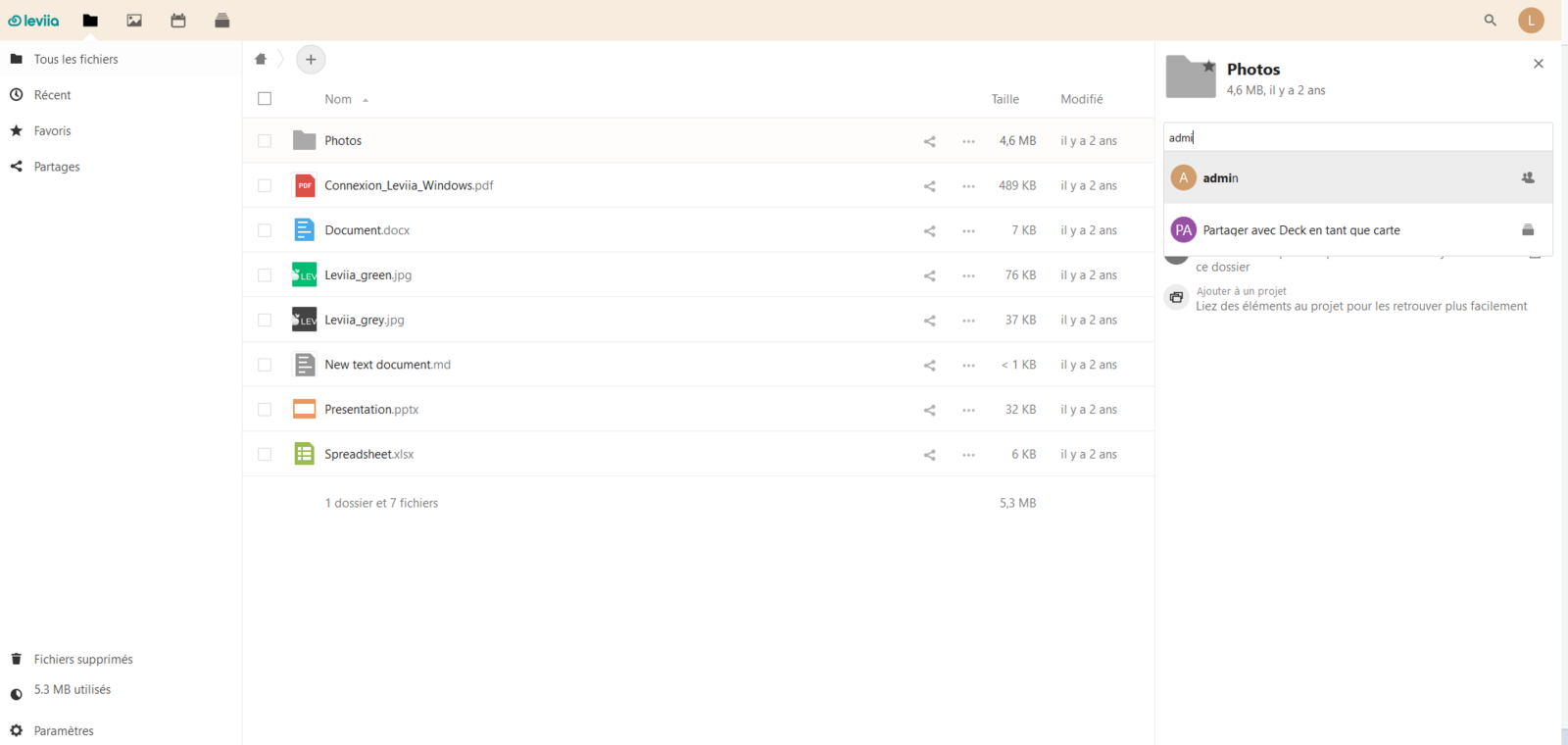
Select User: Once the user is found, click on them.
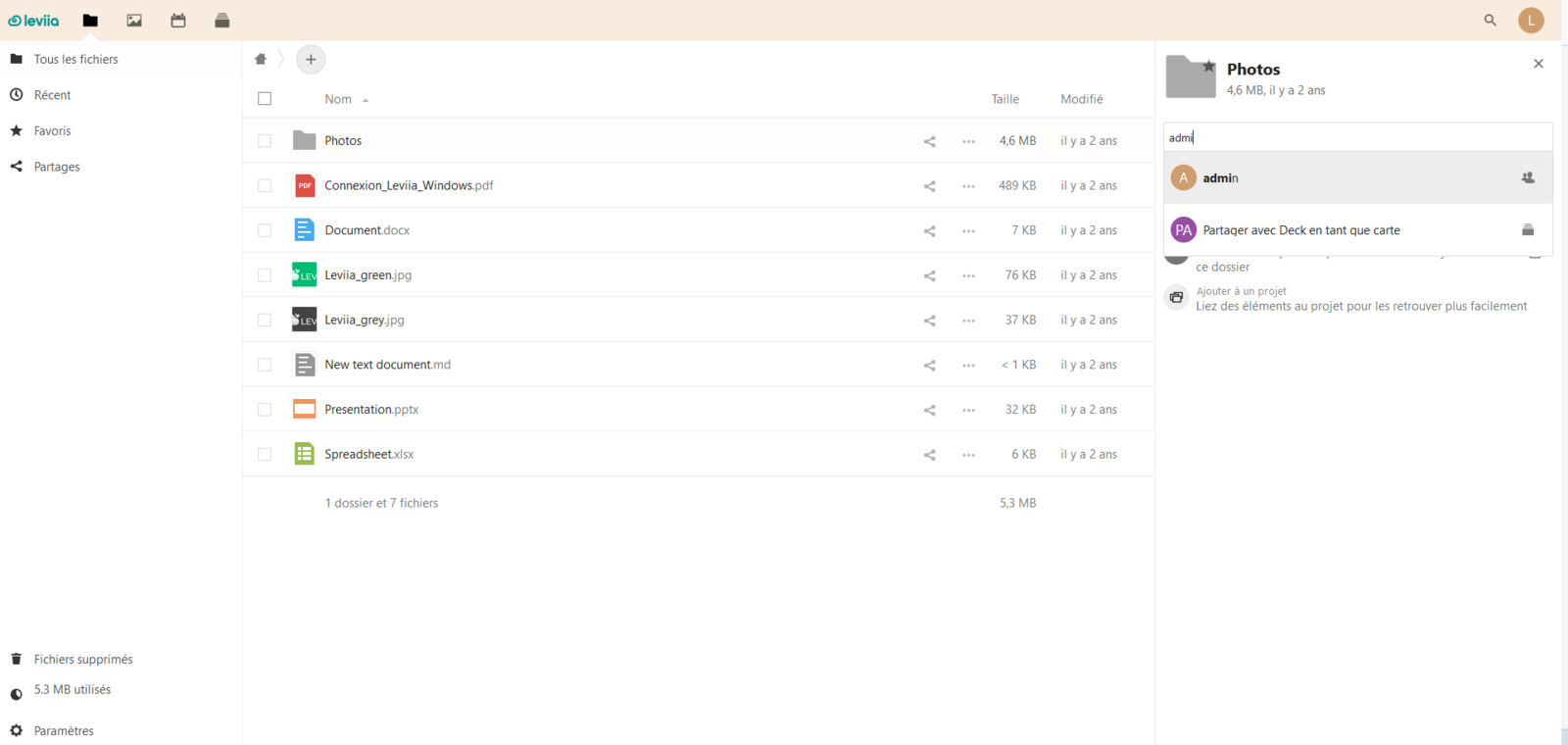
Set Permissions: After adding a user to the share, you can grant specific rights using the "..." icon. These include allowing modification (view, download, add, delete documents), creation, deletion, resharing, setting an expiration date, adding a note to the recipient, and the option to stop sharing.
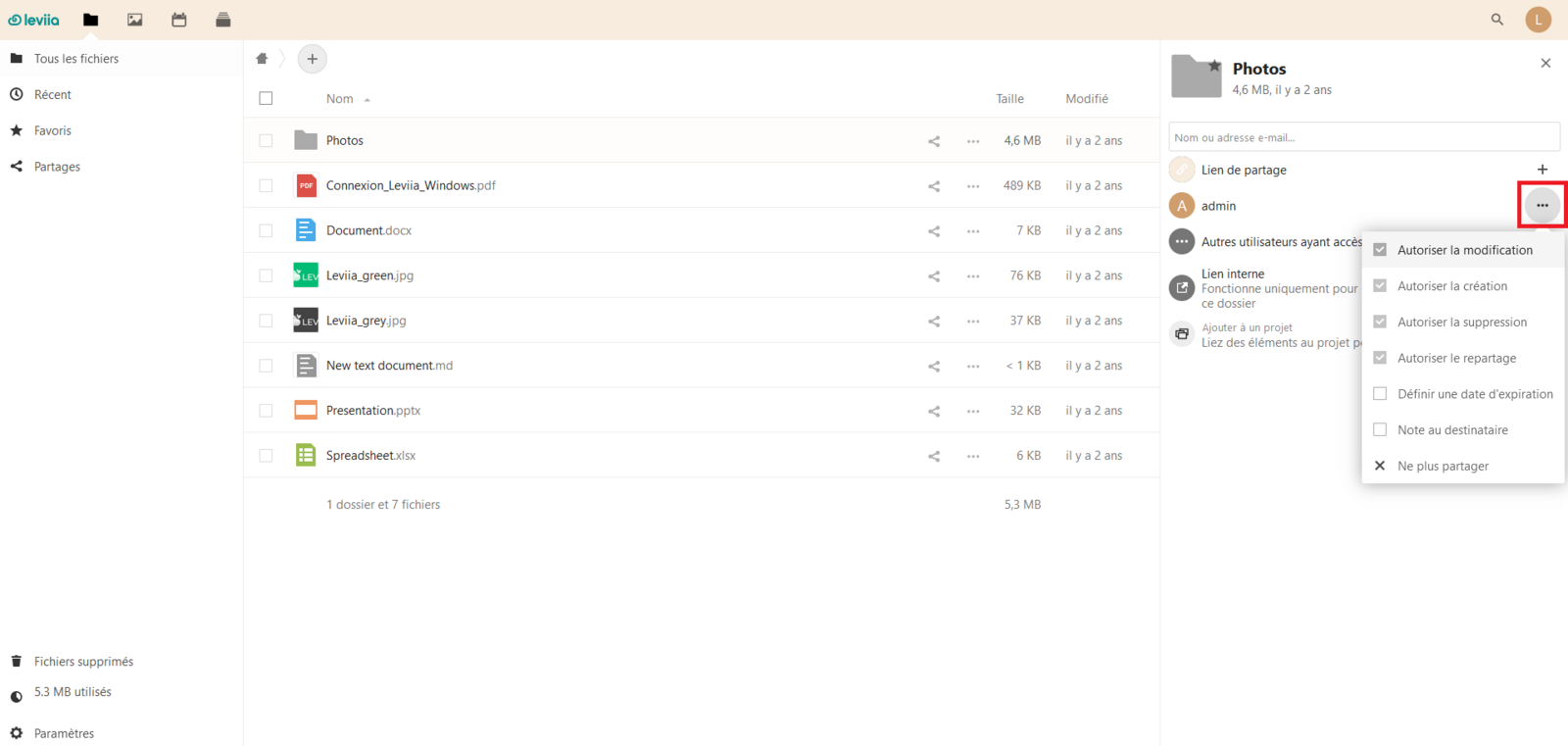
How to Create a User Group
User groups allow you to manage permissions and access for different users on your cloud platform. To create a user group, just follow these simple steps:
Log in to your Leviia Cloud account and go to the professional space, click on the "My account" icon. Then "Users".
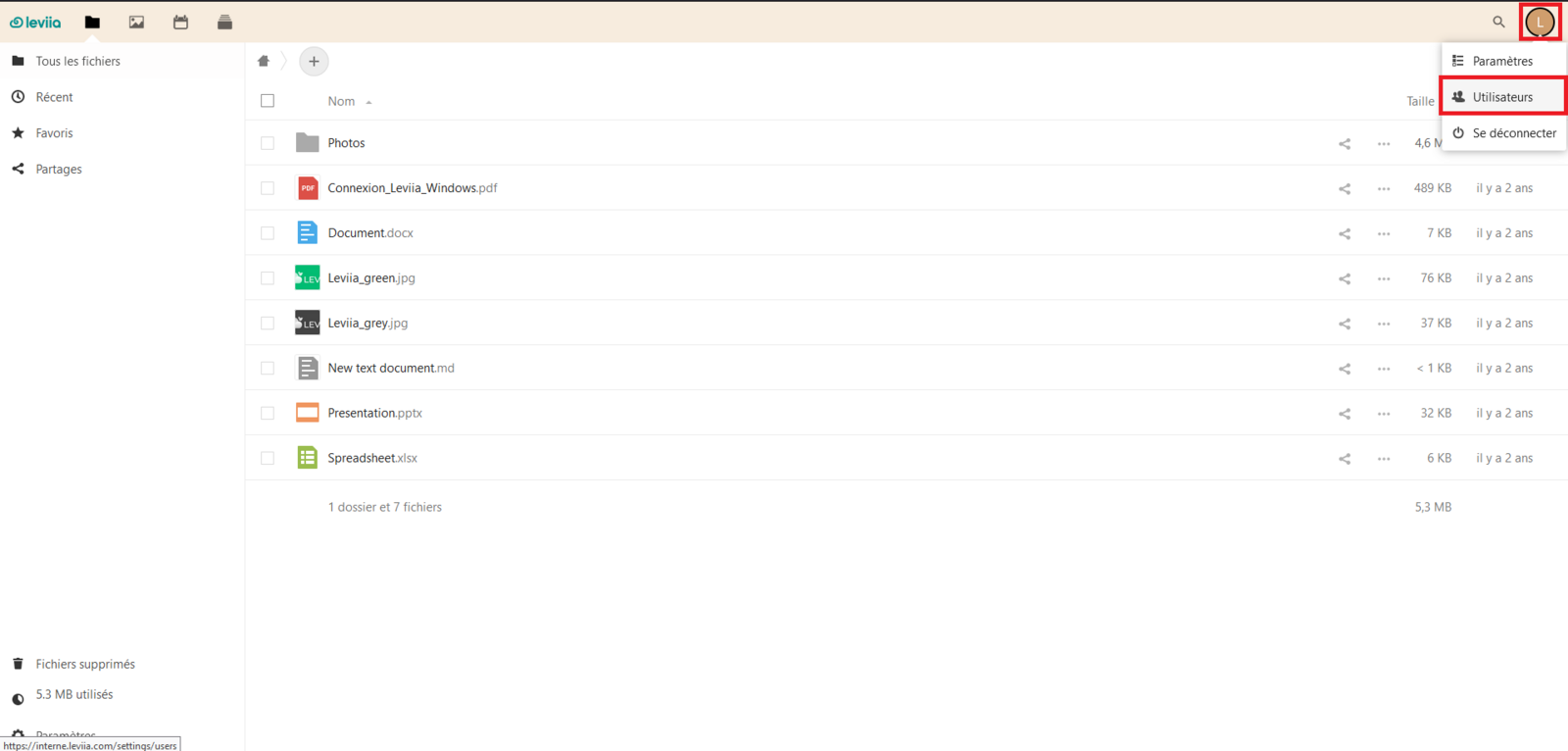
Once on your user list, click "+ Add group", name your group and confirm with > enter.
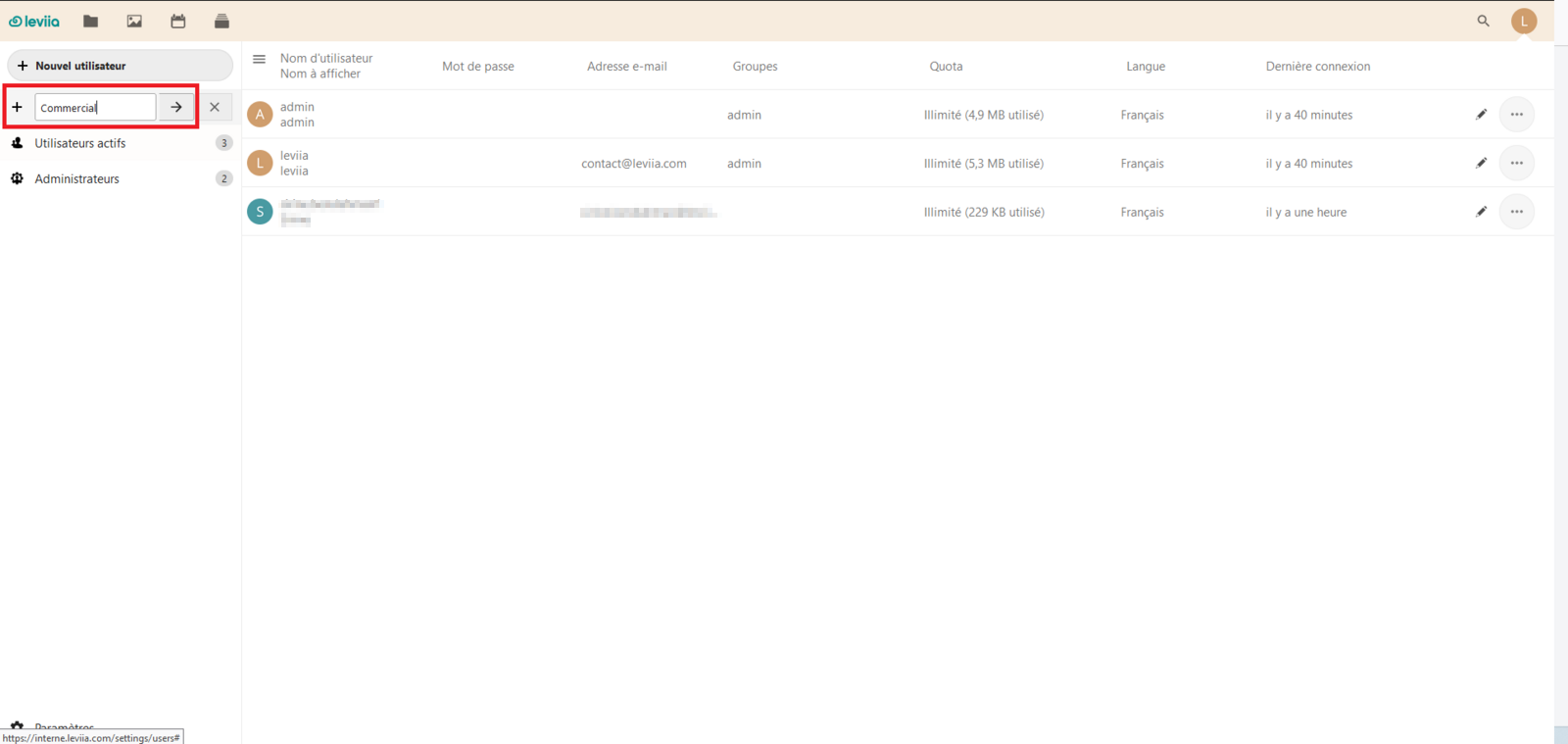
Now, your user group is created.
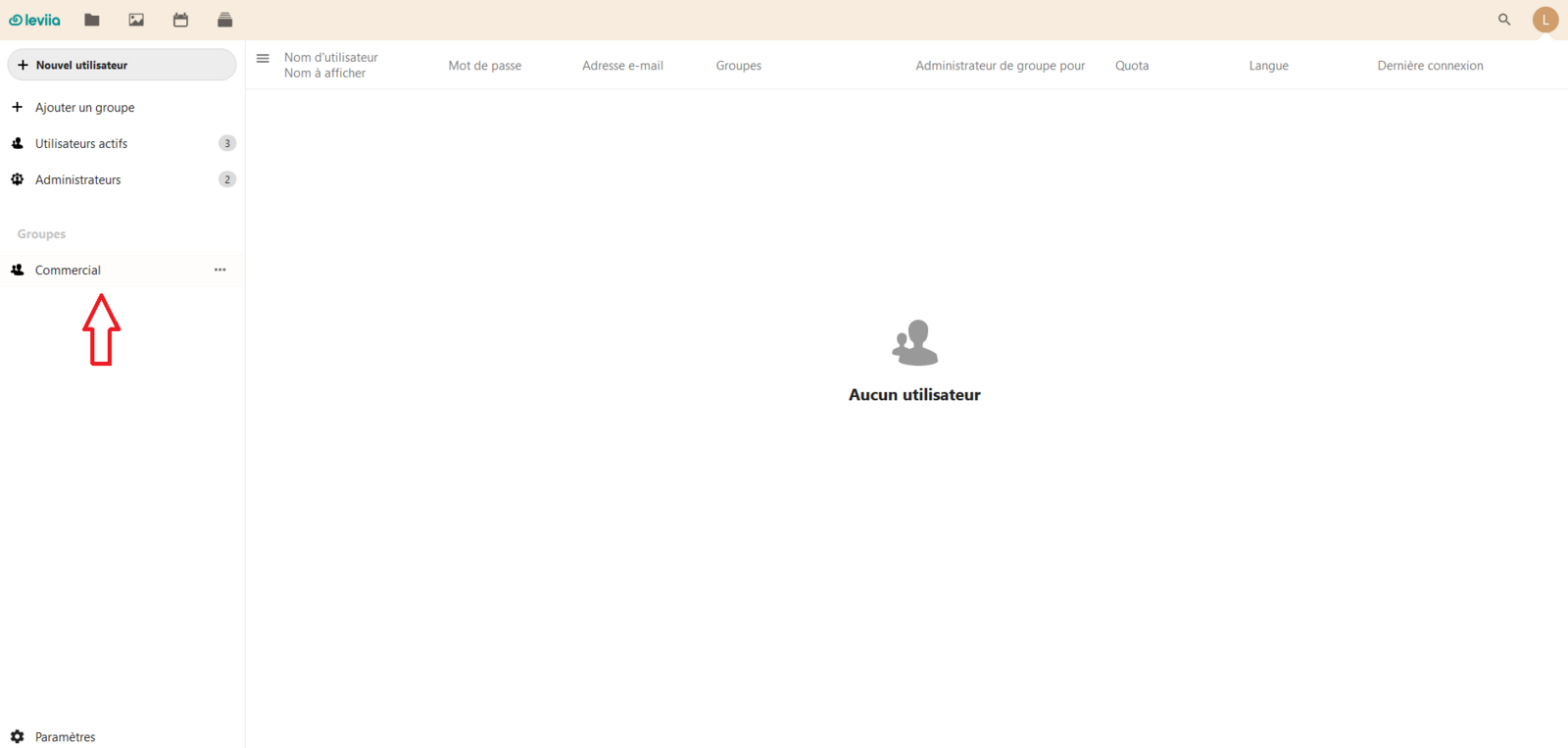
Conclusion
Now you have learned how to share Leviia cloud subscription. Want to share your Leviia Cloud storage with others and save money? If you answered yes to the question, what are you waiting for?Start sharing your Leviia Cloud subscription today and enjoy the best cloud storage service ever.