Ever been in a situation where you wanted to explore an exciting new streaming service, or a premium app, but you found the price a tad steep for your solo consumption? Well, there's good news for you! Have you ever pondered over how to share a subscription without the hassles or breaches of privacy? Enter GoSplit, the game-changer in the realm of subscription sharing service.
By either sending an invitation or securely sharing your login details, you can now split the cost and double the fun. With GoSplit, creating or joining shared subscriptions has never been easier or safer. In today's blog post, we'll dive deep into the steps of maximizing your subscription benefits. So, buckle up and get ready to share more for less!
Register GoSplit
To access all GoSplit features, sign up for a membership first!
Step #1: Be a GoSplit Membership
Visit gosplit.com, sign up, and log in to join the GoSplit community!
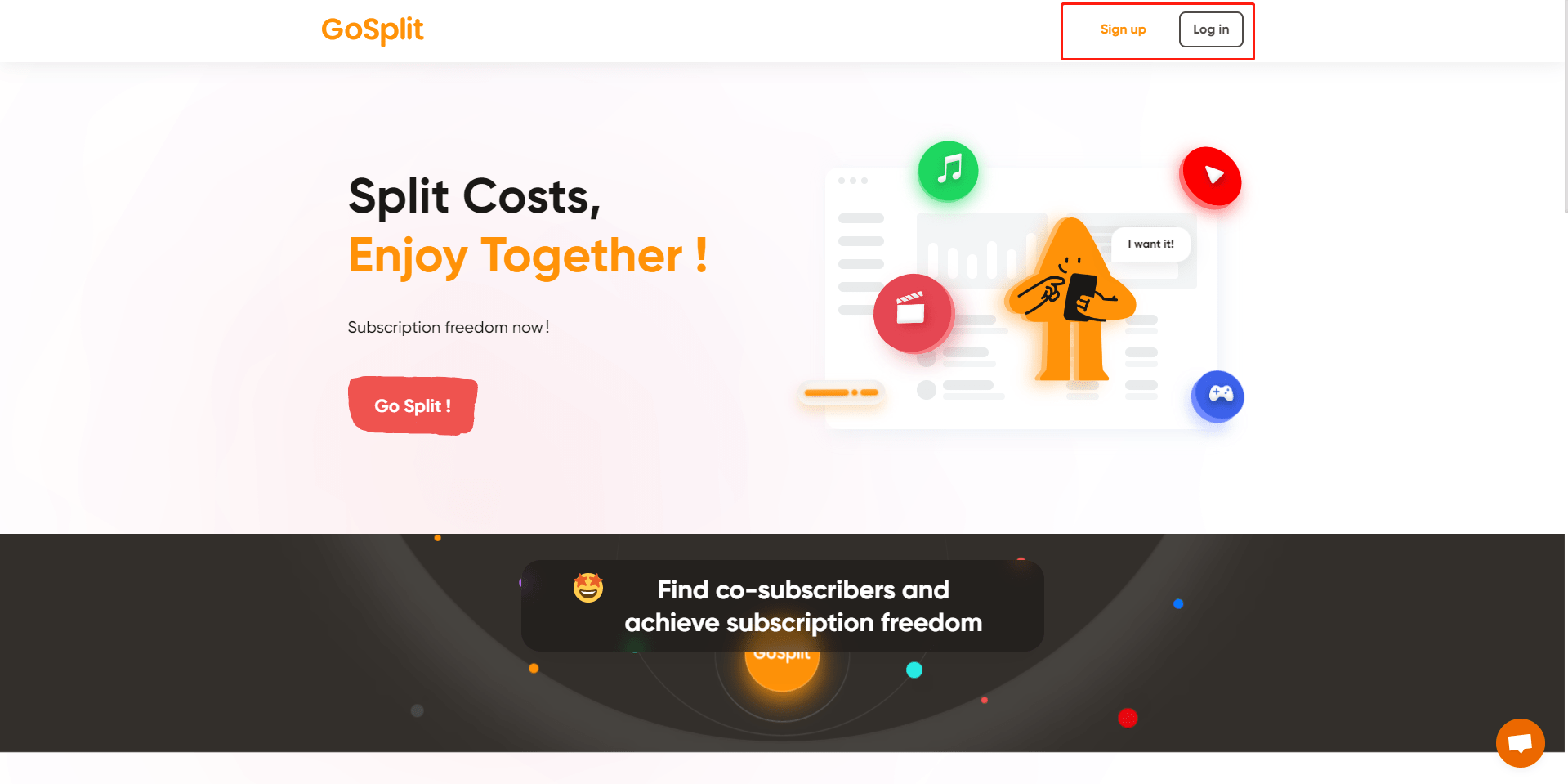
Step #2: Choose your Country
When registering, select your country.
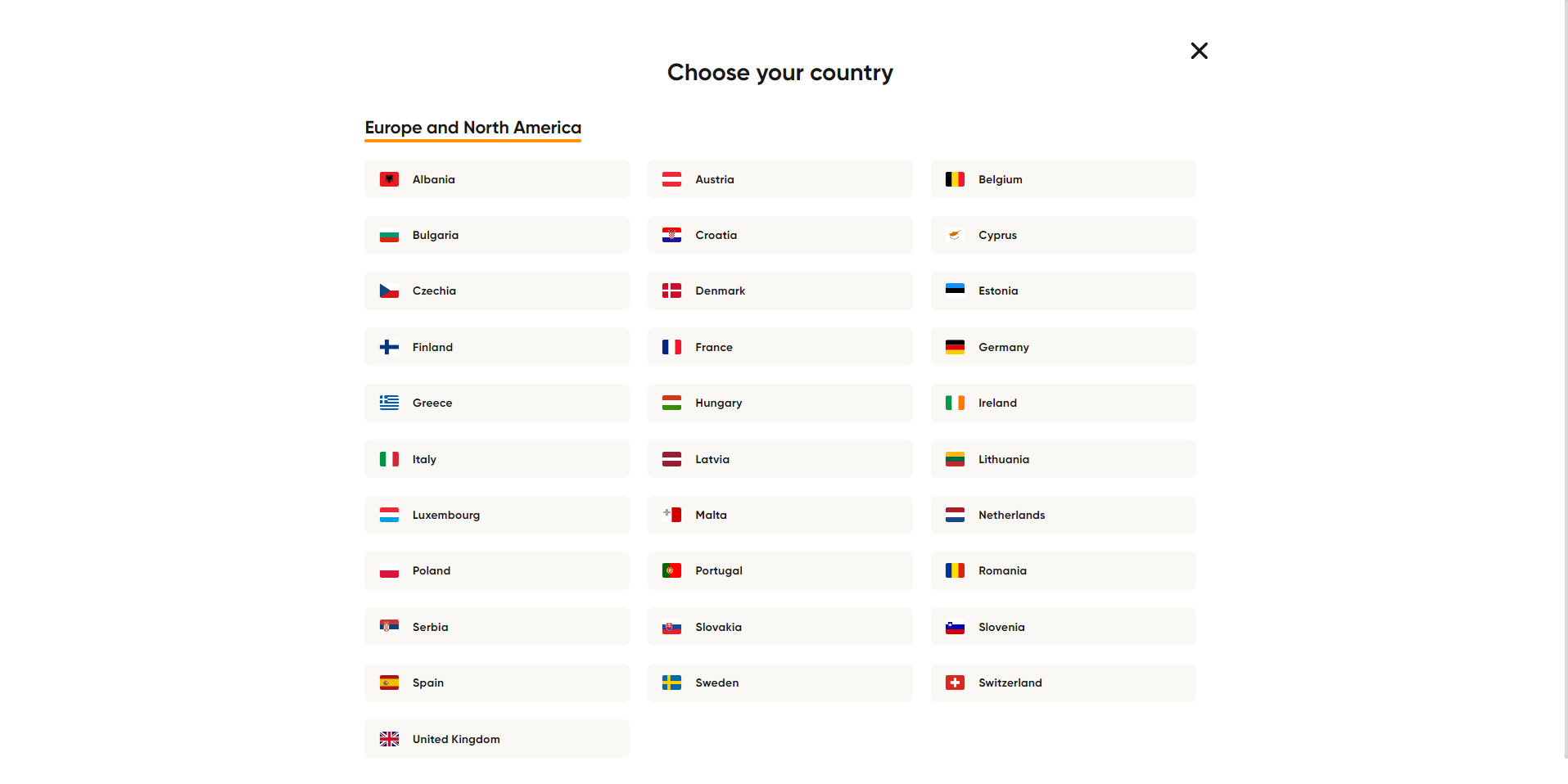
How to Share Subscriptions?
- Step #1: Select Split a Subscription and choose the desired service from the category.
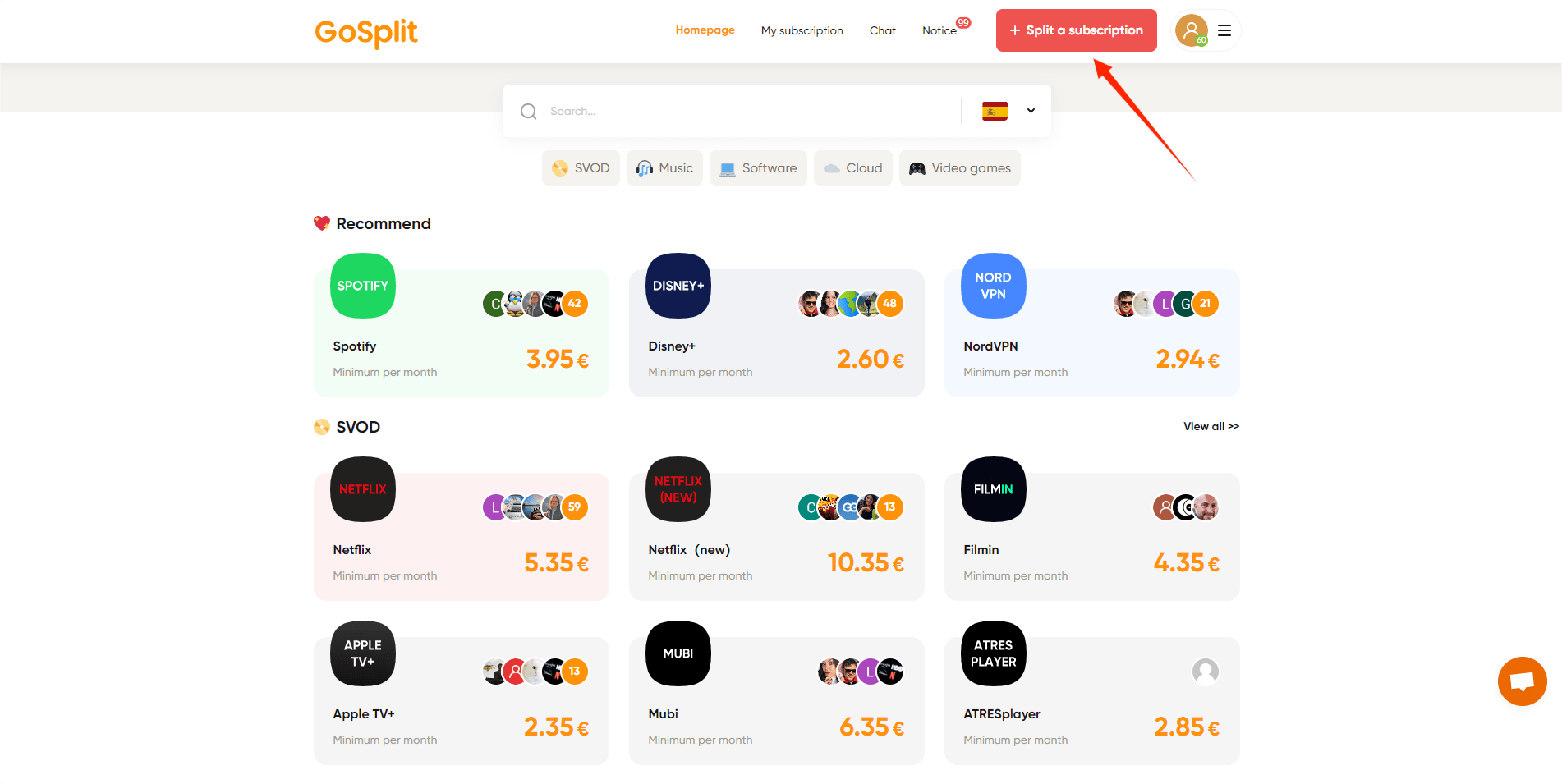
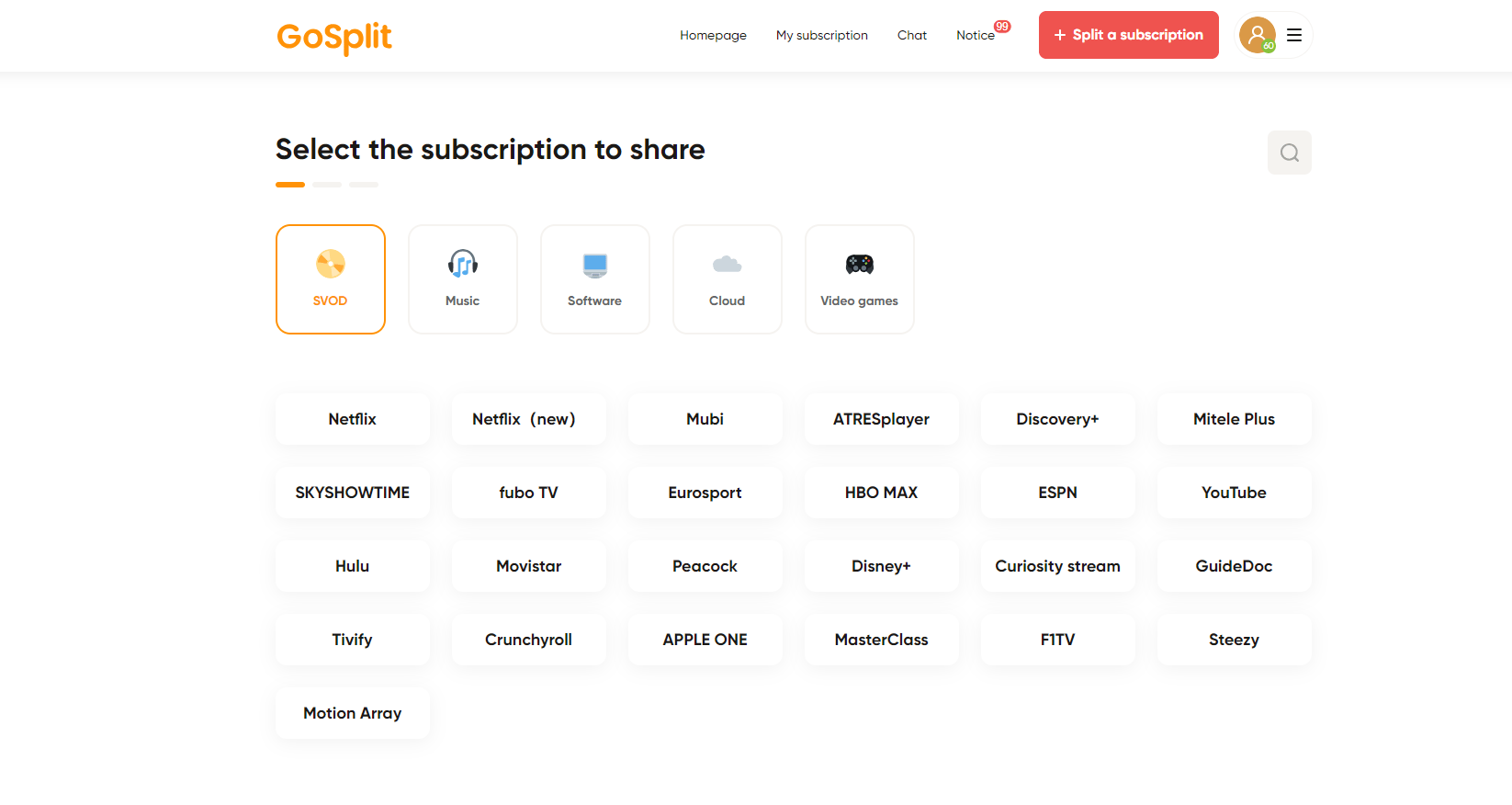
- Step #2: Based on your subscription status, pick the Premium Plan you wish to share.
Share Using Login Details: For platforms like Netflix, GoSplit suggests having a dedicated password for the service you're sharing.
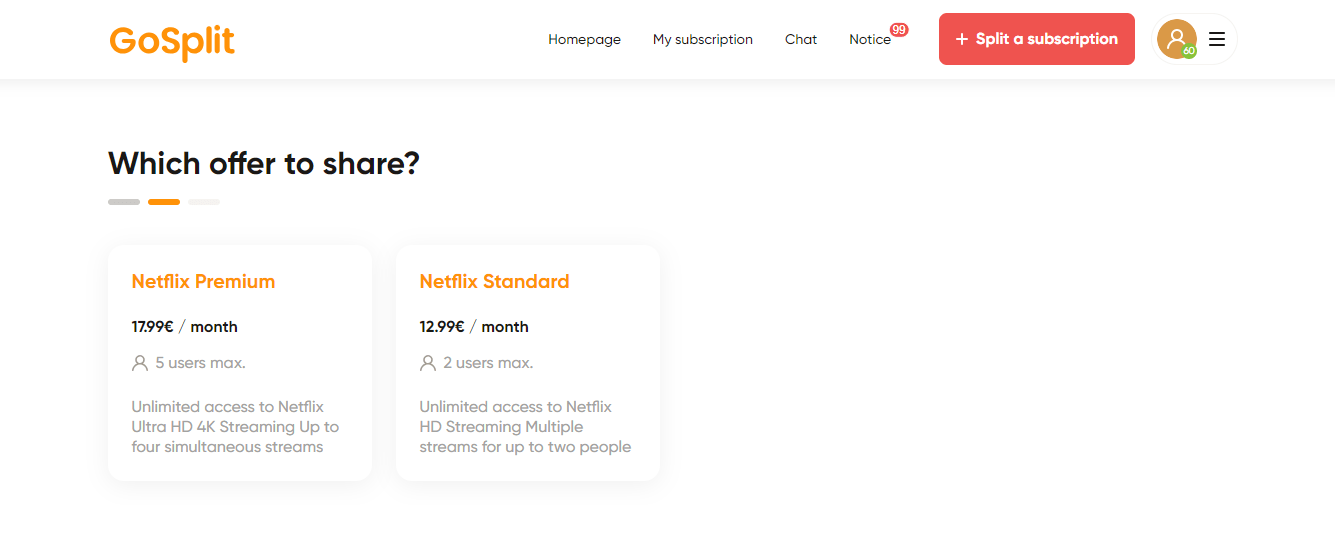
Share Through Invitaion Links: For services like Spotify.
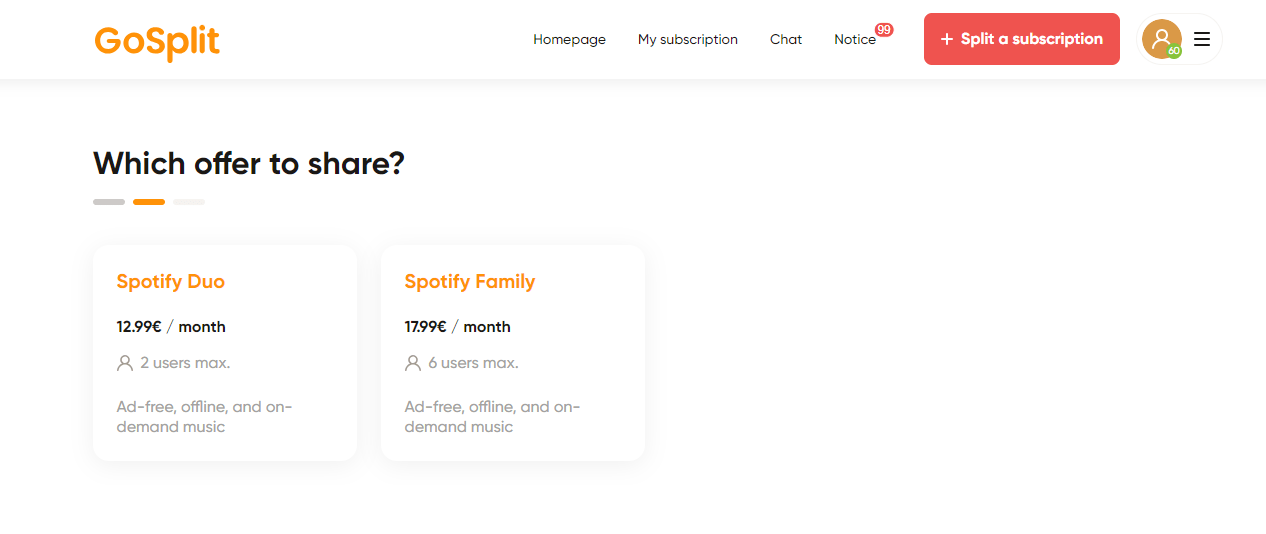
- Step #3: Determine the number of slots to share and click Next.
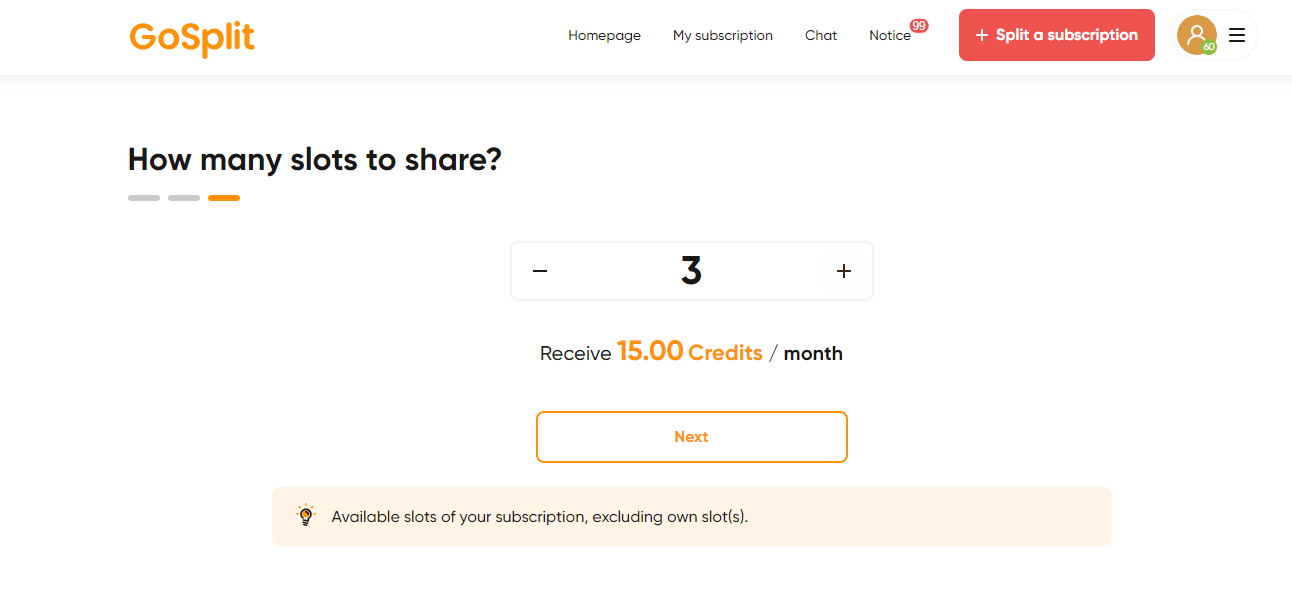
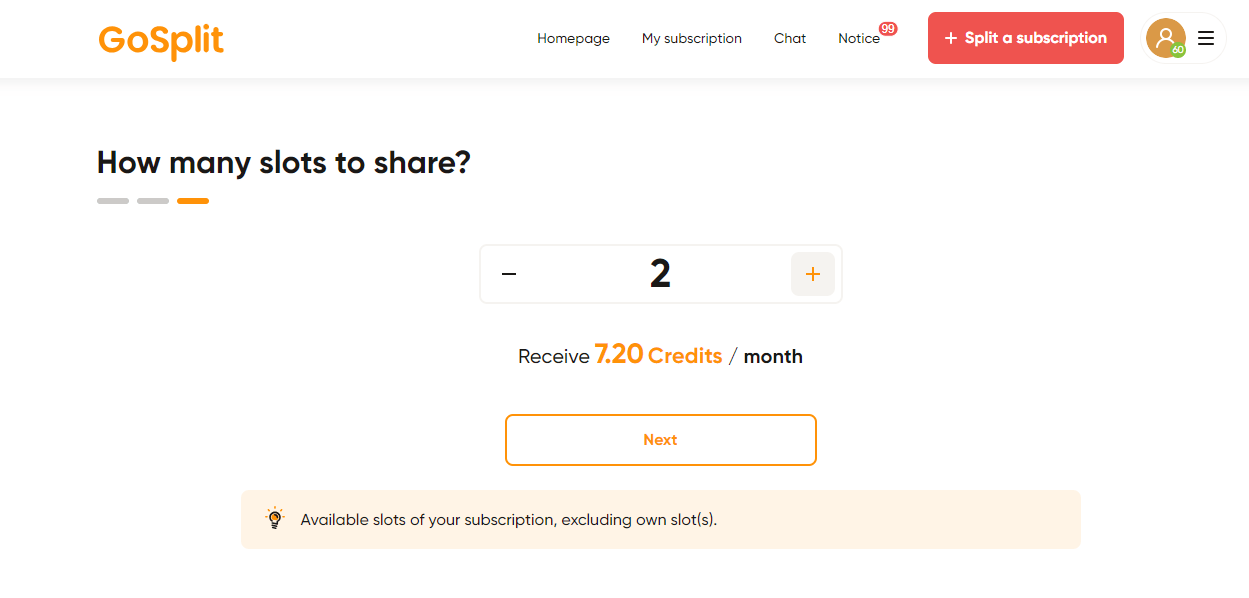
- Step #4: To share using login information, you'll need a username and password. This isn't necessary with an invitation link. After entering the details, click Next to make the subscription visible, allowing all users to view the available locations in your subscription. Alternatively, you can set up a private account and selectively invite acquaintances to join as co-subscribers, which I'll detail later in the Manage Shared Subscriptions section.
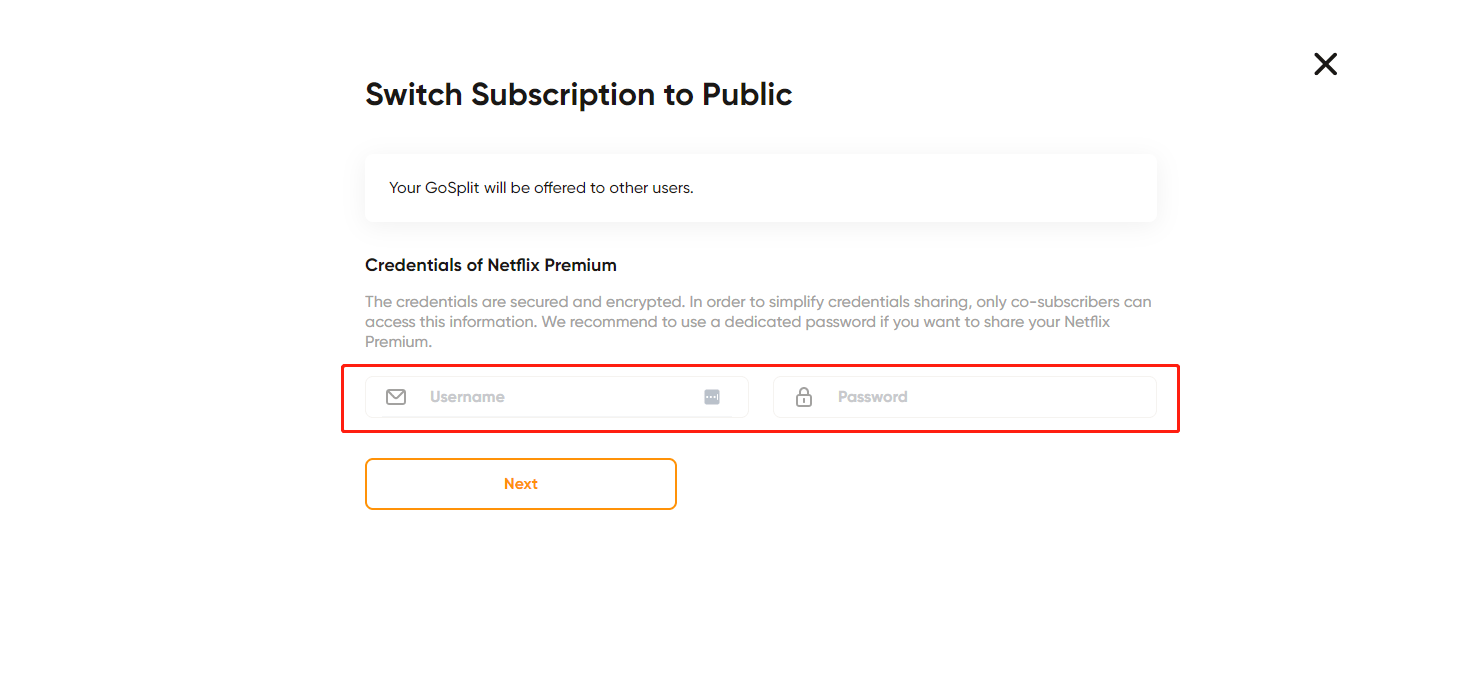
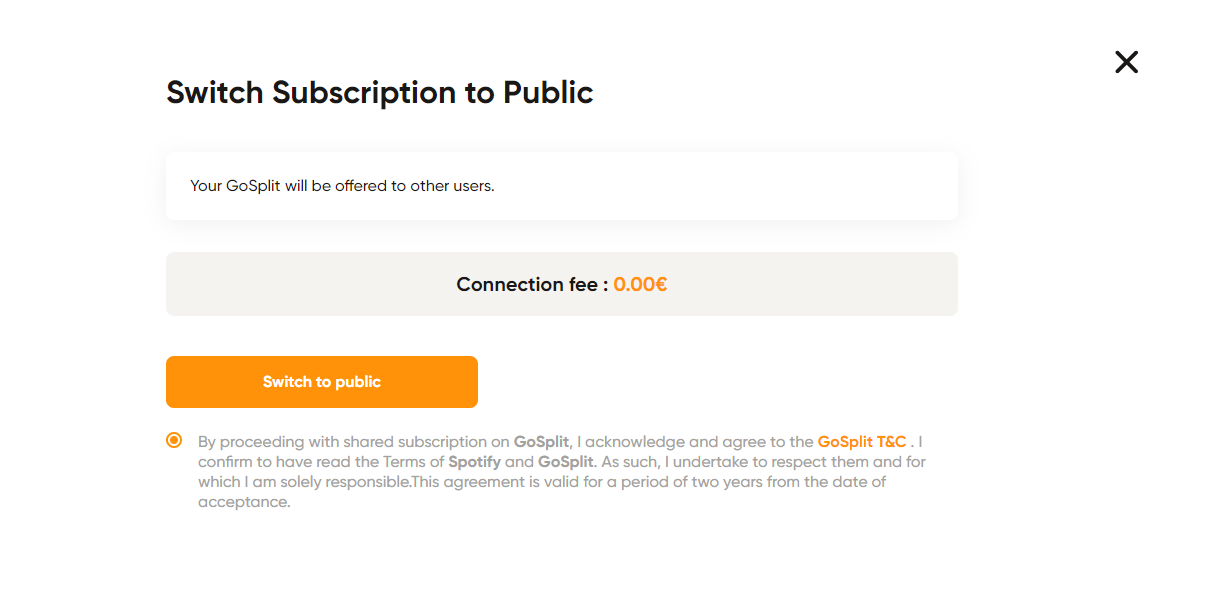
How to Join Shared Subscriptions?
- Step #1: Choose the subscription service you need.
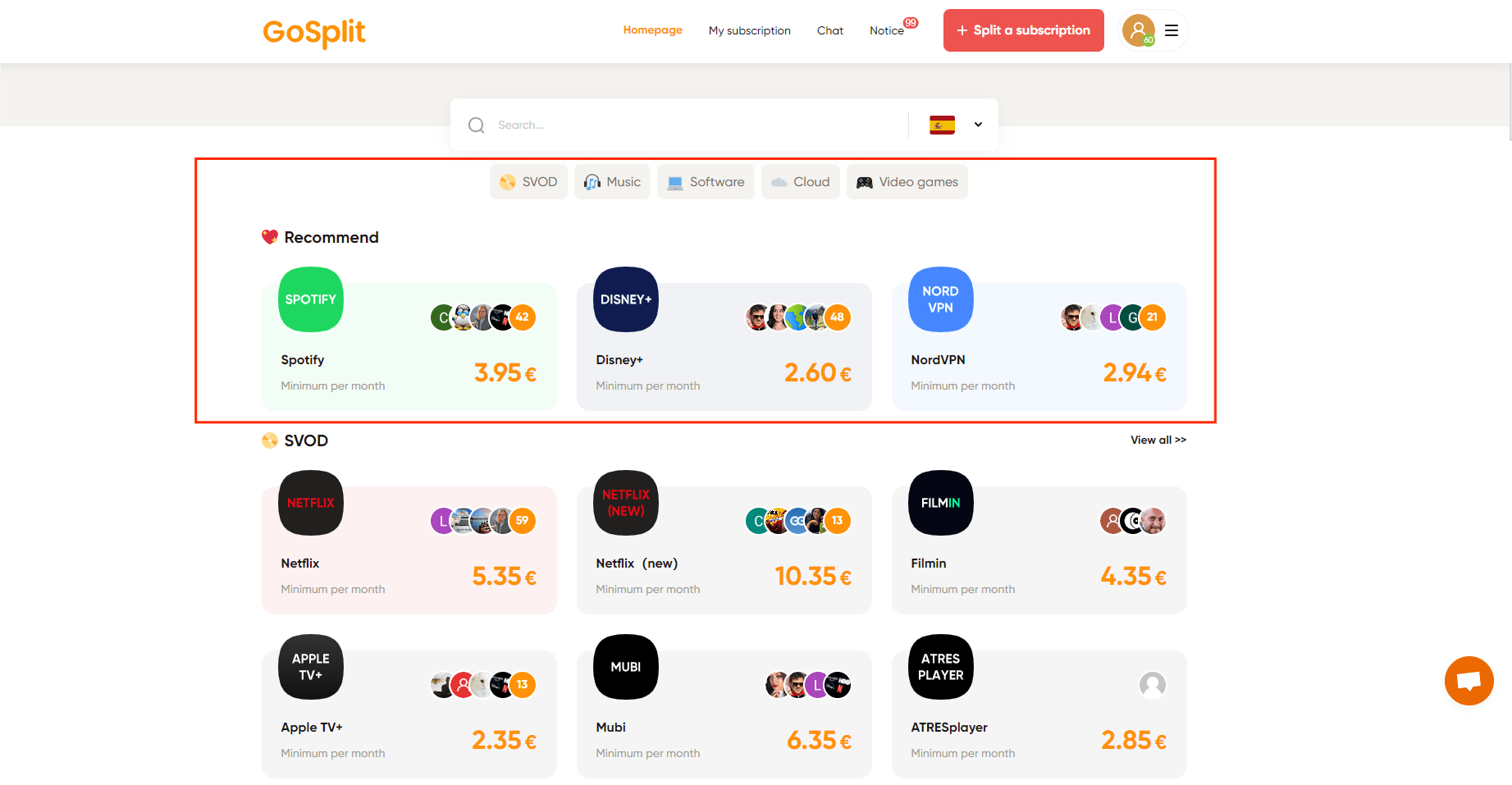
- Step #2: Click Join on the shared account of interest (consider referencing the Trust Score displayed on the avatar).
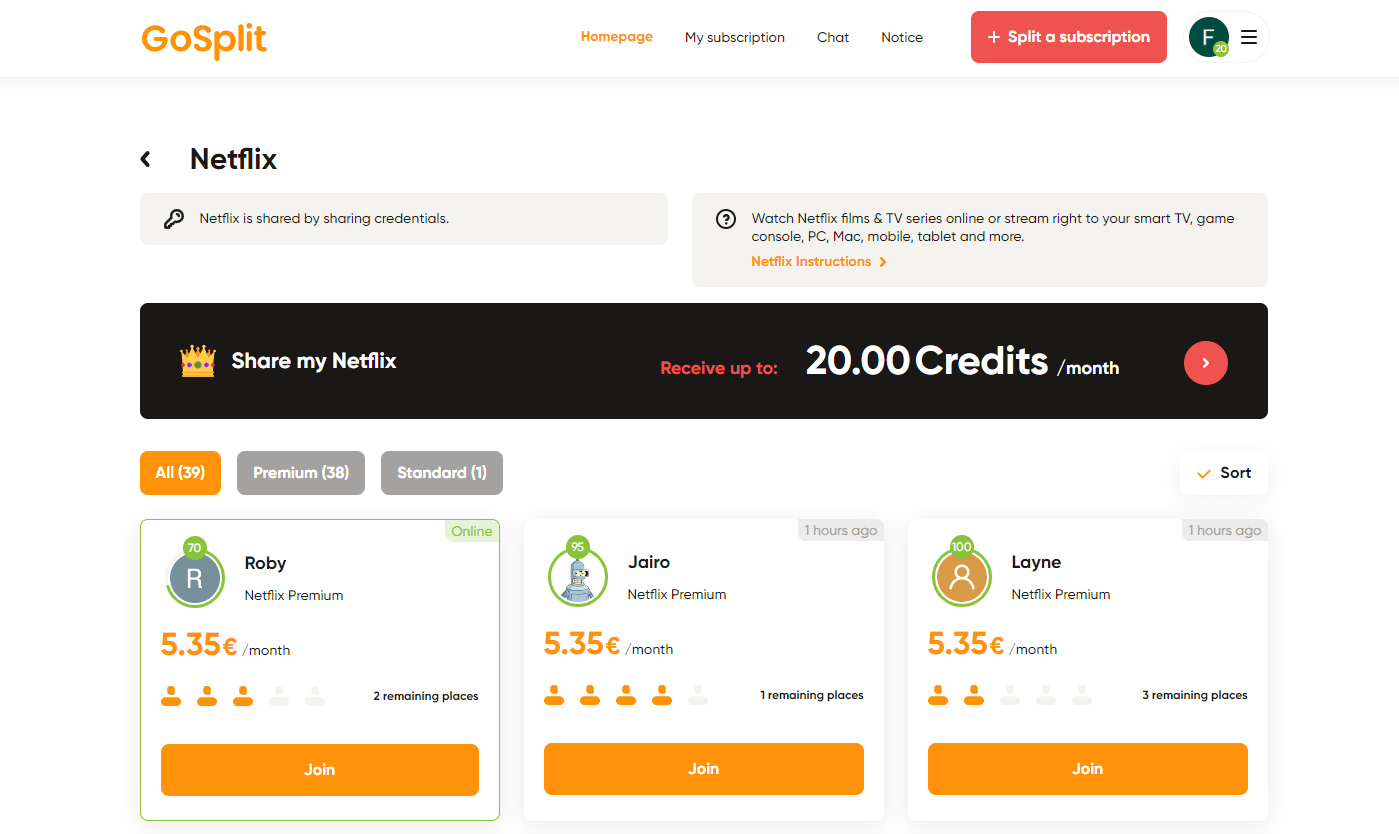
- Step #3: Proceed to the payment page and select Pay Now.
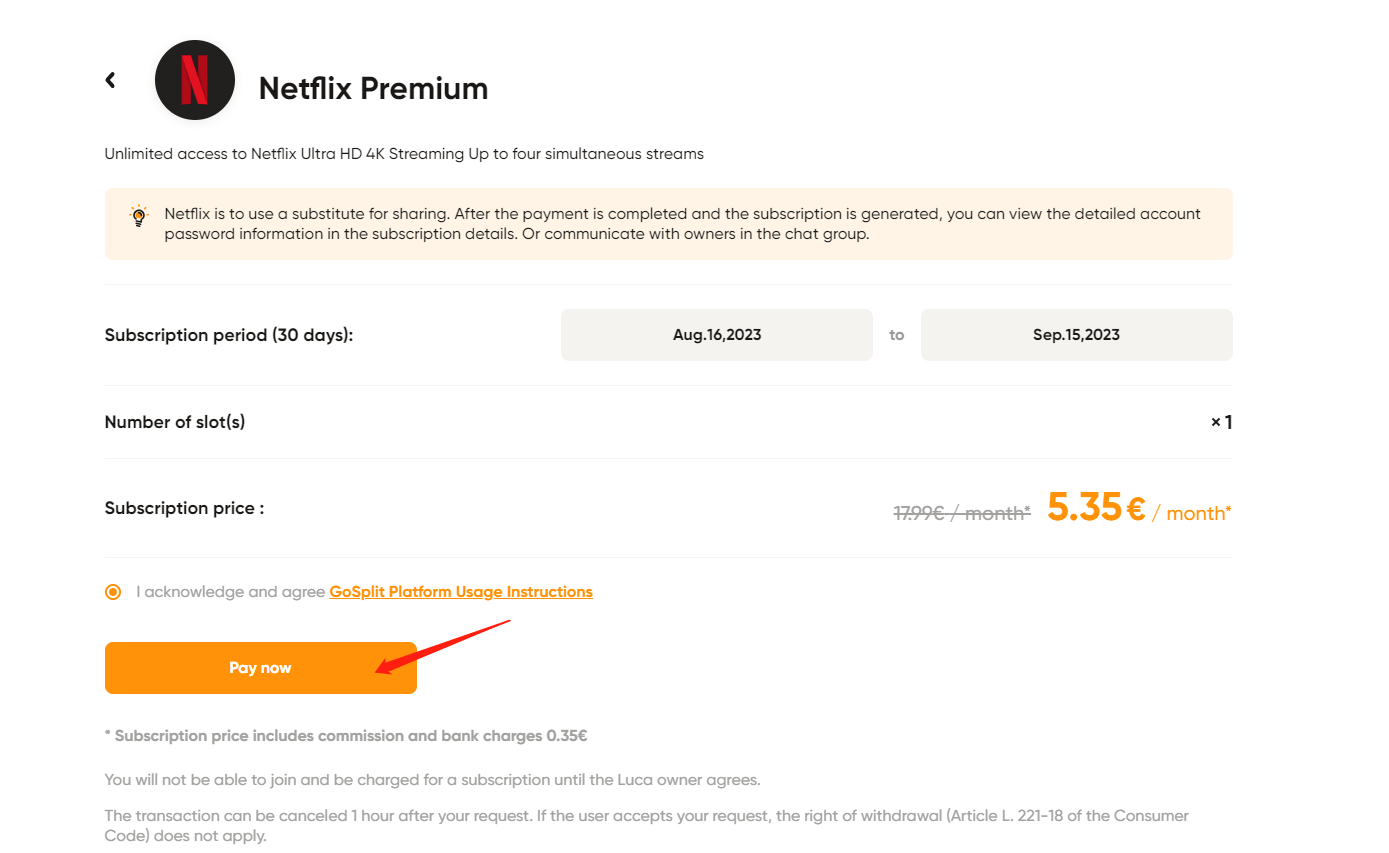
- Step #4: Choose your package and payment method, then follow the prompts to finalize the payment.
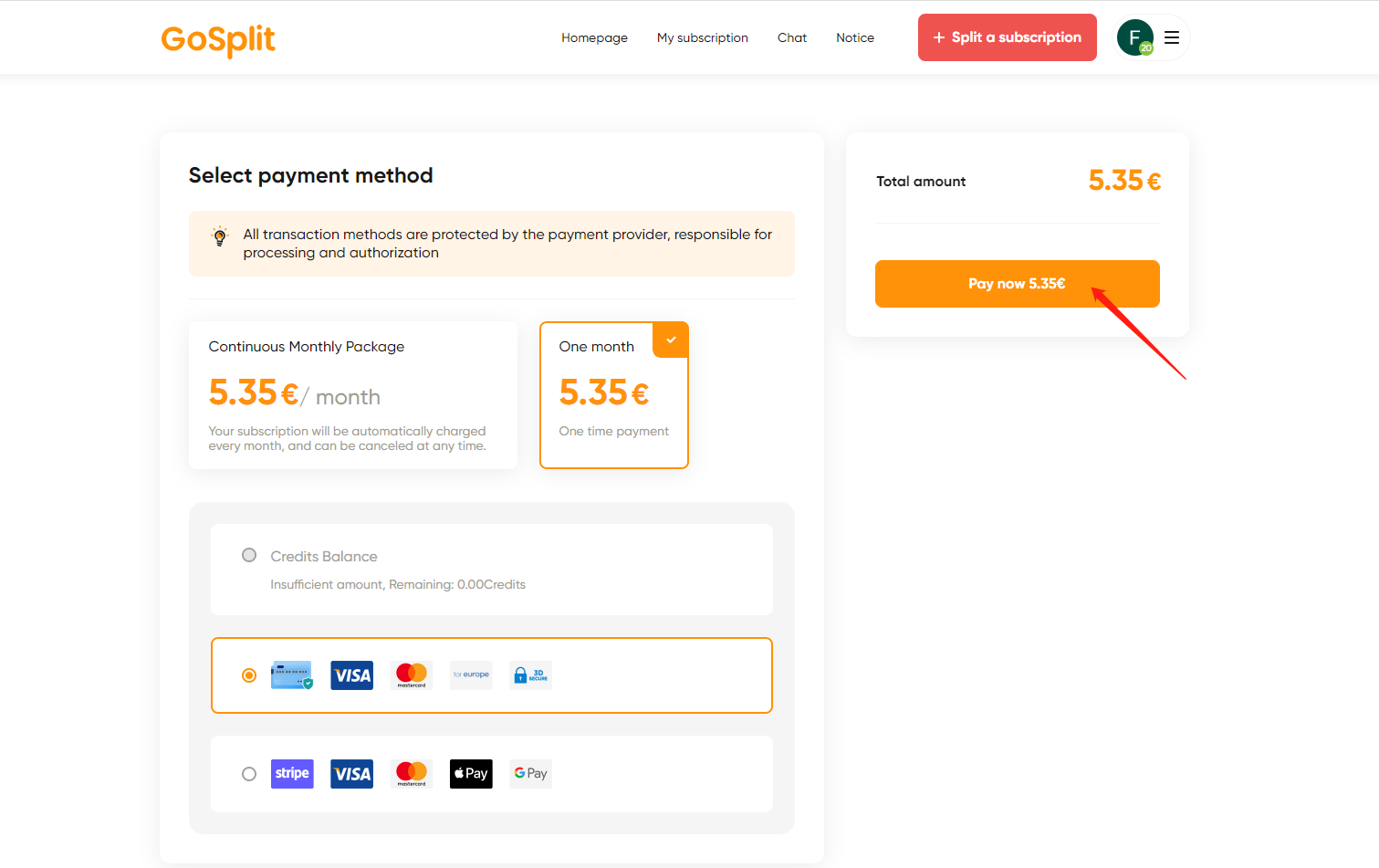
How to Manage Shared Subscription Settings?
For the Subscription Owner
- Step #1: Navigate to My Subscription on the navigation bar, select Shared. Locate the service you've shared and click Manage Subscription.
- Step #2: Proceed to the manage subscription details page.
For services like Netflix shared via login details: Adjust sharing status (public/private), update email and password, manage access to the shared subscription chat group, or discontinue sharing.
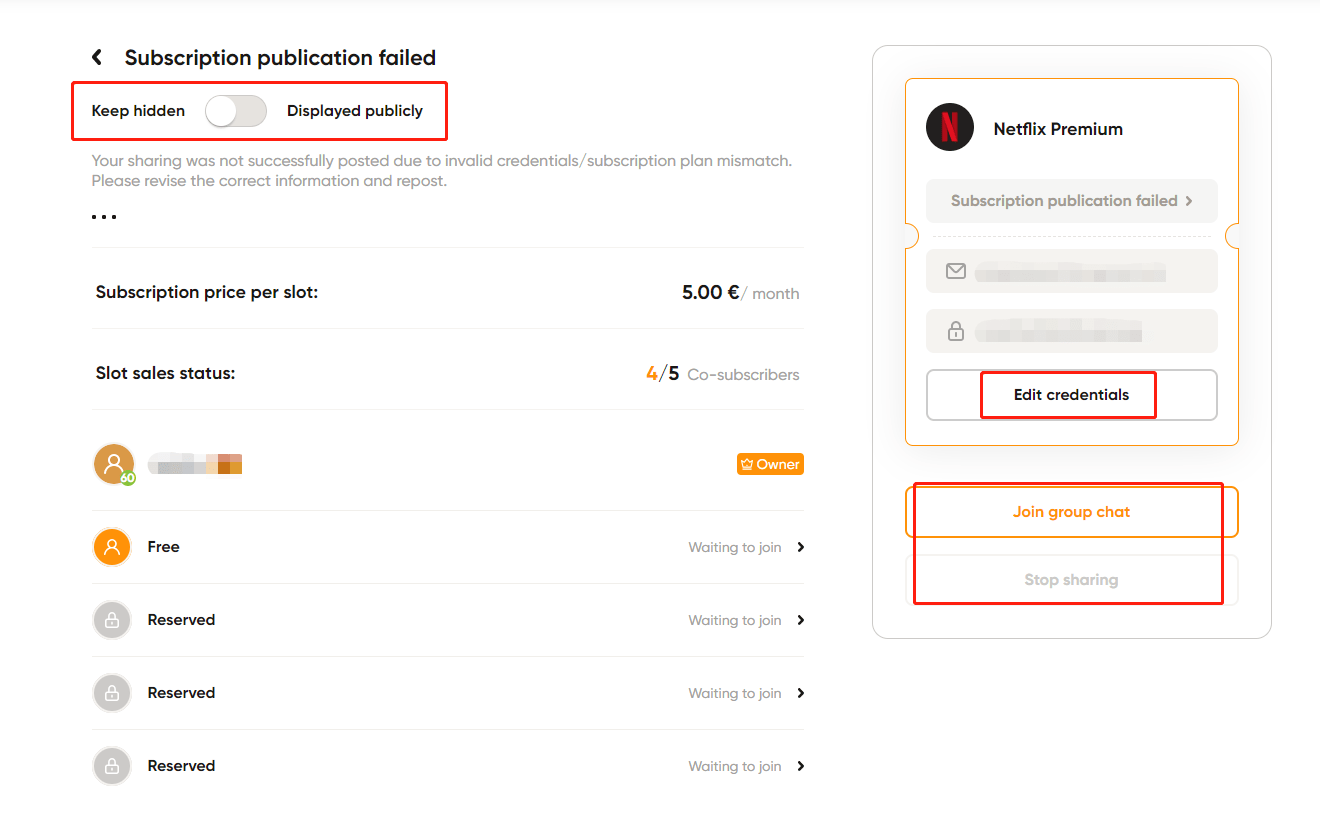
For services like Spotify shared via invitation links: Modify sharing status (public/private), control access to the shared subscription chat group, or halt sharing.
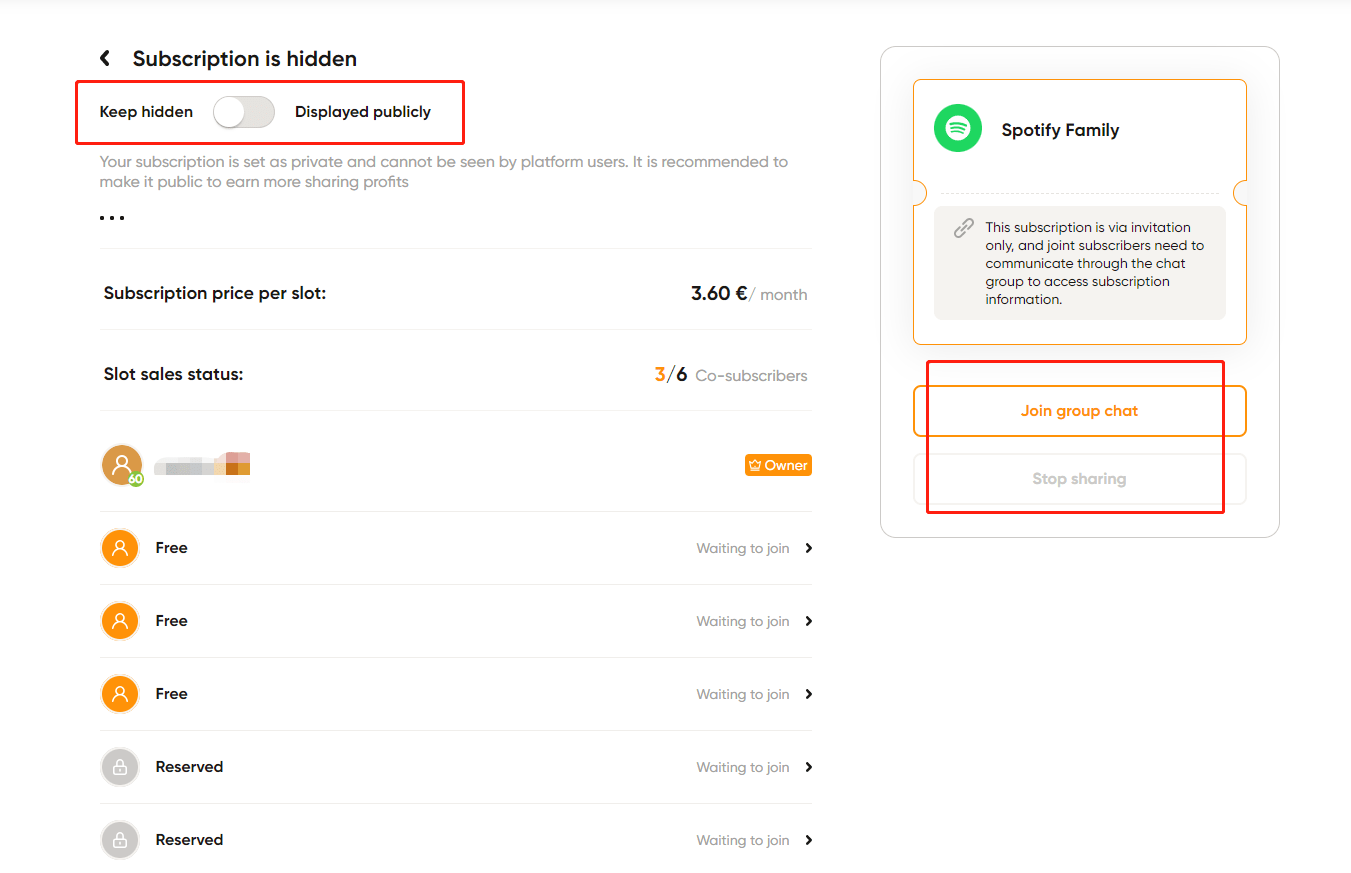
For shares nearing expiration, either opt to end sharing for co-subscribed users at expiration or continue to share.
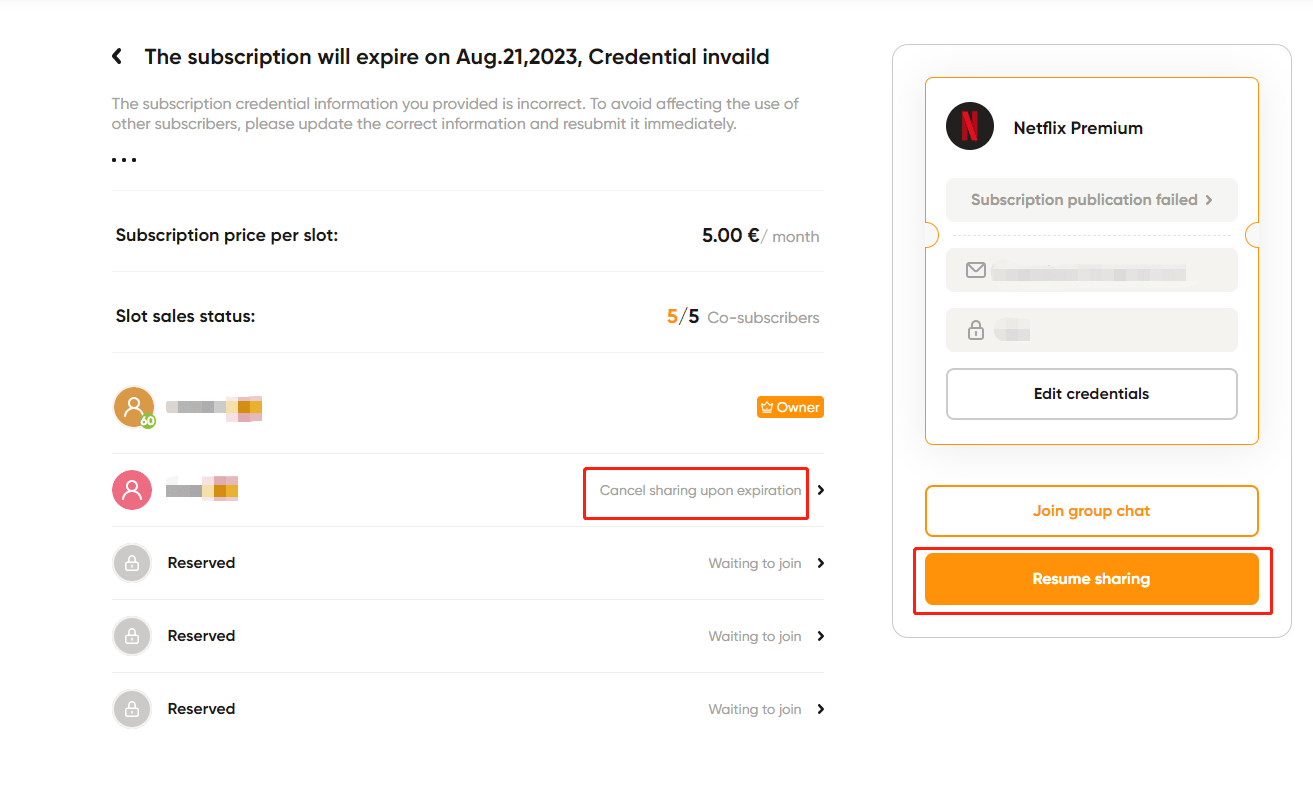
For the co-subscriber
- Step #1: Navigate to My Subscription in the toolbar, then choose Subscribed. Locate the service you've shared and click Access the subscription.
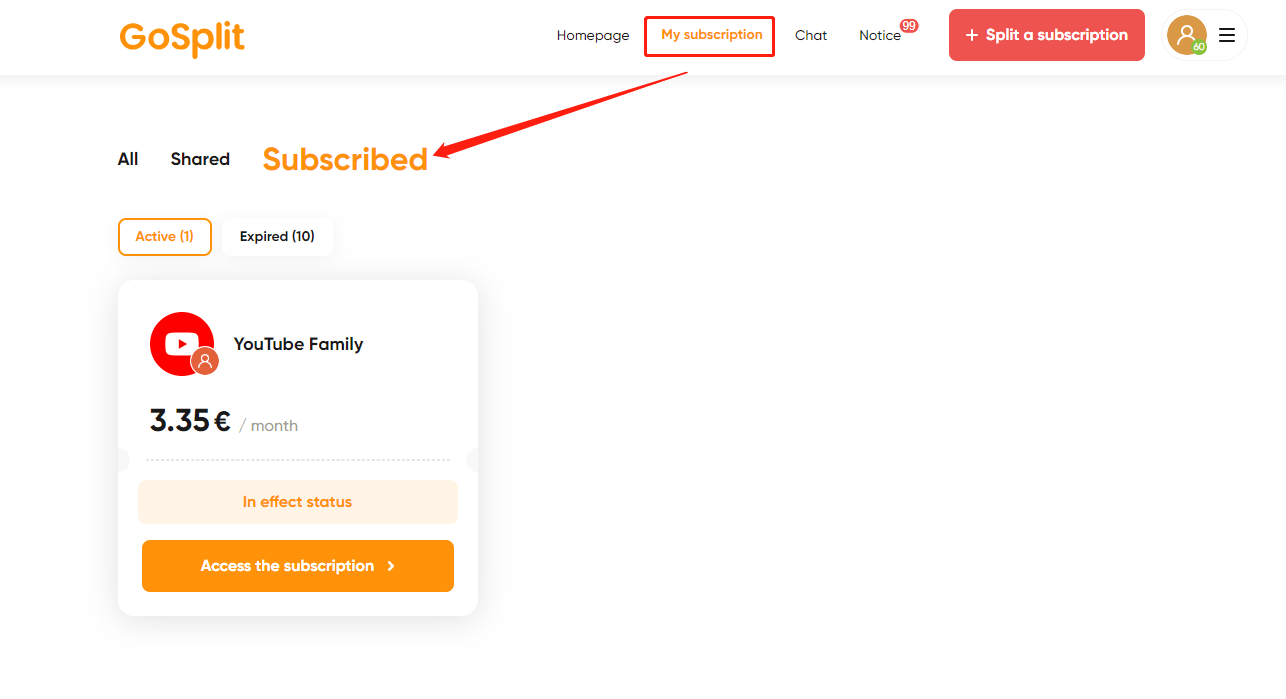
- Step #2: On the subscription page, you can interact with the subscription owner, manage your subscription, view your ticket information, and enter chat groups.
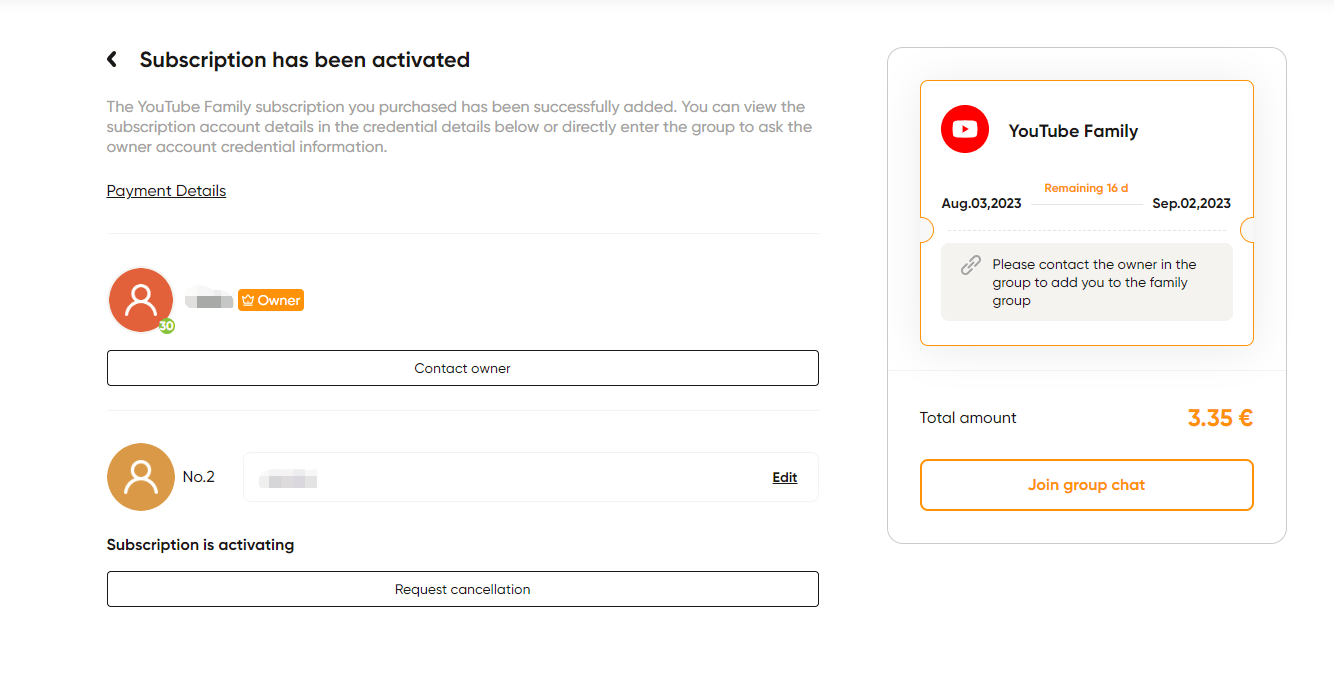
Should you face any issues, feel free to discuss in the chat group or reach out to GoSplit customer support directly.
You now possess the tools to offer your subscriptions and access other services!